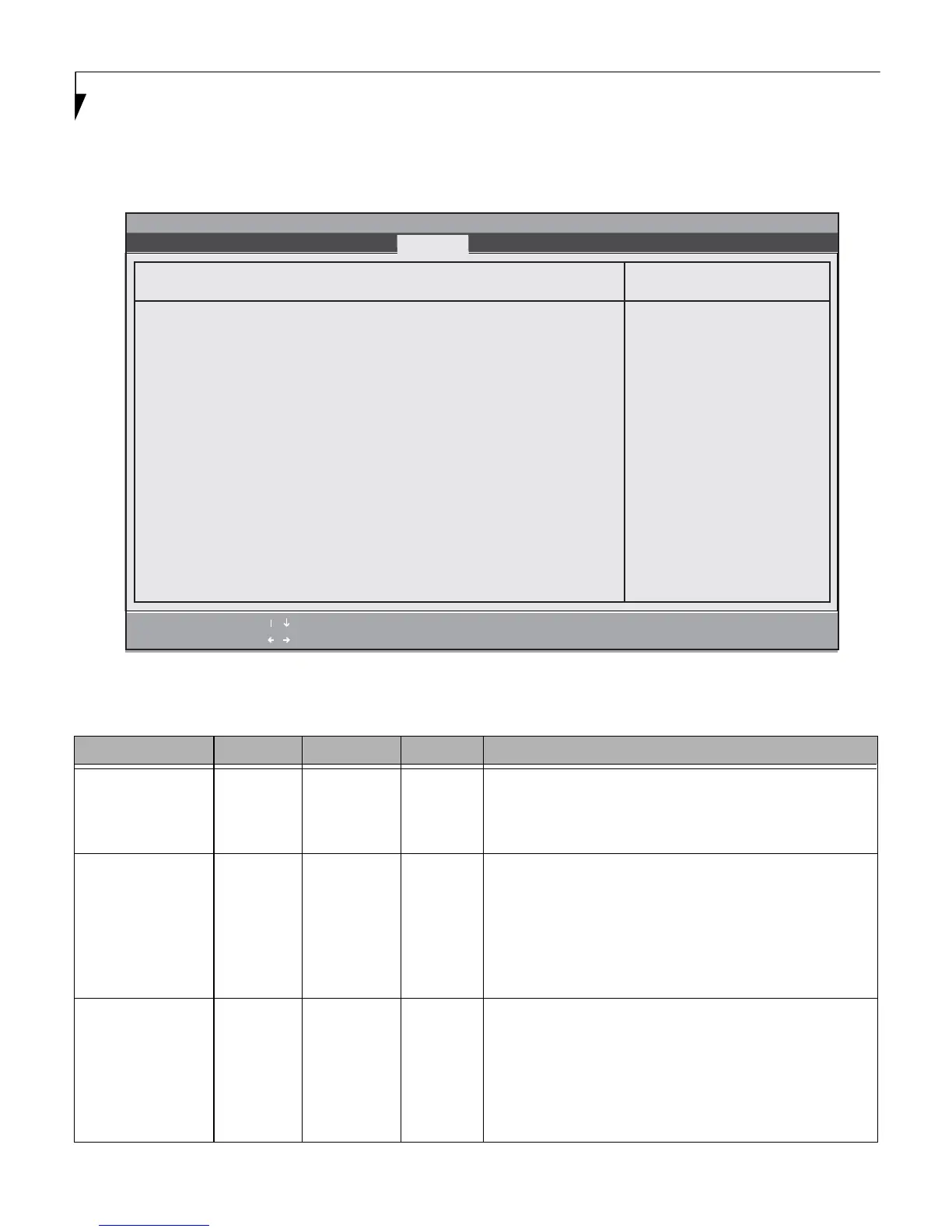28
LIFEBOOK E/P/S/U BIOS Guide
Hard Disk Security Submenu of the Security Menu
The Hard Disk Security submenu is for configuring hard disk security features.
Figure 15. Hard Disk Security Submenu
Table 15: Fields, Options and Defaults for the Hard Disk Security Submenu of the Security Menu
Menu Field Options Default Model Description
Drive(n) Password Is:
___
Clear All* Display-only. Default is Clear. When the Drive(n) Password
has been set, the field changes to Set. When this password is
set, the primary hard disk drive cannot be used in another
system unless the password is entered.
Set Drive(n)
Master Password
___
[Enter] All* Sets, changes or cancels the Drive(n) Master Password. The
Drive(n) Master Password may be up to seven characters long
and must include only letters or numbers (no symbols). Pass-
words are NOT case-sensitive. When a Drive(n) Master Pass-
word is set, it must be used to access the hard drive if it is
used in another system. Note that the password will not take
effect until the system has been rebooted.
Set Drive(n)
User Password
___
[Enter] All* Sets, changes or cancels the Drive(n) User Password. The
Drive(n) User Password may be up to seven characters long
and must include only letters or numbers (no symbols). Pass-
words are NOT case-sensitive. When a Drive(n) User Password
is set, it must be used to access the hard drive if it is used in
another system. Note that the password will not take effect
until the system has been rebooted.
Phoenix SecureCore(tm) Tiano Setup
Item Specific Help
Security
Hard Disk Security
F1 Help
ESC Exit
Select Item
Select Menu
-/Space Change Values
Enter Select ► Sub-Menu
F9 Setup Defaults
F10 Save and Exit
/
/
Configure hard disk
security features.
Drive0: Clear
Set Master Password [Enter]
Set User Password [Enter]
Drive2 Password Is:
Set Master Password [Enter]
Set User Password [Enter]
Drive4 Password Is:
Set Master Password [Enter]
Set User Password [Enter]
Drive5 Password Is:
Set Master Password [Enter]
Set User Password [Enter]
Password Entry on Boot: [Enabled]
