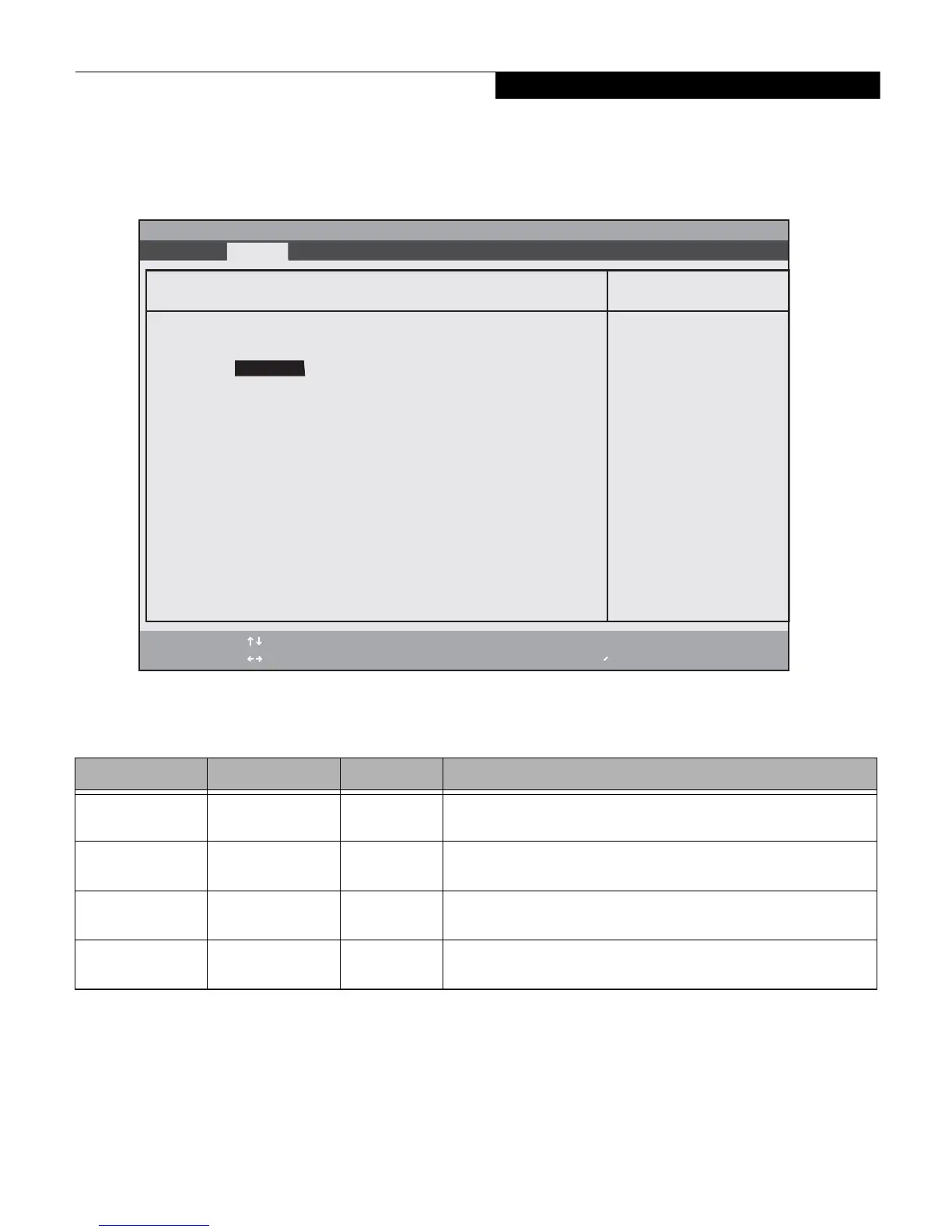7
Drive Configurations Submenu of the System Menu
The Drive Configurations submenu identifies the installed S-ATA drives and allows you to enable or disable them.
Figure 3. Drive Configurations Submenu
Exiting from System Menu
When you have finished setting the parameters on this menu, you can either exit from the setup utility, or move to
another menu. If you wish to exit from the setup utility, press the [Esc] key or use the cursor keys to go to the Exit
menu. If you wish to move to another menu, use the cursor keys.
Table 3: Fields, Options and Defaults for the Drive0 Submenu of the System Menu
Menu Field Options Default Description
Drive0: Disabled
Enabled
[Enabled] Allows you to enable or disable the hard drive 0.
Drive2:
Disabled
Enabled
[Enabled] Allows you to enable or disable the hard drive 2.
Drive4:
Disabled
Enabled
[Enabled] Allows you to enable or disable the hard drive 4, when available.
Drive5:
Disabled
Enabled
[Enabled] Allows you to enable or disable the hard drive 5, when available.
Phoenix SecureCore(tm) Tiano Setup
F1 Help
ESC Exit
Select Item
Select Menu
-/Space
Enter
F9 Setup Defaults
F10 Save and Exit
Change Values
Select Sub-Menu
Item Specific Help
Enable/Disable SATA
Device.
Drive Configurations
Drive0: [WDC WD1600BEVT-16A23T0 - 160GB ]
[Enabled]
Drive2: [MATSHITADVD-RAM UJ8A0AS - ATAPI ]
[Enabled]
Drive4: [None] ]
[Enabled] ]
Drive5: [Enabled] ]
Info System Advanced Security Boot Exit
System Menu