
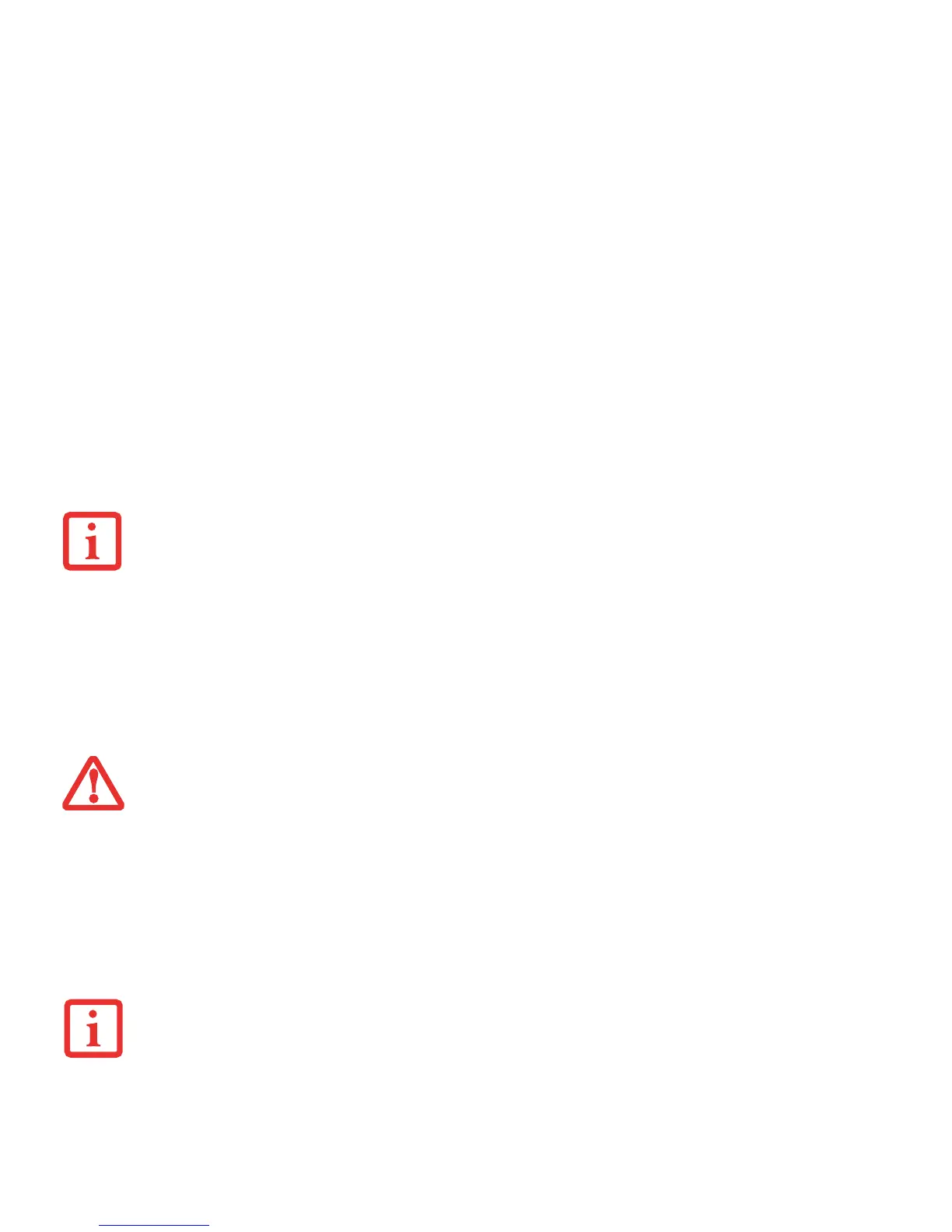 Loading...
Loading...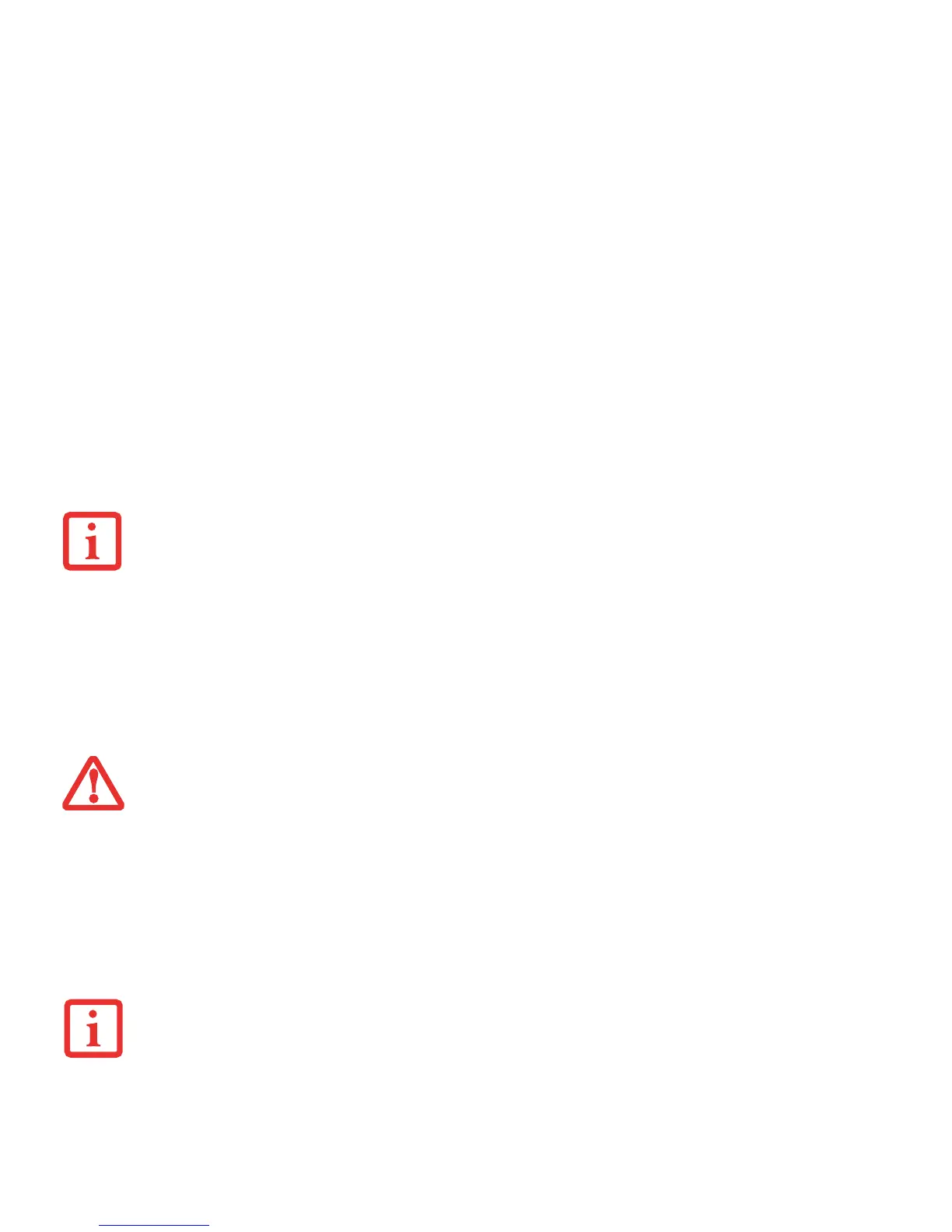





Do you have a question about the Fujitsu LifeBook S752 and is the answer not in the manual?
| Form factor | Clamshell |
|---|---|
| Product type | Laptop |
| Product color | Black, Silver |
| Bus type | DMI |
| Stepping | L1 |
| Tjunction | 105 °C |
| Processor cache | 3 MB |
| Processor cores | 2 |
| Processor model | i5-3230M |
| System bus rate | 5 GT/s |
| Processor family | Intel® Core™ i5 |
| Processor series | Intel Core i5-3200 Mobile series |
| Processor socket | BGA 1023 |
| Processor threads | 4 |
| Processor codename | Ivy Bridge |
| Processor frequency | 2.6 GHz |
| Processor cache type | Smart Cache |
| Processor lithography | 22 nm |
| Processor manufacturer | Intel |
| Processor front side bus | - MHz |
| PCI Express slots version | 3.0 |
| Processor boost frequency | 3.2 GHz |
| Processor operating modes | 64-bit |
| ECC supported by processor | No |
| PCI Express configurations | 1x16, 2x8, 1x8+2x4 |
| Thermal Design Power (TDP) | 35 W |
| CPU multiplier (bus/core ratio) | 26 |
| Maximum number of PCI Express lanes | 16 |
| Motherboard chipset | - |
| Memory slots | 2x SO-DIMM |
| Internal memory | 4 GB |
| Memory clock speed | 1600 MHz |
| Memory form factor | SO-DIMM |
| Internal memory type | DDR3-SDRAM |
| Maximum internal memory | 16 GB |
| AC adapter included | Yes |
| Disc types supported | CD, DVD |
| SSD capacity | The Solid State Drive's storage capacity in Gigabytes. |
| SSD interface | SATA III |
| Storage media | SSD |
| Optical drive type | DVD Super Multi |
| Total storage capacity | 256 GB |
| Compatible memory cards | Memory Stick (MS), MMC, MS PRO, MS PRO Duo, SD, SDHC, SDXC |
| Number of SSDs installed | 1 |
| Display diagonal | 14 \ |
| Display brightness | 220 cd/m² |
| Display resolution | 1600 x 900 pixels |
| Native aspect ratio | 16:9 |
| Contrast ratio (typical) | 300:1 |
| On-board graphics card ID | 0x166 |
| Discrete graphics card model | Not available |
| On-board graphics card model | Intel® HD Graphics 4000 |
| On-board graphics card family | Intel® HD Graphics |
| On-board graphics card base frequency | 650 MHz |
| On-board graphics card dynamic frequency (max) | 1100 MHz |
| Audio system | HD |
| Wi-Fi standards | 802.11b, 802.11g, Wi-Fi 4 (802.11n) |
| Ethernet LAN data rates | 10, 100, 1000 Mbit/s |
| Charging port type | DC-in jack |
| USB 2.0 ports quantity | USB 2.0 ports have a data transmission speed of 480 Mbps, and are backwards compatible with USB 1.1 ports. You can connect all kinds of peripheral devices to them. |
| eSATA/USB 2.0 ports quantity | 0 |
| Pointing device | Touchpad |
| Operating system installed | Windows 7 Professional |
| Processor code | SR0WX |
| Processor ARK ID | 72056 |
| Processor package size | 31 x 24 (BGA1023) mm |
| Supported instruction sets | AVX |
| Intel Identity Protection Technology version | 1.00 |
| Battery life (max) | 6 h |
| Number of battery cells | 6 |
| AC adapter frequency | 50 - 60 Hz |
| AC adapter input voltage | 100 - 240 V |
| Cables included | AC |
| Operating temperature (T-T) | 5 - 35 °C |
| Operating relative humidity (H-H) | 20 - 80 % |
| Certification | GS, CB, FCC, WEEE, CCC |
| Sustainability certificates | RoHS, EPEAT Gold, ENERGY STAR |
| Depth | 245 mm |
|---|---|
| Width | 340 mm |
| Height | 35 mm |
| Weight | 2150 g |
Identifies and illustrates the notebook's various ports and controls.
Explains the keyboard, touchpad, and associated functions.
Explains touchpad operation, buttons, and fingerprint sensor.
Explains the security and application launch panel features.
Explains the notebook's power sources (battery, AC adapter).
Guides on turning on, suspending, and shutting down the notebook.
Steps to diagnose and solve common issues.
Lists typical problems and their causes/solutions.
Addresses problems with booting, power, and battery.
Guides on system recovery and backup.
Guides on setting up and connecting to networks.
Addresses common wireless network connection issues.
Guides through initial OmniPass setup and user enrollment.
Details the process of capturing and verifying fingerprints.
Explains how to use OmniPass for logins and site access.











