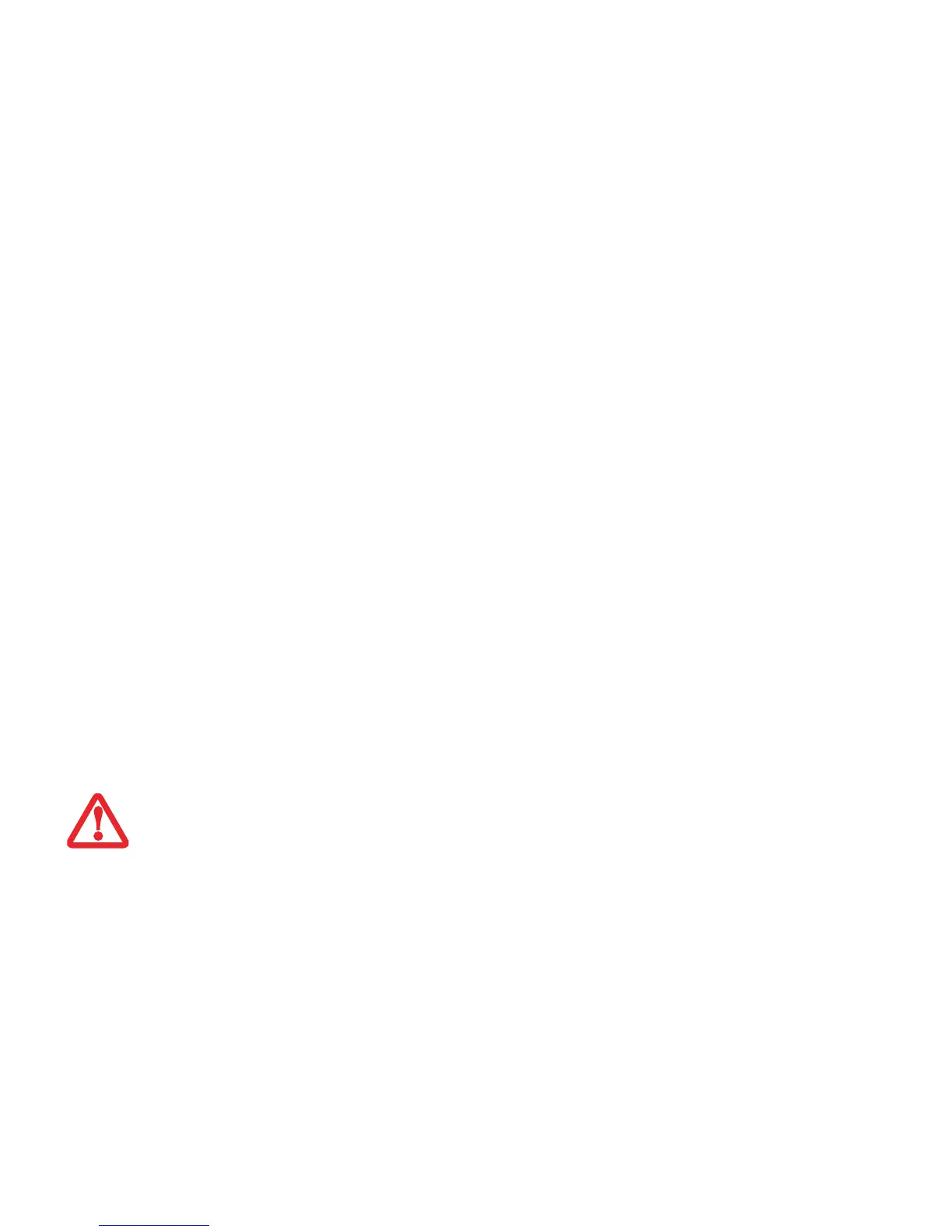130
- Entretien de votre PC Tablette LIFEBOOK
Suivez les procédures de nettoyage en utilisant des produits nettoyants recommandés disponibles dans le commerce.
Extérieur et clavier de l’ordinateur
Pour nettoyer l’extérieur et le clavier, utilisez l’un des nettoyants suivants:
• Kit de nettoyage pour ordinateur portable Office Depot® N° 154-616
• Lingettes Klear Screen® de Meridrew Entreprises
• Lingettes de nettoyage 3M CL563
Remarque: Après avoir nettoyé votre système avec l’un de ces produits, faites-le reluire et retirez les traces de produit
à l’aide d’un tissu doux non-pelucheux.
Écran ACL
Pour nettoyer l’écran, utilisez l’un des nettoyants suivants:
• Kit de nettoyage pour ordinateur portable Office Depot® N° 154-616
• Lingettes Klear Screen® de Meridrew Entreprises
Convient aux écrans des PC Tablettes, PC convertibles avec protecteur ACL et ordinateurs portables standard.
Nettoyez l’écran doucement et laissez-le sécher avant d’allumer votre ordinateur.
Désinfection des ordinateurs LIFEBOOK
• Nettoyez la surface de l’ordinateur à l’aide d’un tissu doux imbibé d’une solution d’éthanol à 50% ou d’un autre
germicide à base d’éthanol homologué par l’EPA («Environment Protection Agency», ou Agence américaine
de protection de l’environnement) en tant que désinfectant hospitalier.
• SI VOUS N’UTILISEZ PAS LES BONS PRODUITS, L’AFFICHAGE DE L’ÉCRAN ACL OU L’ORDINATEUR LUI-MÊME PEUT EN ÊTRE ENDOMMAGÉ. POUR
SAVOIR COMMENT UTILISER ET MANIPULER CONVENABLEMENT LES PRODUITS NETTOYANTS, PRENEZ GARDE À TOUJOURS CONSULTER LES PROCÉDURES
DE NETTOYAGE DU FABRICANT, AINSI QUE LES FICHES TECHNIQUES DE SÉCURITÉ.
• N’UTILISEZ JAMAIS DE NETTOYANTS À BASE ALCALINE, D’AMMONIAQUE, D’ACIDE, OU DE PRODUITS CHIMIQUES BIOLOGIQUES TELS QUE DISSOLVANTS
POUR PEINTURE, ACÉTONE, ALCOOL PROPYLIQUE OU ISOPROPYLIQUE OU PÉTROLE. LA FINITION DES SURFACES DE L’ORDINATEUR ET LA PELLICULE
DE PROTECTION DE L’ÉCRAN ACL POURRAIENT EN ÊTRE ENDOMMAGÉES.
• N’UTILISEZ JAMAIS D’AIR COMPRIMÉ POUR LE NETTOYAGE DES PC LIFEBOOK ET STYLISTIC.
/