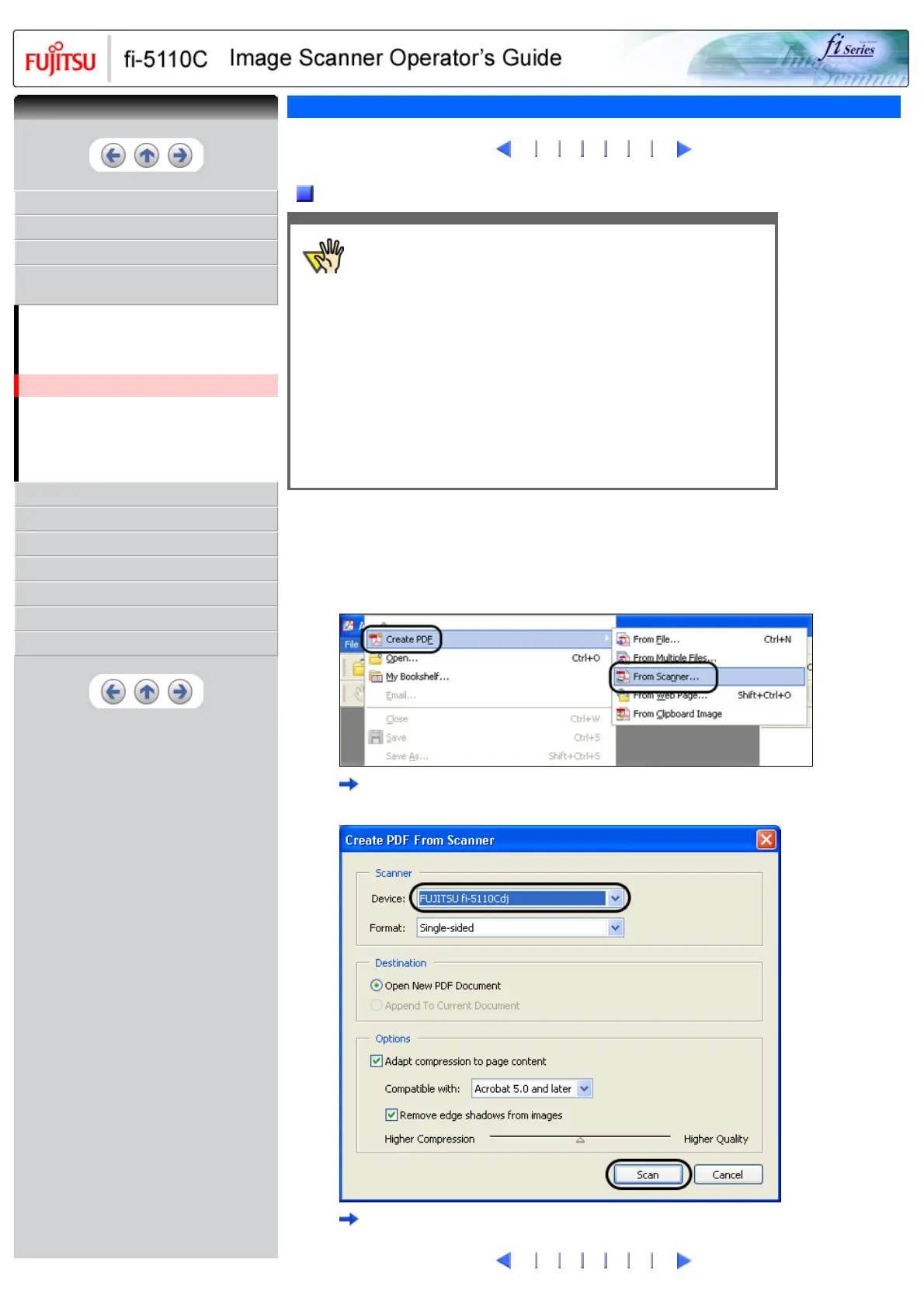CONTENTS
INTRODUCTION
1 NAMES AND FUNCTIONS OF PARTS
2 BASIC SCANNER OPERATIONS
3 SCANNING VARIOUS TYPES OF
DOCUMENTS
3.1 Scanning Double Sided Documents
3.2 Scanning Different-width Documents
3.3 Scanning Documents longer than A4 size
3.4 Saving Scanned Images in PDF Format
3.5 Excluding a Color in the Image (dropout
color)
3.6 Skipping blank pages
3.7 Detecting Multi Feeds
4 DAILY CARE
5 REPLACING CONSUMABLES
6 TROUBLESHOOTING
7 DOCUMENT SPECIFICATIONS FOR ADF
8 OPTIONS
9 SCANNER SPECIFICATIONS
Appendix
3.4 Saving Scanned Images in PDF Format(4)
1
2 3
4
5 6 7
Using Adobe Acrobat 6.0
ATTENTION
Usage note for Adobe Acrobat 6.0
● Acrobat's default settings overrides the previous settings for
"Resolution", "Scan Type" and "Image Mode".
● The following functions cannot be used:
❍ "256 Color" or "8 Color"
❍ "Rotation Degree" selection when "End of Page Detection" is
selected
❍ Long Page Scanning
1. Load the documents on the ADF paper chute.
2. Start up Adobe Acrobat 6.0.
Select [Program] - [Adobe Acrobat 6.0] from the [Start] menu. This starts up Adobe Acrobat 6.0.
3. From the [File] menu select [Create PDF] - [From Scanner].
[Create PDF From Scanner] dialog box appears.
4. Select [FUJITSU fi-5110Cdj] at [Device] and click [Scan] button.
[TWAIN driver] dialog box is displayed.
1
2 3
4
5 6 7
CONTENTS