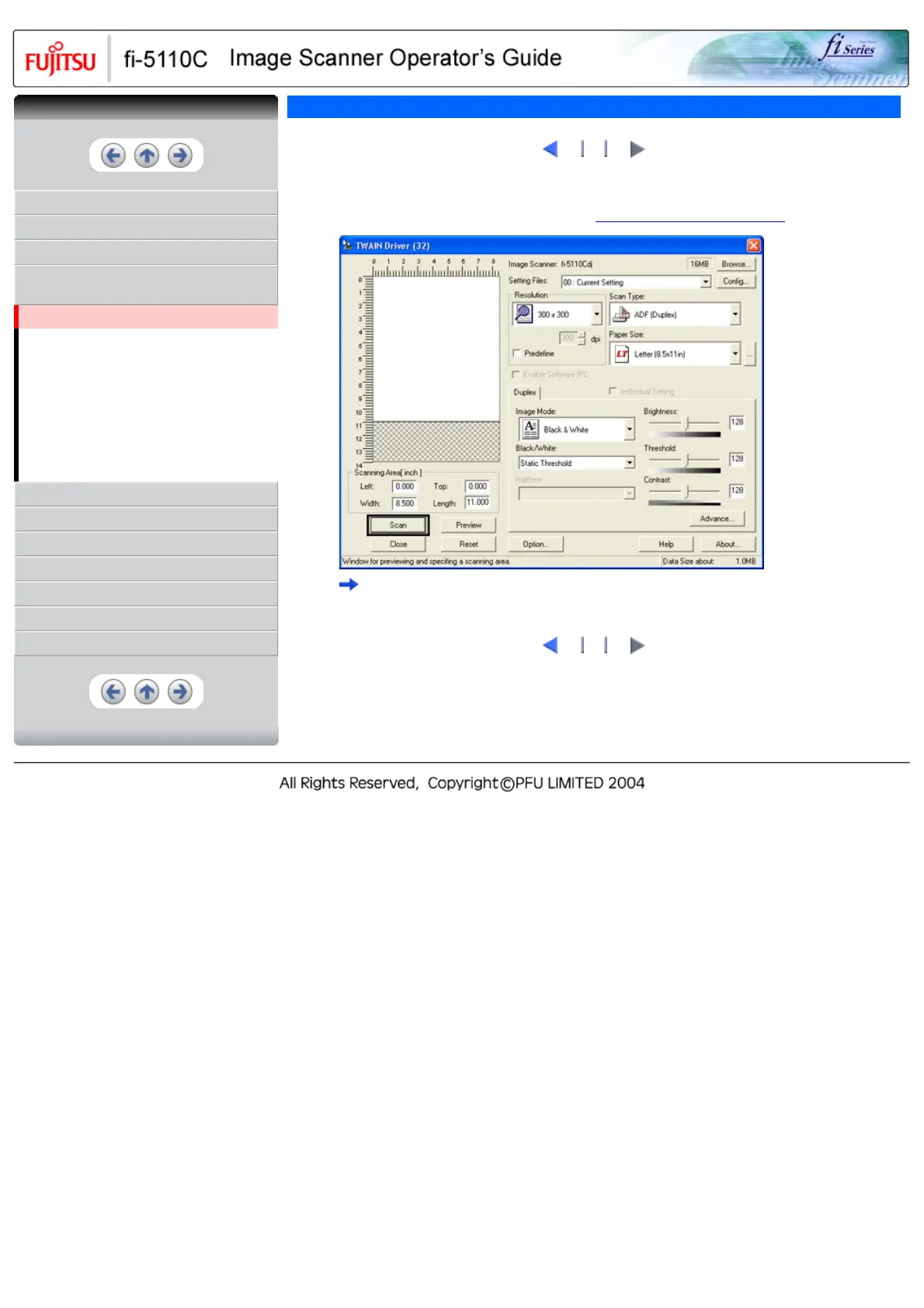CONTENTS
INTRODUCTION
1 NAMES AND FUNCTIONS OF PARTS
2 BASIC SCANNER OPERATIONS
3 SCANNING VARIOUS TYPES OF
DOCUMENTS
3.1 Scanning Double Sided Documents
3.2 Scanning Different-width Documents
3.3 Scanning Documents longer than A4 size
3.4 Saving Scanned Images in PDF Format
3.5 Excluding a Color in the Image (dropout
color)
3.6 Skipping blank pages
3.7 Detecting Multi Feeds
4 DAILY CARE
5 REPLACING CONSUMABLES
6 TROUBLESHOOTING
7 DOCUMENT SPECIFICATIONS FOR ADF
8 OPTIONS
9 SCANNER SPECIFICATIONS
Appendix
3.1 Scanning Double Sided Documents(3)
1
2
3
7. Click the [Scan] button.
For [TWAIN Driver] dialog box setting, refer to "
2.4 How to Use the Scanner Driver".
The document is scanned, and an image of the scanned document appears on the ScandAll 21
screen. For ScandAll functions and operation, refer to [ScandAll 21 Help].
1
2
3
CONTENTS