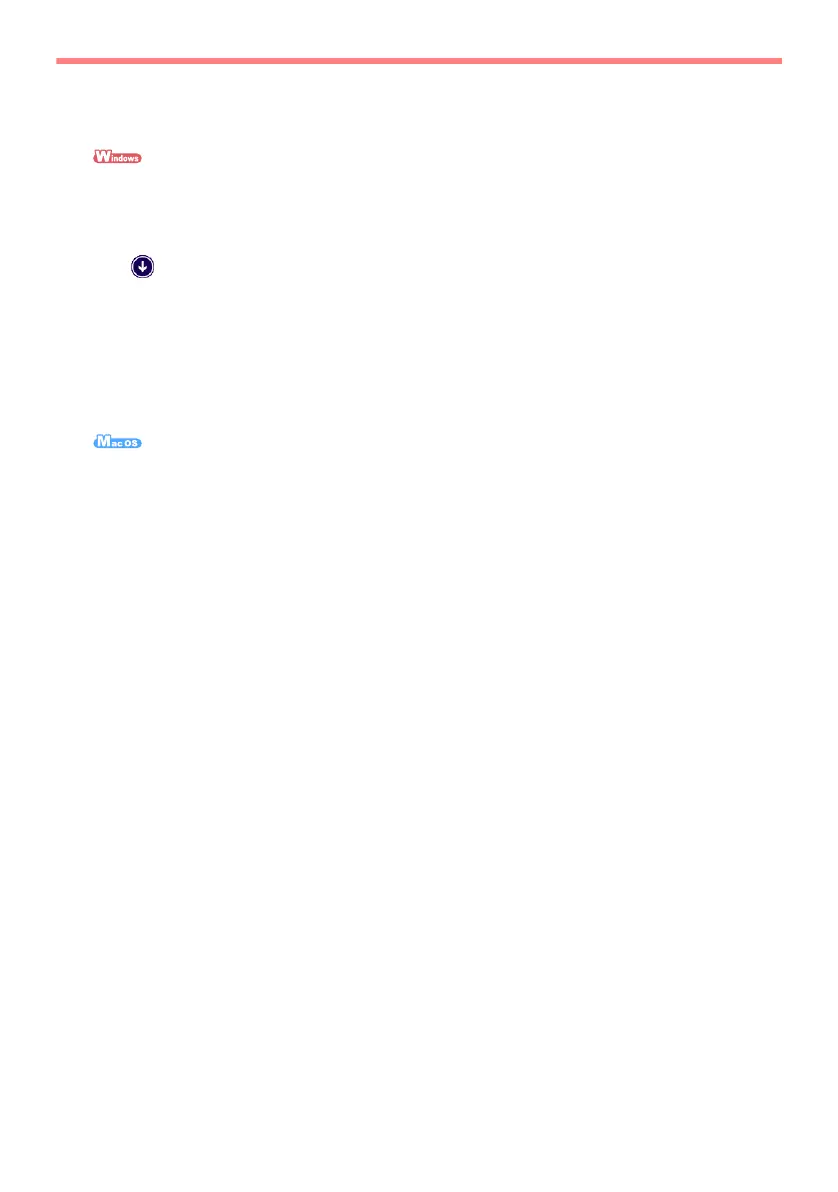17
Contact for Inquiries
ABBYY FineReader for ScanSnap™
- Windows
®
10
Select [Start] menu [All apps] [ABBYY FineReader for ScanSnap (TM) 5.0] [User's Guide]
[Technical Support].
- Windows
®
8.1
Click on the lower left side of the Start screen, and select [User's Guide] under [ABBYY
FineReader for ScanSnap (TM) 5.0] on the All apps screen [Technical Support].
- Windows
®
8
Right-click the Start screen, and select [All apps] on the app bar [User's Guide] under [ABBYY
FineReader for ScanSnap (TM) 5.0] [Technical Support].
- Windows
®
7/Windows Vista
®
/Windows
®
XP
Select [Start] menu [All Programs] [ABBYY FineReader for ScanSnap (TM) 5.0] [User's
Guide] [Technical Support].
From the Finder window, select [Applications] [ABBYY FineReader for ScanSnap] [ABBYY
FineReader for ScanSnap] [Help] [ABBYY FineReader for ScanSnap Help] [Technical
Support].
Evernote
For inquiries regarding Evernote, refer to the following Web page:
http://www.evernote.com/about/contact/support/
Google Drive™
Refer to the Google Drive Help Center or the Google Product Forums.
To open them, select [Help] in Google Drive.
Salesforce
Contact your Salesforce system administrator.
Dropbox
For inquiries regarding Dropbox, refer to the following Web page:
http://www.dropbox.com/contact
ScanSnap
For other inquiries regarding the ScanSnap, refer to the following Web page:
http://scansnap.fujitsu.com/g-support/en/
If the solution to your problem cannot be found on the above Web page, refer to the contact
information for your Fujitsu office on the following Web page:
http://imagescanner.fujitsu.com/warranty.html
■ Suppliers of Consumables/Optional Parts
http://scansnap.fujitsu.com/
Notice
Copying of the contents of this document in whole or in part and copying of the scanner application is
prohibited under the copyright law.
The contents of this document are subject to change without notice.