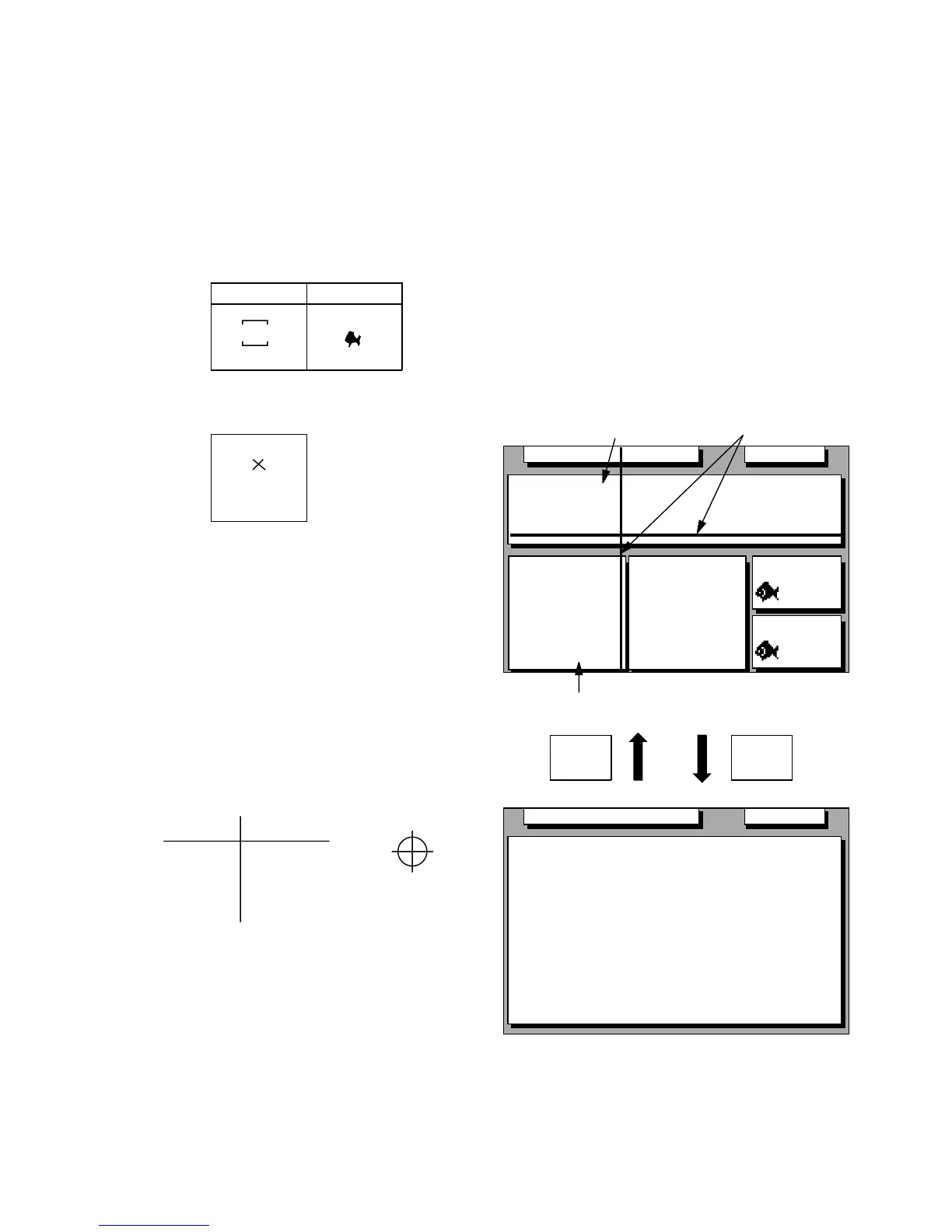8–5
4) Press the [NU/CU ENT] key.
5) Press the [MENU ESC] key.
Waypoint mark size
The size of the waypoint mark can be selected
to large or small.
No icon With icon
12
12
Large waypoint mark
Small waypoint mark
Figure 8-5 Waypoint mark size
1) Press [MENU ESC] and [1].
2) Press ▲ or ▼ to select Waypoint Size.
3) Press t or s to select Large or Small.
4) Press [NU/CU ENT] and [MENU ESC].
Cursor size
The size of the cursor can be selected to large
or small.
Large cursor Small cursor
Figure 8-6 Cursor size
1) Press [MENU ESC] and [1].
2) Press ▲ or ▼ to select Cursor Size.
3) Press t or s to select Large or Small.
4) Press the [NU/CU ENT] key.
5) Press the [MENU ESC] key.
Enlarging characters
The size of the indications of position or user
defined display areas can be enlarged on the
Data display.
1) On the Data display, with no enlarged
characters, press the [CURSOR ON/OFF]
key to turn on the cursor.
2) Operate the cursor keys to select data to
enlarge in the window.
3) Press the [ZOOM IN] key.
To switch character size from enlarged to nor-
mal, press the [ZOOM OUT] key at step 3.
