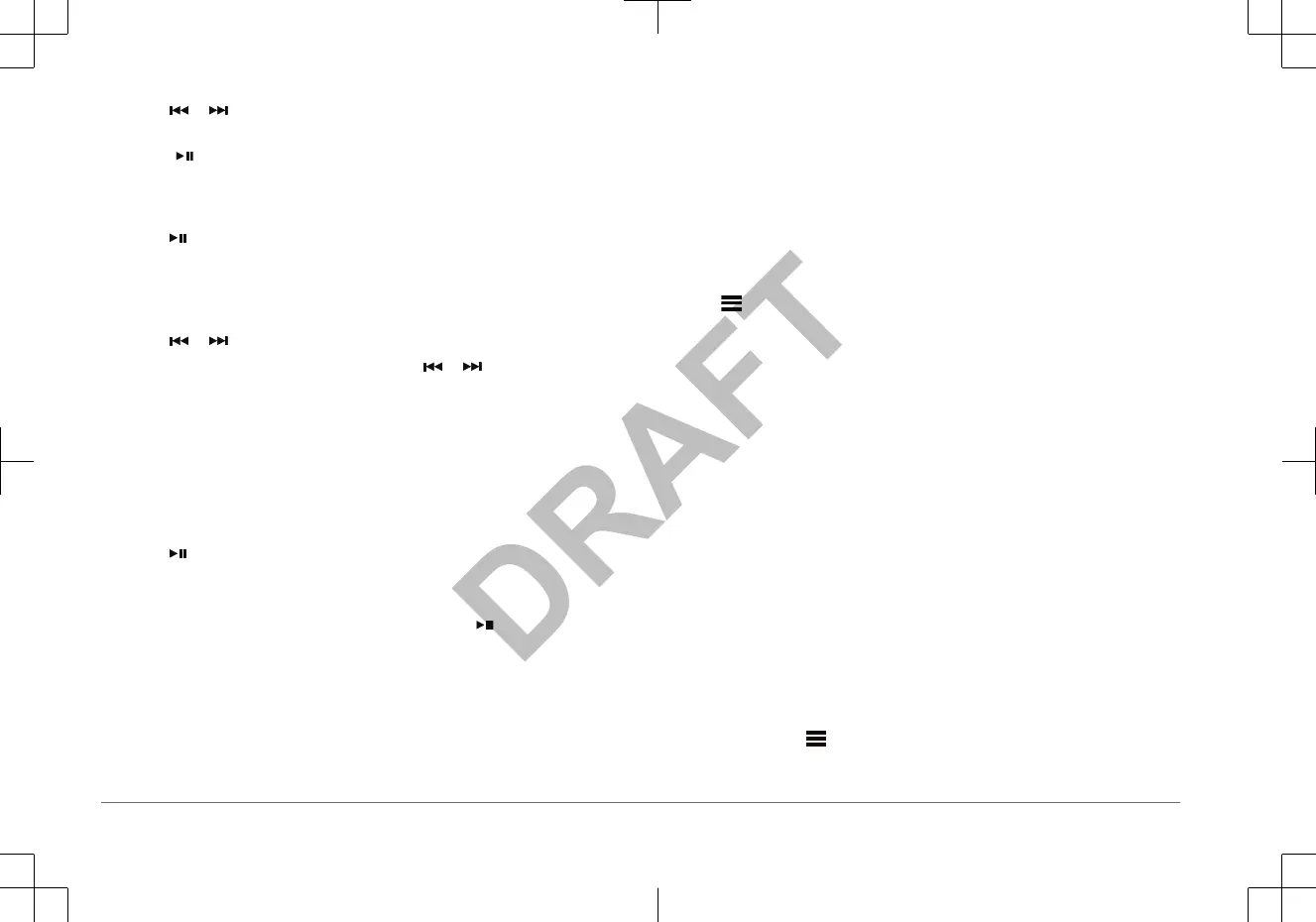3
Select or to tune to the station.
TIP: You can quickly save the selected station or channel as a preset by
holding .
Changing the Radio Station
1
Select an applicable source, such as FM.
2
Select repeatedly to move through the tuning modes, and select an option:
•
Select AUTO to scan and stop on the next available station.
• Select MANUAL to select a station manually.
• Select PRESET to select a saved station preset.
3
Select
or to tune to the station.
When in
MANUAL tuning mode, you can hold
or to quickly advance
through the stations.
Scanning for DAB Stations
Before you can scan for DAB stations, you must connect a compatible DAB
module and antenna (not included) to the stereo. Because DAB signals are
broadcast in select countries only, you must also set the tuner region to a
location where DAB signals are broadcast.
1
Select the DAB source.
2
Select to scan for available DAB stations.
When scanning is complete, the first available station in the first ensemble
found begins playing.
NOTE: After the first scan is complete, you can select again to re-scan for
DAB stations. When the re-scan is complete, the system starts playing the
first station in the ensemble you were listening to when you started the re-
scan.
SiriusXM Satellite Radio
Only
SiriusXM brings you more of what you love to listen to, all in one place. Get
over 140 channels, including commercial-free music plus the best sports, news,
talk, comedy and entertainment. Welcome to the world of satellite radio. A
SiriusXM Vehicle Tuner and subscription are required. For more information, go
to www.siriusxm.com .
To learn more about activation or operation of the SiriusXM tuner, see the Apollo
WB670 Owner's Manual.
Controlling Music Playback on a Bluetooth Device
You can use the remote control to connect and control the music playback of a
compatible Bluetooth device to the connected stereo.
1
Select the BT source.
2
Select
> DISCOVERABLE to make the stereo visible to your compatible
Bluetooth
device.
NOTE: The stereo is discoverable for only two minutes to prevent interruption
to audio streaming over Bluetooth wireless. If more than two minutes pass
before you connect a compatible device, you must repeat this step.
3
Enable Bluetooth on your compatible Bluetooth device.
4
Bring the compatible Bluetooth device within 10 m (33 ft.) of the stereo.
5
On the Bluetooth device, search for Bluetooth devices.
6
Select the stereo from the list of detected devices.
7
Follow the on-screen directions to connect to the discovered stereo.
When pairing, your compatible Bluetooth device may ask you to confirm a
code on the remote control. The remote control does not display a code, but it
connects correctly when you confirm the message on the compatible
Bluetooth device.
8
Use the controls on the remote control to control the music playback.
Controlling Music Playback on a USB Source
1
Connect a compatible USB device to the stereo.
2
Select the appropriate source on the stereo.
3
If necessary, select
to browse the music on the USB device.
6 Quick Start Manual
