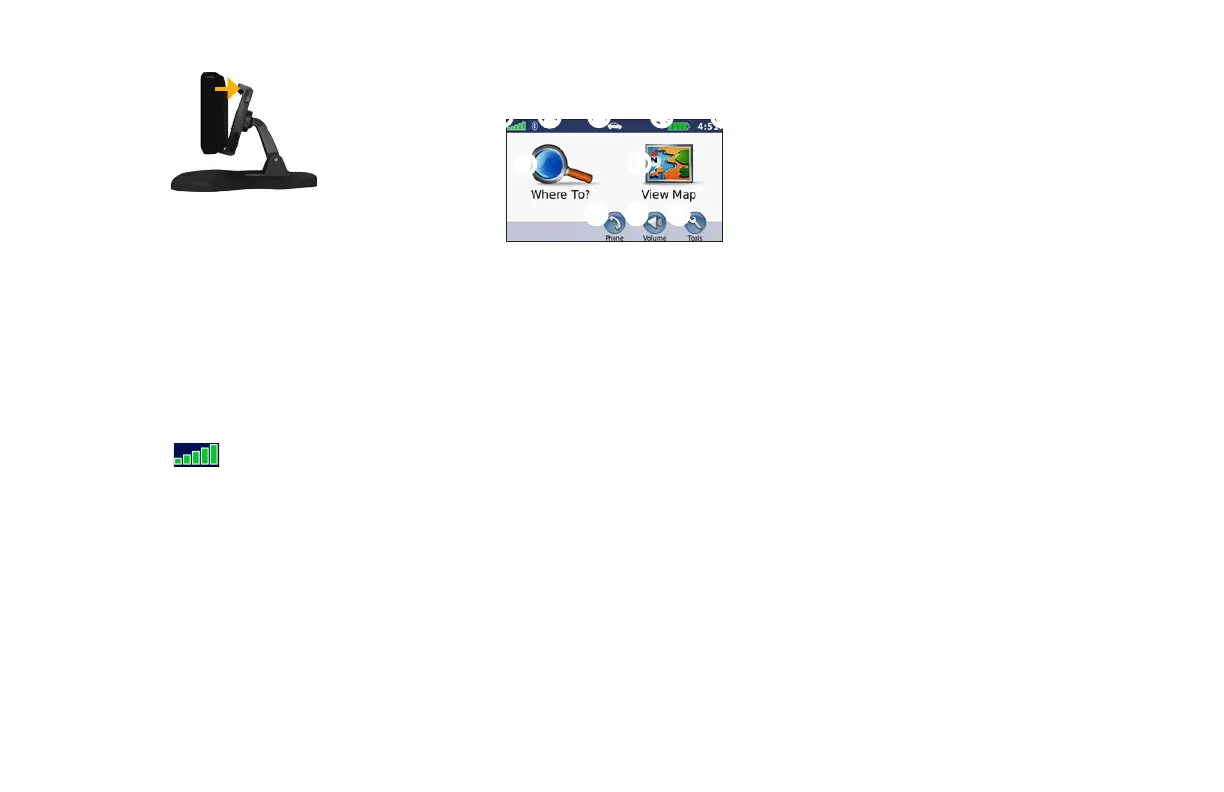4 aera 500 series quick start manual
7. Tilt the aera back until it snaps into place.
8. Plug the other end of the vehicle power
cable into a power outlet in your vehicle.
Acquiring Satellites
1. Go outdoors to an open area, out of
garages, and away from tall buildings.
2. Turn on your aera.
Acquiring satellite signals may take a few
minutes. The bars indicate GPS
satellite strength. When one bar is green, the
aera has acquired satellite signals. Now you
can select a destination and navigate to it.
Using the Menu Page
➊
➋
➌
➍
➏
➒➑
➐
➎
➓
➊
GPS satellite strength.
➋
Bluetooth
®
technology status.
➌
Touch to select automotive or aviation
mode.
➍
Battery status.
➎
Current time. Touch to change settings.
➏
Touchtondadestination.
➐
Touch to view the map.
➑
Touch to make a call when connected to
a compatible mobile phone.
➒
Touch to adjust the volume.
➓
Touch to use the tools such as settings,
Where Am I?, and Help.
Finding Points of Interest
1. Touch Where To? > Points of Interest.
2. Select a category and a subcategory.
3. Select a destination, and touch Go!.
To enter letters contained in the name, touch
Where To? > Points of Interest > Spell
Name.
To search for a location in a different area,
touch Where To? > Near.
Adding a Stop
1. With a route active, touch Menu > Where
To?.
2. Search for the extra stop.
3. Touch Go!.
4. Touch Add As a Via Point to add this stop
before your destination.
To add more than one stop, edit the current
route. Touch Where To? > Custom Routes.
