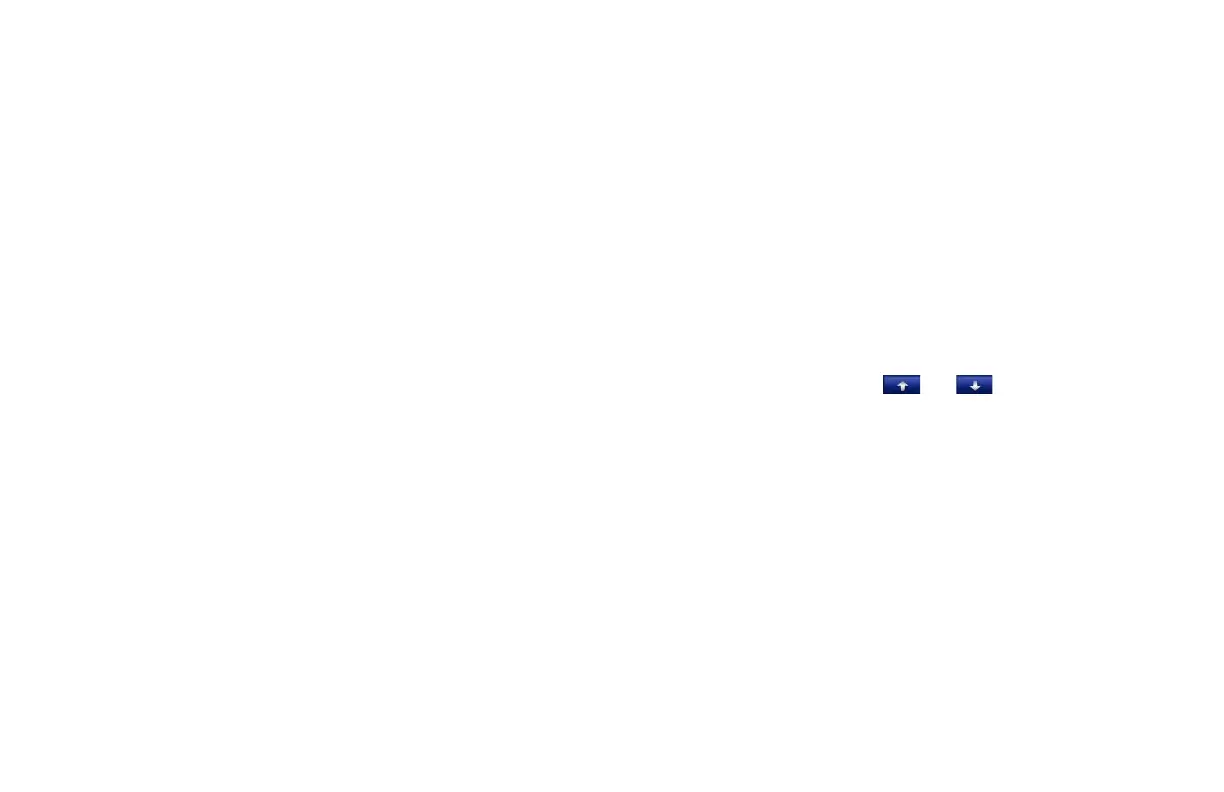aera 500 series quick start manual 7
Locking Your aera
1. Ensure you are at your security location
and that your aera is receiving satellite
signals.
2. Touch Tools > Settings > Security.
3. Touch the button below Garmin Lock.
4. Enter a 4‑digit PIN and drive to a security
location.
NOTE: If you forget your PIN and your
security location, you must send your aera
and valid product registration or proof of
purchase to Garmin to unlock your aera.
Resetting the aera
If the aera screen stops functioning, turn the
aera off and on again. If this does not help,
remove the battery and then reinstall the
battery.
nüMaps Guarantee
™
To receive one free map update (if available),
register your aera at http://my.garmin
.com within 60 days of acquiring satellites
and traveling with your aera (acquiring
satellites for this purpose requires driving
oryingwiththeunitover5milesperhour
for approximately 30 seconds). You are
not eligible for the free map update if you
register by phone or wait longer than 60 days
afterthersttimeyouacquiresatelliteswith
your aera.
NOTE: The nüMaps Guarantee only applies
to the automotive maps loaded on your aera.
For more information on aviation databases,
go to http://y.garmin.com.
More Information
For more information about your aera,
touch Tools > Help. You can download the
latest version of the owner’s manual from
www.garmin.com. For information about
accessories, go to http://buy.garmin.com or
contact your Garmin dealer.
Tips and Shortcuts
To quickly return to the Menu page, touch
and hold Back.
Touch and to see more choices.
Touch and hold to scroll faster.
•
•
