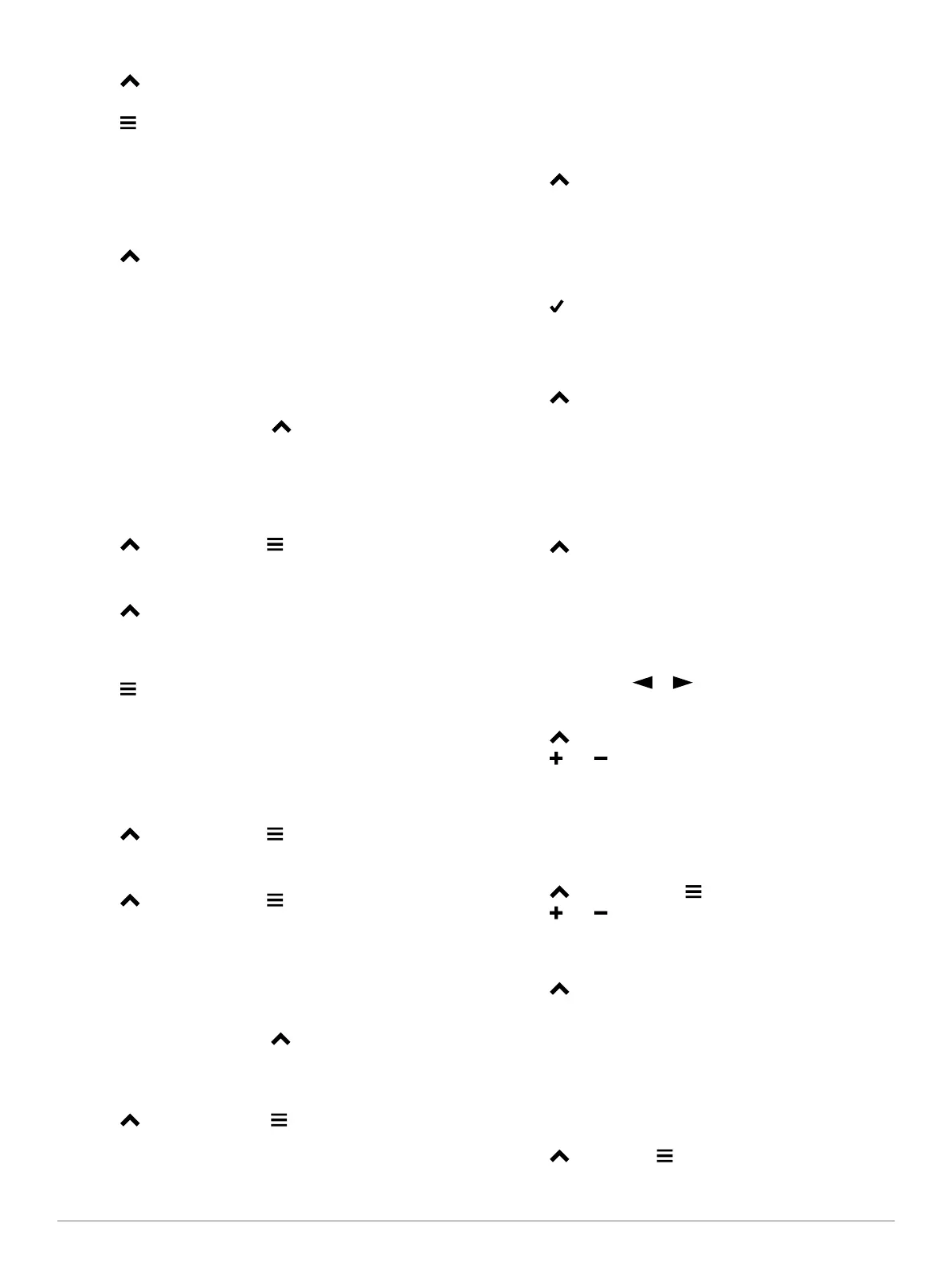Finding a Waypoint Near Another Waypoint
1
Select >
Waypoint Manager
.
2
Select a waypoint.
3
Select >
Find Near Here
.
4
Select a category.
The list displays waypoints near the original waypoint.
Navigating with Sight 'N Go
You can point the device at an object in the distance, lock in the
direction, and then navigate to the object.
1
Select >
Sight 'N Go
.
2
Point the device at an object.
3
Select Lock Direction
> Set Course
.
4
Navigate using the compass (page 11) or map (page 11).
Elevation Plot
By default, the elevation plot displays the elevation for an
elapsed time. You can customize the plot (page 12) and the
data fields (page 13).
To open the elevation plot, select > Elevation Plot.
Calibrating the Barometric Altimeter
You can manually calibrate the barometric altimeter if you know
the correct elevation or the correct barometric pressure.
1
Go to a location where the elevation or barometric pressure
is known.
2
Select >
Elevation Plot >
> Calibrate Altimeter.
3
Follow the on-screen instructions.
Navigating to a Point on the Plot
1
Select >
Elevation Plot
.
2
Select an individual point on the plot.
Details about the point appear in the upper-left corner of the
plot.
3
Select >
View Map
.
4
Select the information bar along the top of the screen.
5
Select
Go
.
6
Navigate using the compass (page 11) or map (page 11).
Changing the Plot Type
You can change the elevation plot to display pressure and
elevation over time or distance.
1
Select >
Elevation Plot >
> Change Plot Type.
2
Select an option.
Resetting the Elevation Plot
Select >
Elevation Plot >
> Reset > Clear Current
Track > Yes.
Trip Computer
The trip computer displays your current speed, average speed,
maximum speed, trip odometer, and other helpful statistics. You
can customize the trip computer layout, dashboard, and data
fields (page 13).
To open the trip computer, select > Trip Computer.
Resetting the Trip Computer
For accurate trip information, reset the trip information before
beginning a trip.
Select >
Trip Computer >
>
Reset > Reset Trip Data
> Yes
.
Applications
Setting a Proximity Alarm
Proximity alarms alert you when you are within a specified
range of a particular location. To set an alert for dogs or
contacts entering and exiting a certain radius, see page 6.
1
Select >
Proximity Alarms
.
2
Select
Create Alarm
.
3
Select a category.
4
Select a location.
5
Select
Use
.
6
Enter a radius.
7
Select .
When you enter an area with a proximity alarm, the device
sounds a tone.
Calculating the Size of an Area
1
Select > Area Calculation
> Start
.
2
Walk around the perimeter of the area you want to calculate.
3
When finished, select Calculate.
Viewing the Calendar and Almanacs
You can view device activity, such as when a waypoint was
saved, and almanac information for the sun and moon, and
hunting and fishing.
1
Select .
2
Select an option:
• To view device activity for specific days, select Calendar.
• To view the sunrise, sunset, moonrise, and moonset
times, select Sun and Moon.
• To view the predicted best times for hunting and fishing,
select
Hunt and Fish
.
3
If necessary, select or to view a different day.
Setting an Alarm
1
Select > Alarm Clock.
2
Select and to set the time.
3
Select
Turn Alarm On
.
4
Select an option.
The alarm sounds at the selected time. If the device is off at the
alarm time, the device turns on and sounds the alarm.
Starting the Countdown Timer
1
Select > Alarm Clock > > Timer.
2
Select and to set the time.
3
Select
Start Timer
.
Opening the Stopwatch
Select >
Stopwatch
.
Satellite Page
The satellite page shows your current location, GPS accuracy,
satellite locations, and signal strength.
Changing the Satellite View
By default, the satellite view is with North at the top. You can
change the view of the satellites to be oriented with your current
track toward the top of the screen.
1
Select > Satellite > .
2
Select
Track Up
.
12 Applications
