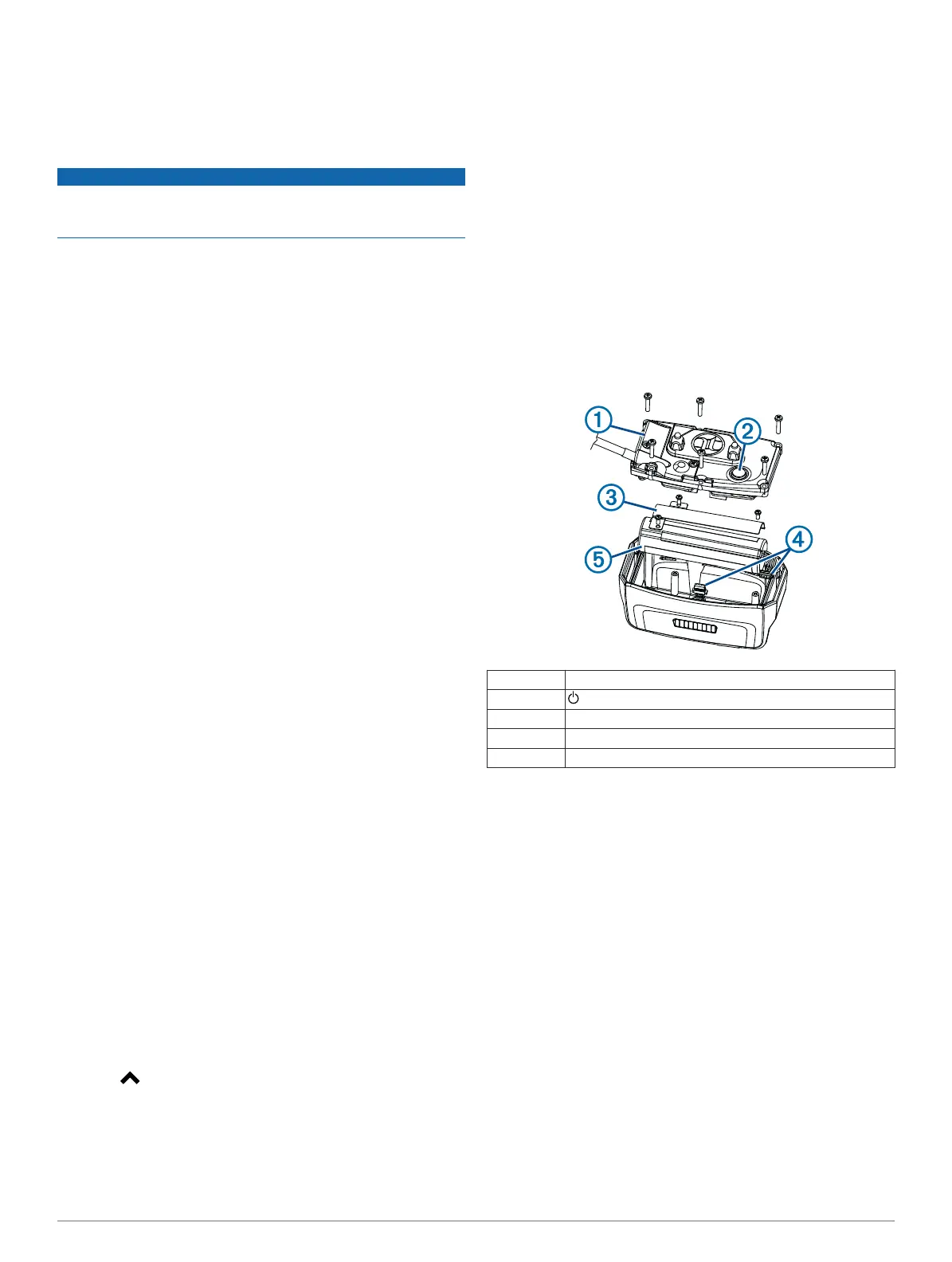2
Turn on the collar (page 2).
3
Open
BaseCamp
.
BaseCamp recognizes and transfers the collar's internal
track log automatically.
Deleting Files
NOTICE
If you do not know the purpose of a file, do not delete it. Your
device memory contains important system files that should not
be deleted.
1
Open the
Garmin
drive or volume.
2
If necessary, open a folder or volume.
3
Select a file.
4
Press the
Delete
key on your keyboard.
Disconnecting the USB Cable
If your device is connected to your computer as a removable
drive or volume, you must safely disconnect your device from
your computer to avoid data loss. If your device is connected to
your Windows
®
computer as a portable device, it is not
necessary to safely disconnect.
1
Complete an action:
• For
Windows computers, select the Safely Remove
Hardware
icon in the system tray, and select your device.
• For
Mac
®
computers, drag the volume icon to the Trash.
2
Disconnect the cable from your computer.
Appendix
Accessories and Replacement Parts
Purchasing Accessories
Go to http://buy.garmin.com.
Optional Maps
You can use additional maps with the device, such as BirdsEye
satellite imagery, BlueChart
®
g2, and City Navigator
®
detailed
maps. Detailed maps may contain additional points of interest,
such as restaurants or marine services. For more information,
go to http://buy.garmin.com or contact your Garmin dealer.
About Memory Cards
You can purchase memory cards from an electronics supplier,
or purchase pre-loaded Garmin mapping software
(http://www.garmin.com/trip_planning). In addition to map and
data storage, the memory card can be used to store files such
as maps, images, geocaches, routes, waypoints, and custom
POIs.
Optional Fitness Accessories
You can use optional fitness accessories including a heart rate
monitor or a cadence sensor with your device. These
accessories use ANT+ wireless technology to send data to the
device.
Before you can use the fitness accessory with your device, you
must install the accessory according to the instructions included
with the accessory.
Using Optional Fitness Accessories
1
Bring the device within range (3 m) of the ANT+ accessory.
2
Select >
Setup > Fitness
.
3
Select
Heart Rate Monitor or Bike Cadence Sensor
.
4
Select
Search for New
.
5
Customize the data fields to view the heart rate or cadence
data (page 13).
Tips for Pairing ANT+
Accessories with Your Garmin
Device
• Verify that the
ANT+ accessory is compatible with your
Garmin
device.
• Before you pair the ANT+ accessory with your Garmin
device, move 10 m (32.9 ft.) away from other ANT+
accessories.
• Bring the Garmin device within range 3 m (10 ft.) of the ANT
+ accessory.
• After you pair the first time, your Garmin device automatically
recognizes the ANT+ accessory each time it is activated.
This process occurs automatically when you turn on the
Garmin device and only takes a few seconds when the
accessories are activated and functioning correctly.
• When paired, your Garmin device receives data from only
your accessory, and you can go near other accessories.
TT
10 Battery Replacement Instructions
TT
10 Components
À
Back plate
Á
Power key
Â
Battery cover
Ã
Connectors
Ä
Battery
Removing the Old Battery
Before you replace the battery, you must remove all dirt, water,
and debris from the device (page 15). Also, you need a small
Phillips screwdriver.
1
Remove the six screws from the outer edges of the back
plate.
TIP: You should leave the two inner screws in place.
2
Pry off the back plate.
3
Disconnect the four-pin and five-pin connectors.
4
Remove the three screws that secure the battery cover.
5
Remove the battery cover and the battery.
Remember the orientation of the battery. You must install the
new battery the same way.
After you remove the old battery, contact your local waste
disposal department to properly recycle the battery.
Installing the New Battery
Before you replace the battery, you must remove the old battery
(page 17). You also need a small Phillips screwdriver. You may
need a small flat screwdriver to connect the connectors.
1
Install the new battery with the connector on the end nearest
the
Power
key.
2
Replace the battery cover.
3
Replace the three screws to secure the battery cover.
Appendix 17