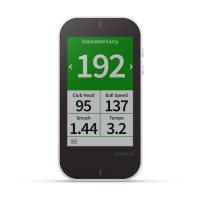
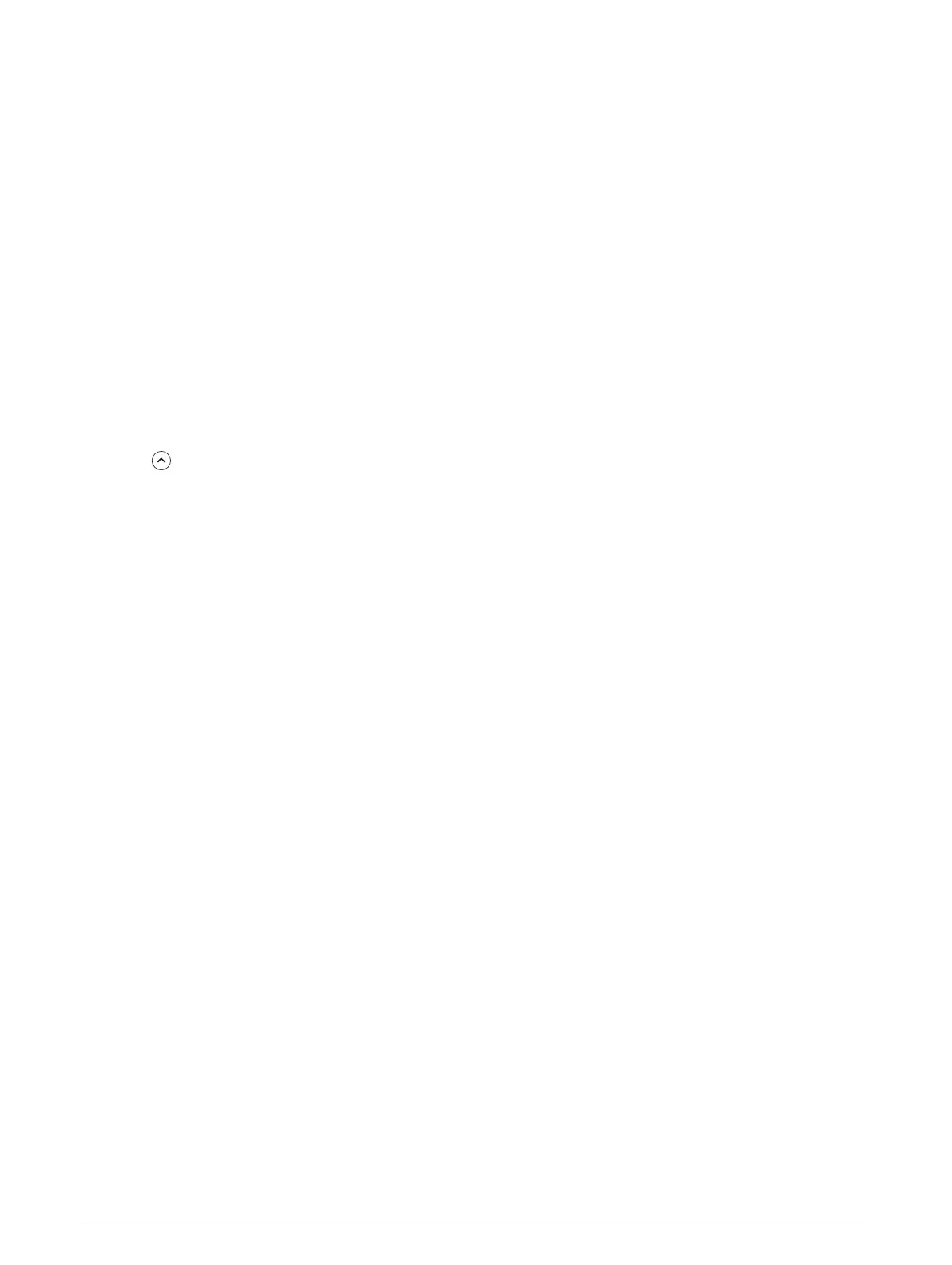 Loading...
Loading...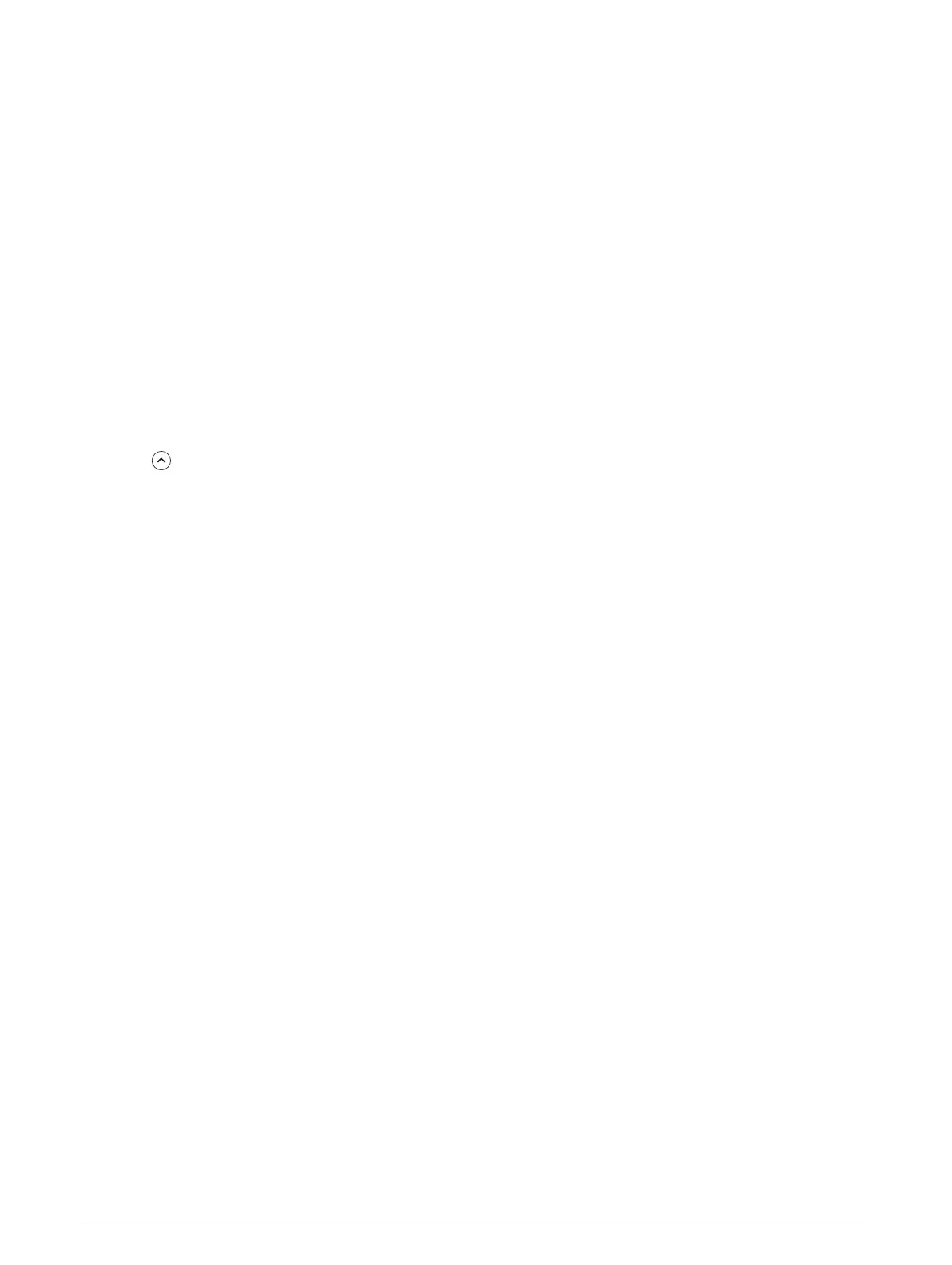
Do you have a question about the Garmin APPROACH G80 and is the answer not in the manual?
| Display Resolution | 282 x 470 pixels |
|---|---|
| Weight | 119 g |
| Battery Life | Up to 15 hours |
| Water Rating | IPX7 |
| Touchscreen | Yes |
| Battery Type | Rechargeable lithium-ion |
| Virtual Caddie | Yes |
| PlaysLike Distance | Yes |
| PinPointer | Yes |
| Swing Tempo Training | Yes |
| Radar | Yes |
| Launch Monitor | Yes |
| Display Size | 3.5 inches |
| Preloaded Courses | Over 41, 000 |
| Connectivity | Bluetooth |
| Dimensions | 58.7 x 114.2 x 16.1 mm |
| Display Type | Transflective color TFT |
| Sensors | GPS |
| Compatibility | Garmin Golf app |
Details the physical components of the Garmin Approach G80 device with numbered labels.
Instructions and warnings for charging the device's lithium-ion battery via USB.
Steps to power on the device and initial setup prompts for language, units, and driver distance.
Steps to pair a smartphone with the Approach device using the Garmin Golf app.
Explains the information displayed on the Hole View screen, including distances and par.
How to use touch targeting to measure distances to points on the golf course map.
Using the PinPointer feature for directional assistance to the green when visibility is low.
Instructions on how to keep score for up to four players during a round.
Explains how to view and edit player names and scores on the scorecard screen.
How to change the device's scoring method (e.g., Stableford, Match, Skins).
Steps to enable handicap scoring for players in the device settings.
How to enter or change a player's handicap using local strokes or index/slope methods.
Displays player names, scores, and handicaps, including actual and adjusted strokes.
How to turn on the statistics tracking feature within the device settings.
Overview of radar-based practice modes and games for skill testing and analysis.
Guide on how to activate and use the device's radar features for practice.
Provides radar swing metrics like carry, club head speed, ball speed, and tempo.
Measures and displays backswing, downswing times, and swing tempo ratio.
Steps to begin a target practice session, selecting players and distance targets.
Information about device compatibility with the TruSwing sensor for swing analysis.
Steps to pair and view swing metrics from a TruSwing sensor on the Approach G80.
How to remove personal data and reset device settings to factory defaults.











