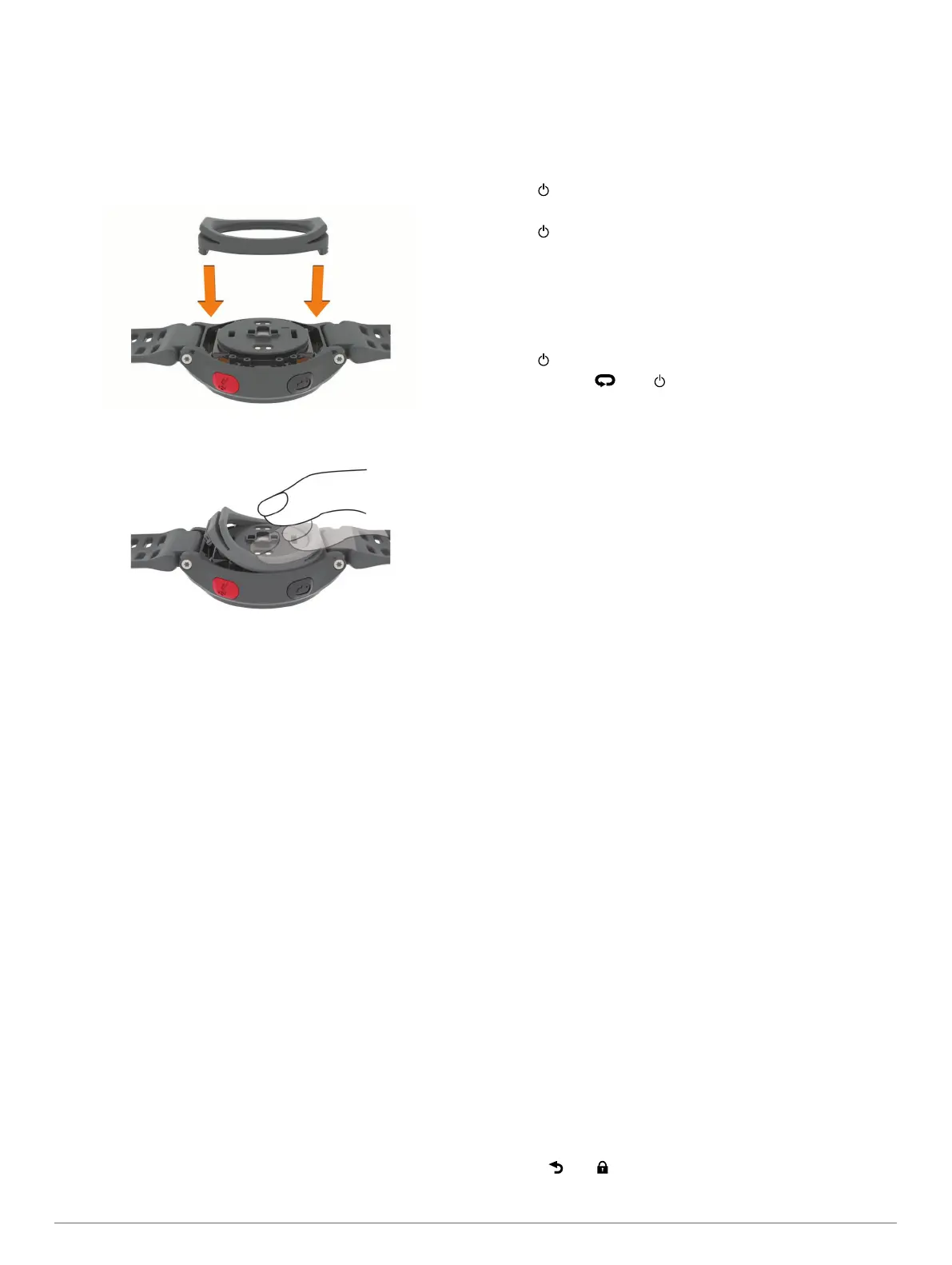Replacing the Light Seal
The device has a user-replaceable light seal. You should check
the light seal for wear or damage. A damaged light seal can
result in poor heart rate data or discomfort.
1
Use your finger to remove the existing light seal from the
back of the device.
NOTE: Do not use a sharp object to remove the light seal.
2
Align the new light seal.
3
Use your finger to press the light seal into place.
There should be no gaps between the light seal and the back
of the device.
Troubleshooting
Tips for Erratic Heart Rate Data
If the heart rate data is erratic or does not appear, you can try
these tips.
• Clean and dry your arm before putting on the device.
• Wear the band tightly above your wrist bone.
NOTE: You can try wearing the device higher on your
forearm. You can try wearing the device on your other arm.
• Warm up for 5 to 10 minutes and get a heart rate reading
before starting your activity.
NOTE: In cold environments, warm up indoors.
• Rinse the device after each workout.
• Clean the light seal on the back of the device, and check for
signs of damage (Replacing the Light Seal).
Support and Updates
Garmin Express
™
provides easy access to these services for
Garmin devices.
• Product registration
• Product manuals
• Data uploads to Garmin Connect
Getting More Information
• Go to www.garmin.com/intosports.
• Go to www.garmin.com/learningcenter.
• Go to http://buy.garmin.com, or contact your Garmin dealer
for information about optional accessories and replacement
parts.
Resetting the Device
If the device stops responding, you may need to reset it.
NOTE: Resetting the device may erase your data or settings.
1
Hold for 15 seconds.
The device turns off.
2
Hold for one second to turn on the device.
Clearing User Data
You can restore all of the device settings to the factory default
values.
NOTE: This deletes all user-entered information, but it does not
delete your history.
1
Hold , and select Yes to turn off the device.
2
While holding , hold to turn on the device.
3
Select Yes.
Restoring All Default Settings
NOTE: This deletes all user-entered information and activity
history.
You can reset all settings back to the factory default values.
Select Menu > Settings > System > Restore Defaults >
Yes.
Viewing Device Information
You can view the unit ID, software version, GPS version, and
software information.
Select Menu > Settings > System > About.
Updating the Software
Before you can update your device software, you must have a
Garmin Connect account, and you must download the Garmin
Express application.
1
Connect the device to your computer using the USB cable.
When new software is available, the Garmin Express
application sends it to your device.
2
Follow the on-screen instructions.
3
Do not disconnect your device from the computer while the
Garmin Express application downloads the software.
TIP: If you are having trouble updating the software with the
Garmin Express application, you may need to upload your
activity history to the Garmin Connect application and delete
your activity history from the device. This should provide
sufficient memory space for the update.
Maximizing Battery Life
• Shorten the backlight timeout (Backlight Settings).
• Shorten the timeout to watch mode (Timeout Settings).
• Turn off activity tracking (Activity Tracking).
• Turn off the heart rate monitor (Turning Off the Heart Rate
Monitor).
• Turn off the Bluetooth wireless feature (Turning Off Bluetooth
Wireless Technology).
Switching to Watch Mode
You can put the device into a low-power watch mode that locks
the device and maximizes battery life.
1
Select until appears.
The device is in watch-only mode.
Troubleshooting 7
