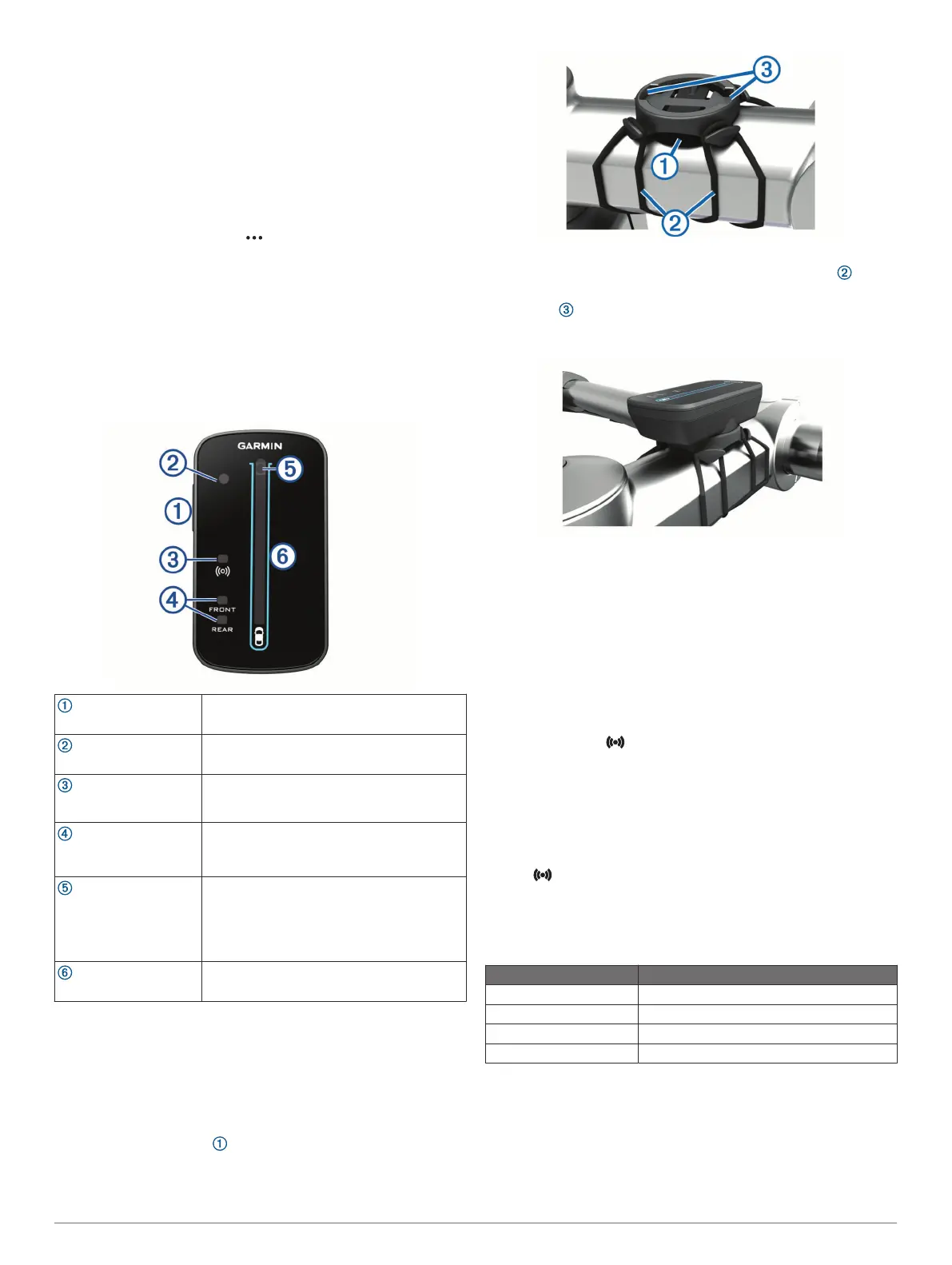color based on the potential level of threat. Green indicates
no vehicle is detected. Amber indicates a vehicle is
approaching. Red indicates a vehicle is advancing at a high
rate of speed.
TIP: The line next to the vehicle also indicates the threat
level. A straight line changes to jagged with a red threat level.
Customizing the Varia App Alert Settings
Before you can customize the radar alert settings with the Varia
app, you must pair the devices.
1
From the Varia app, select > Settings.
2
Select an option.
The Varia RVR315 and Your Radar
Display Unit
You can display radar data using the compatible rear display
unit (RDU).
Varia RDU Device Overview
Device key
Turns the device on and off.
Ambient light sensor
Detects available light and automatically
adjusts the brightness of the display.
Connection status LED
Appears solid blue when the device is paired
with the radar device. Flashes blue when the
device is searching for the radar device.
FRONT and REAR
device status LEDs
Flashes red when the battery is low. Appears
solid red when there is a device error.
Threat level LED
Charging status LED
(Charging the Device,
page 4)
Changes color based on the potential level of
threat. Green indicates no vehicle is
detected. Amber indicates a vehicle is
approaching. Red indicates a vehicle is
advancing at a high rate of speed.
Vehicle position LEDs
Moves up the column as the vehicle gets
closer to your bike.
Installing the Varia RDU Device
NOTE: If you do not have a Varia RDU device, you can use a
compatible Edge device.
You can install the device on the stem or the handlebars.
1
Select a secure location to mount the device where it does
not interfere with the safe operation of your bike.
2
Place the rubber disk on the back of the bike mount.
The rubber tabs align with the back of the bike mount so it
stays in place.
3
Place the bike mount on the bike stem.
4
Attach the bike mount securely using the two bands .
5
Align the tabs on the back of the device with the bike mount
notches .
6
Press down slightly and turn the device clockwise until it
locks into place.
Pairing the Radar Device with the RDU
Device
The Varia RDU device can be paired with one radar device at a
time.
1
Hold the Varia RDU device key for 5 seconds.
The threat level LED flashes purple.
2
Turn on the radar unit.
3
Bring the devices within 1 cm of each other, and wait while
the devices connect.
The Varia RDU LED turns solid blue and the threat level
LED turns solid green.
The Varia RVR315 status LED flashes blue.
Turning On the Varia RDU Device
Hold the device key for 1 second to turn on the device.
The LEDs fill the column to indicate the battery level.
The LED flashes blue while it is searching for the radar
device.
Varia RDU Battery Status LED
When you turn on the device, the LED at the top of the column
briefly indicates the battery status.
LED Activity Status
Flashing green The device is charging.
Solid green Charging is complete.
Flashing yellow The battery is low.
Flashing red The battery is critically low.
Setting the Varia RDU Device Tones
• Press the device key to turn on tones.
• Press the device key again to turn off tones.
The Varia RVR315 and Your Radar Display Unit 3
