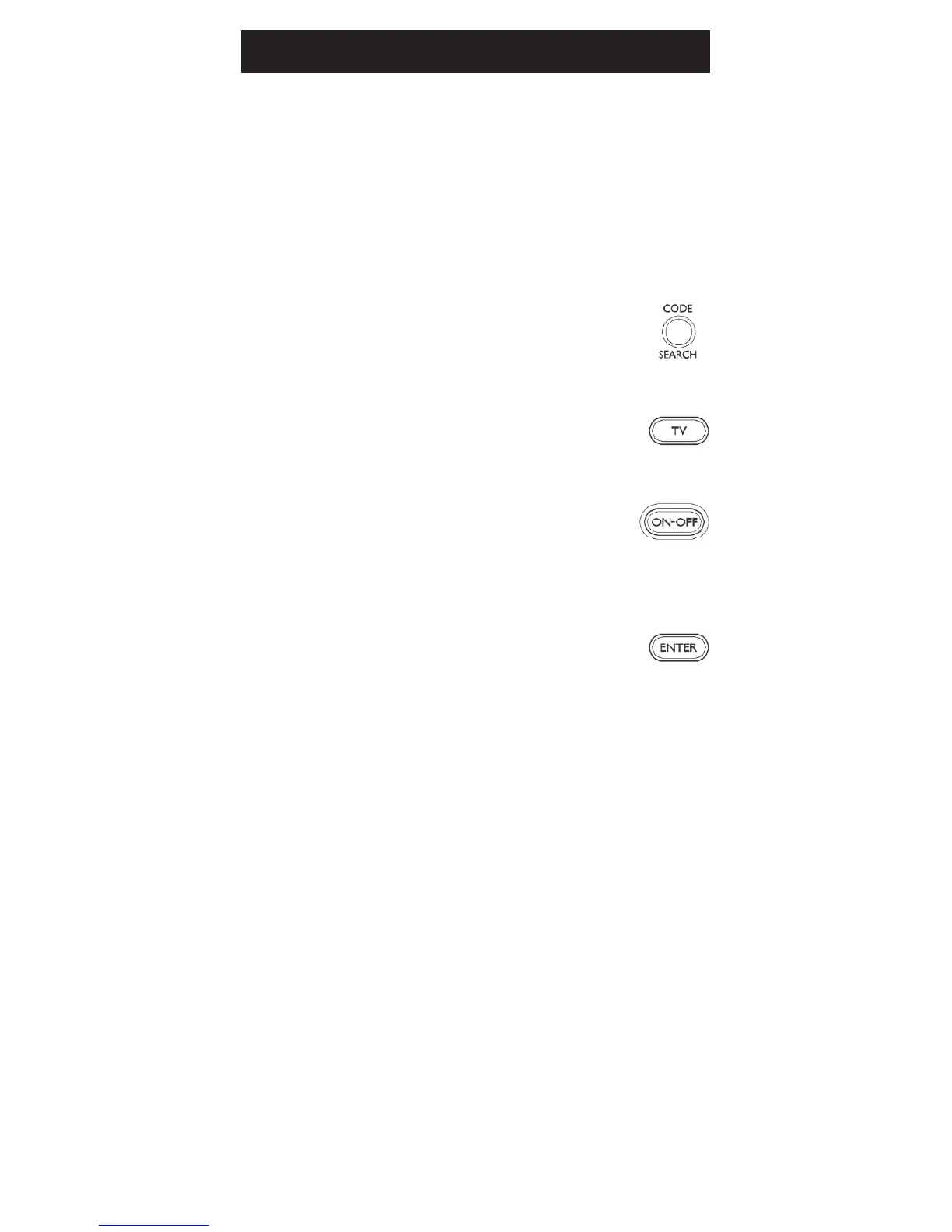9
Code Search
If your device does not respond after you have
tried all the codes for your brand, or if your brand is
not listed, try searching for your code by following
these steps.
1. Manually turn on the device (TV, VCR, etc.) to
be controlled.
2. Press and hold the CODE SEARCH
button until the red indicator stays
on, then release the CODE SEARCH
button.
3. Press and quickly release the desired
mode button (TV, VCR, etc.). The red
indicator blinks off once.
4. Press the ON•OFF button
repeatedly (up to 300 times) until
the device to be controlled turns
off. The red indicator blinks off
Most users will store VCR codes under the VCR
button, Cable codes under CABLE, etc. If (for
example) you want to store a VCR code under
CABLE,rstfollowtheprocedureforDirectCode
Entry (page 8) and press CABLE in step 2 of
Direct Code Entry, then enter ANY VCR code in
step 3 of Direct Code Entry. Then follow the steps
above for Code Search.
Note: If the device does not have a CHANNEL UP
button, use PLAY (VCR only) or POWER instead.
Code Search starts from the currently stored 4 digit
numberunderthatmode.Sometimestherstcode
that “works” with your device may only allow limited
functionality (e.g. the MENU button might not
work). There may be a code that performs more
functions. Continue the code search process until
the best code is found.
with each button press.
5. Press and release ENTER to install
the code.
