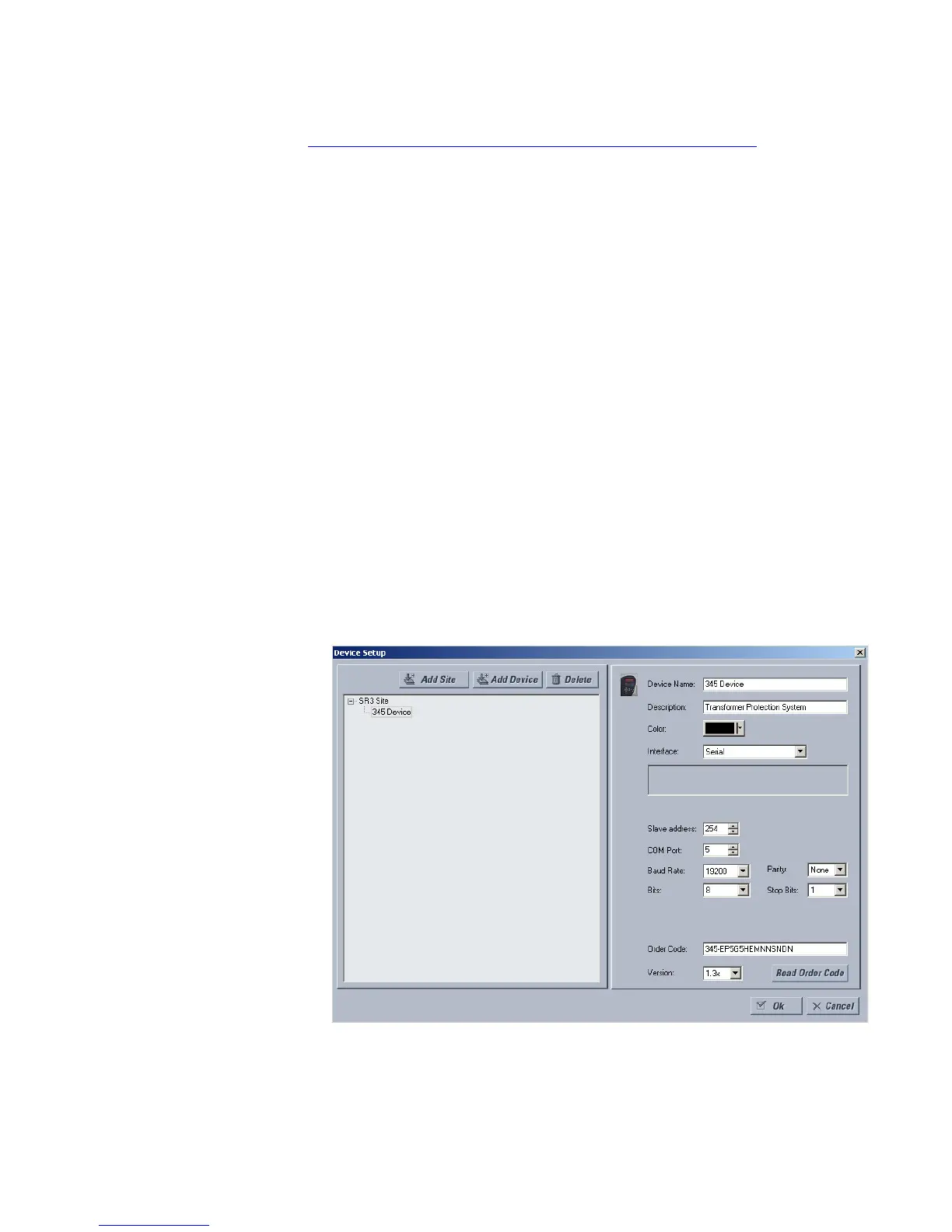CHAPTER 3: INTERFACES SOFTWARE SETUP
345 TRANSFORMER PROTECTION SYSTEM – QUICKSTART GUIDE 49
Upgrading the
software
The latest EnerVista software and firmware can be downloaded from:
https://www.gegridsolutions.com/app/ViewFiles.aspx?prod=345&type=7
After upgrading, check the version number under Help > About. If the new version does
not display, try uninstalling the software and reinstalling the new versions.
Connecting EnerVista SR3 Setup to the relay
Configuring serial
communications
Before starting, verify that the cable is properly connected to either the USB port on the
front panel of the device (for USB communications) or to the RS485 terminals on the back
of the device (for RS485 communications). This example demonstrates an USB connection.
For RS485 communications, the GE Multilin F485 converter will be required. Refer to the
F485 manual for additional details. To configure the relay for Ethernet communications,
see Configuring Ethernet Communications below.
1. Install and start the latest version of the EnerVista SR3 Setup software (available from
the GE Multilin web site). See the previous section for the installation procedure.
2. Click on the Device Setup button to open the Device Setup window and click the Add
Site button to define a new site.
3. Enter the desired site name in the "Site Name" field. If desired, a short description of
the site can also be entered. In this example, we will use “New Site 1” as the site name.
4. The new site will appear in the upper-left list in the EnerVista SR3 Setup window.
5. Click the Add Device button to define the new device.
6. Enter the desired name in the "Device Name" field and a description (optional) of the
device.
7. Select “Serial” from the Interface drop-down list.
8. Click the Read Order Code button to connect to the 345 device and upload the order
code.