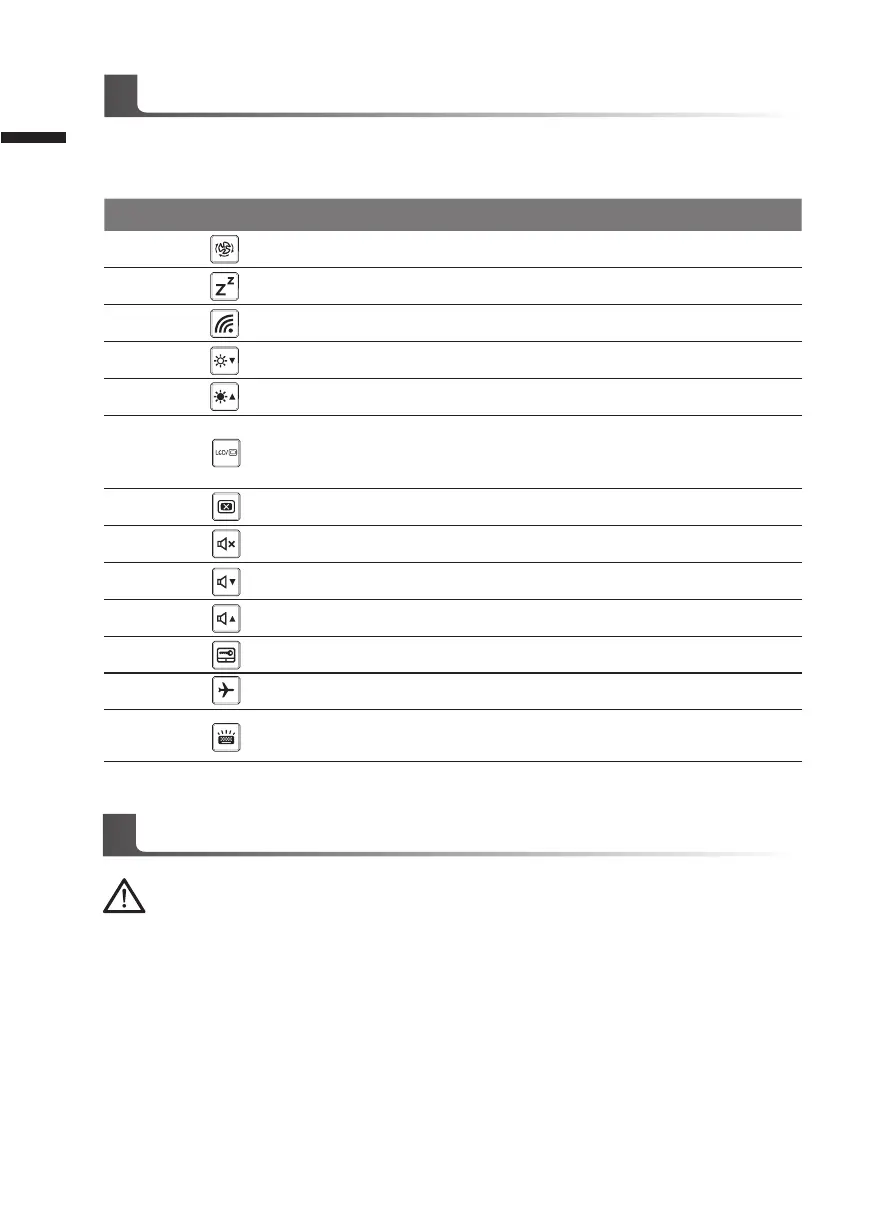English
4
Hotkeys
GIGABYTE Software Application
The computer employs hotkeys or key combinations to access most of the computer’s controls like screen brightness
and volume output. To activate hotkeys, press and hold the <Fn> key before pressing the other key in the hotkey
combination.
Hotkey
Function Description
Fn+ESC Maximize Fan Speed To increase the fan speed to 100%
Fn+F1 Sleep Put the computer in Sleep mode.
Fn+F2 Wireless LAN Enables/disable the Wireless LAN function.
Fn+F3 Brightness Down Decrease the screen brightness.
Fn+F4 Brightness Up Increase the screen brightness.
Fn+F5 Display Toggle
"Switche display output between the display
screen, external monitor
(if connected) and both."
Fn+F6 Screen Display Toggle Turn the screen display on and off.
Fn+F7 Speaker Toggle Turn the speaker on and off.
Fn+F8 Volume Down Decrease the sound volume.
Fn+F9 Volume Up Increase the sound volume.
Fn+F10 Touchpad Toggle Turn the internal touchpad on and off.
Fn+F11 Airplane Mode Enable/disable the Airplane Mode function.
Fn+Space
Keyboard Backlight
Toggle
Turn the keyboard backlight on and off.
GIGABYTE Smart Manager
You can activate GIGABYTE Smart Manager by double clicking on the shortcut icon on the desktop if the
machine you purchased has the operation system built-in. GIGABYTE Smart Manager is an icon-based
control interface, enabling users to intuitionally access common system setup as well as GIGABYTE
exclusive utilities. Please be noted that the GIGABYTE Smart Manager interface, icons, utilities and
software versions may vary based on the purchased models. Please operate GIGABYTE Smart Manager
according to the actual version built-in.
Note:
That the interface, icons and features of the software may vary depending on version installed and your laptop
model.