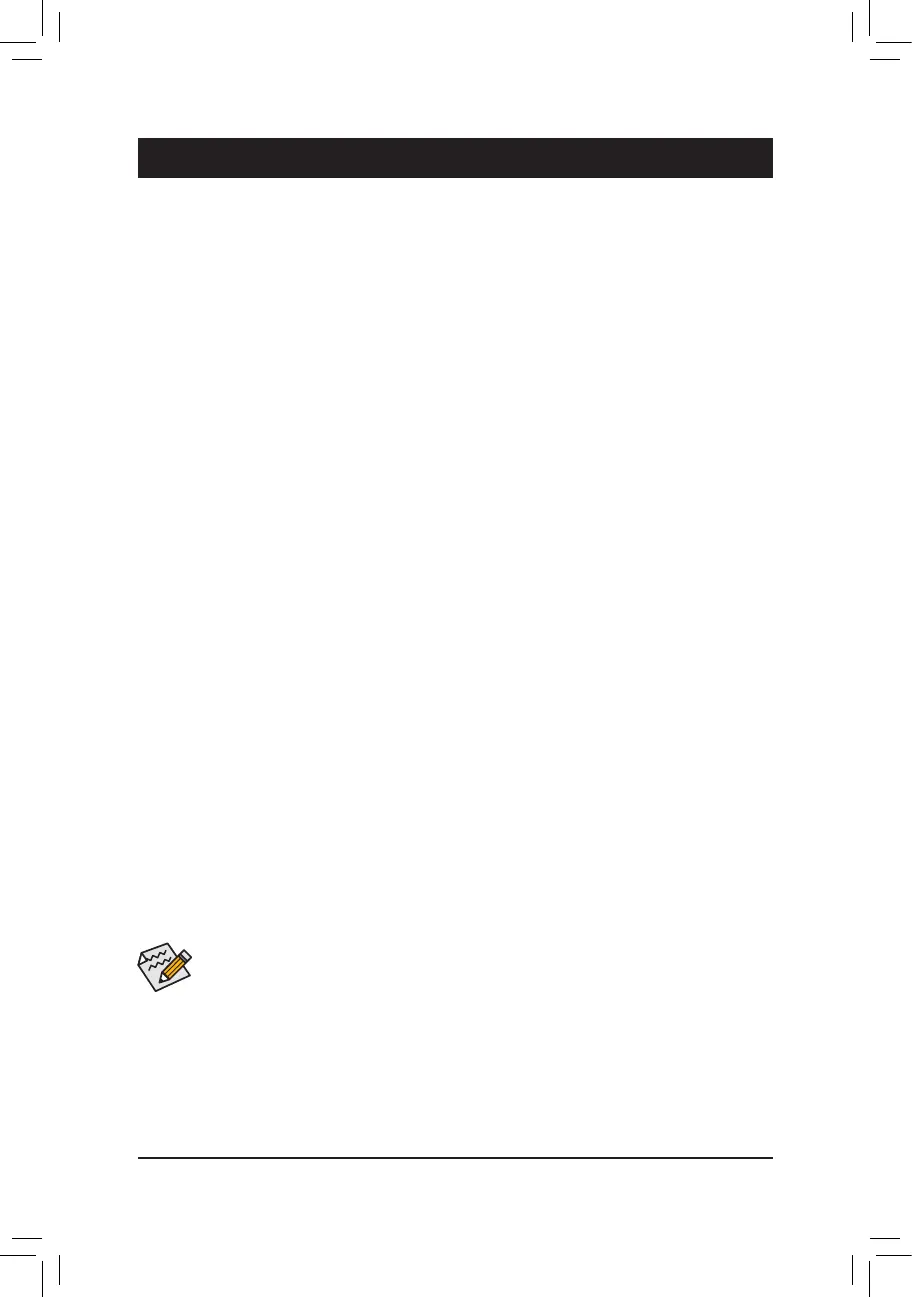3-1 Installing an Intel
®
Optane
™
Memory
System Requirements
1. Intel
®
Optane
™
memory
2. The Optane
™
memory must have at least 16 GB capacity, and it must have equal or smaller capacity than
the hard drive/SSD to be accelerated.
3. The hard drive/SSD to be accelerated must be a SATA hard drive or M.2 SATA SSD and must have Windows
10 64-bit (or later version) installed on it. (Must be formatted for GPT partition.)
4. The motherboard driver disk
Installation Guidelines
A-1: Installation in AHCI mode
If the SATA controller has been congured in AHCI mode, please follow the steps below:
1. After entering the operating system, insert the motherboard driver disk into your optical drive. On the Xpress
Install screen, select Intel(R) Optane(TM) Memory System Acceleration
(Note)
to install. Follow the on-screen
instructions to continue. The system will auto-restart.
2. After re-entering the operating system, the dialog box as shown above will appear. Click Yes to continue the
installation and then restart the system.
3. Launch the Intel(R) Optane Memory application from the Start menu. A message which says Intel
®
Optane
™
Memory is disabled will appear on the main screen. Click Enable to activate the Intel
®
Optane
™
Memory
and restart the system again.
4. Launch the Intel(R) Optane Memory application from the Start menu and make sure the Intel
®
Optane
™
Memory has been enabled. (The SATA controller mode is changed to Intel RST With Intel Optane System
Acceleration from AHCI mode. DO NOT change your SATA controller mode back to AHCI. Doing so will
prevent Intel
®
Optane
™
memory from functioning properly.)
(Note) If the system already has Intel
®
Rapid Storage Technology utility installed, you have to remove it rst
before installing the Intel(R) Optane(TM) Memory System Acceleration application.
A-2: Installation in Intel RST With Intel Optane System Acceleration mode
If the SATA controller has been congured in Intel RST With Intel Optane System Acceleration mode, please
follow the steps below:
1. After system restarts, go to the BIOS Setup, make sure CSM Support under the BIOS menu is disabled.
2. Go to Peripherals\SATAAndRSTConguration and make sure Use RST Legacy OROM is disabled.
If you want to enable the Optane
™
memory installed in the M.2 connector, set PCIe Storage Device on Port
21 to RST Controlled.
3. Enter the operating system, launch the Intel
®
Rapid Storage Technology utility from the Start menu, and then
enable Intel
®
Optane
™
Memory on the Intel
®
Optane
™
Memory screen.
4. Follow the on-screen instruction to continue the installation and then restart the system when completed.
• An Optane
™
memory cannot be used to accelerate an M.2 PCIe SSD.
• Do not abruptly remove the Optane
™
memory. Doing so will cause the operating system to stop
functioning correctly.
• If you want to change/remove the Optane
™
memory, you must disable it using the Intel
®
Rapid
Storage Technology or Intel(R) Optane
™
Memory application rst.
• After enabling the Optane
™
memory, the related BIOS settings will remain even after a BIOS update.
Chapter 3 Appendix
- 39 -
