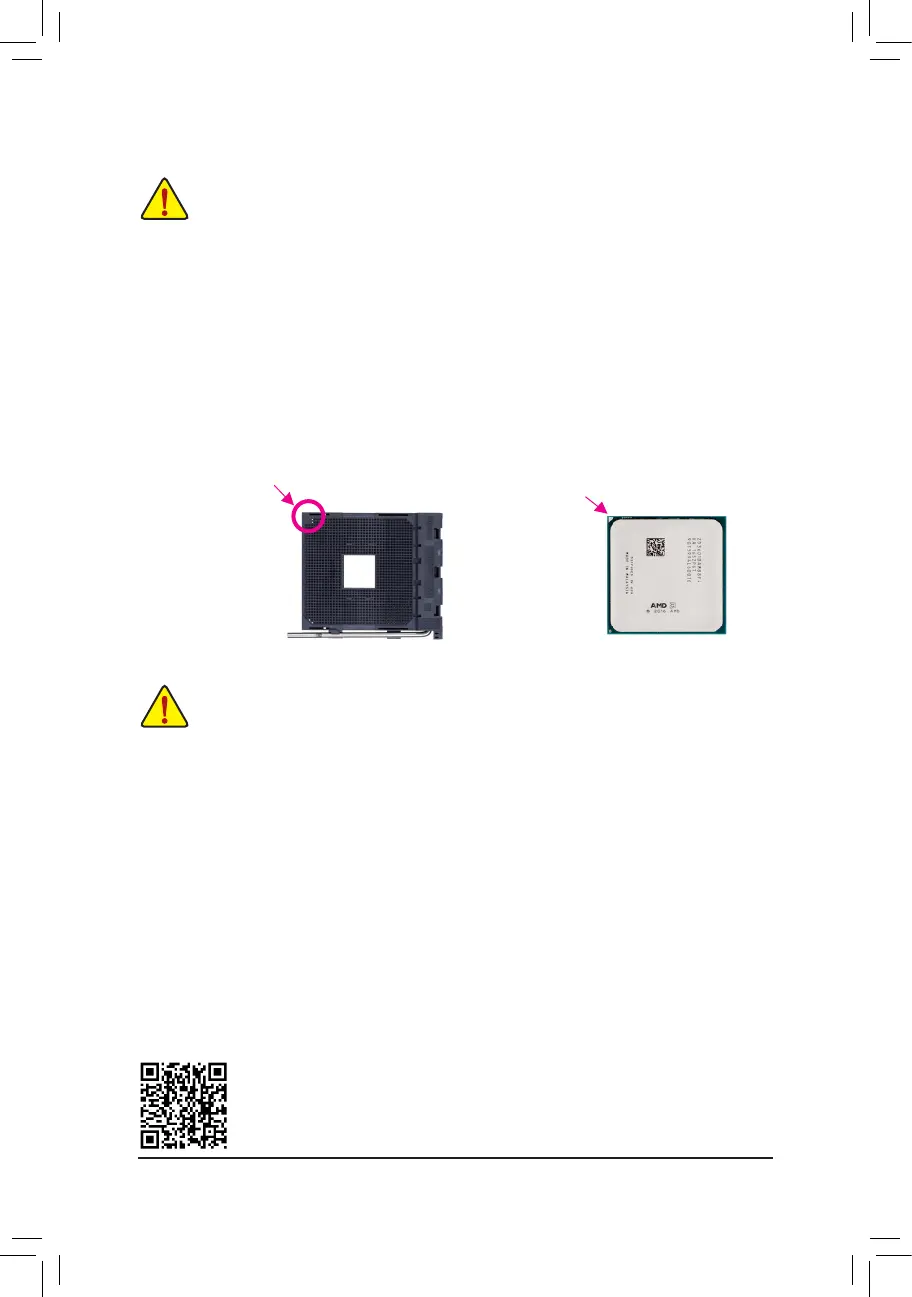1-3 Installing the CPU
ReadthefollowingguidelinesbeforeyoubegintoinstalltheCPU:
• Make sure that the motherboard supports the CPU. (Go to GIGABYTE's website for the latest
CPUsupportlist.)
• Always turn off the computer and unplug the power cord from the power outlet before installing the
CPU to prevent hardware damage.
• Locate the pin one of the CPU. The CPU cannot be inserted if oriented incorrectly.
• Apply an even and thin layer of thermal grease on the surface of the CPU.
• DonotturnonthecomputeriftheCPUcoolerisnotinstalled,otherwiseoverheatinganddamage
of the CPU may occur.
• SettheCPUhostfrequencyinaccordancewiththeCPUspecications.Itisnotrecommended
thatthesystembusfrequencybesetbeyondhardwarespecicationssinceitdoesnotmeetthe
standard requirements for the peripherals. If you wish to set the frequency beyond the standard
specications,pleasedosoaccordingtoyourhardwarespecicationsincludingtheCPU,graphics
card, memory, hard drive, etc.
Installing the CPU
Locatethepinone(denotedbyasmalltriangle)oftheCPUsocketandtheCPU.
AM4 Socket
A Small Triangle
MarkingDenotesPin
One of the Socket
AM4 CPU
A Small Triangle
MarkingDenotesCPU
Pin One
1-4 Installing the Memory
DualChannelMemoryConguration
ThismotherboardprovidestwomemorysocketsandsupportsDualChannelTechnology.Afterthememory
isinstalled,theBIOSwillautomaticallydetectthespecicationsandcapacityofthememory.EnablingDual
Channel memory mode will double the original memory bandwidth.
ThetwoDDR4memorysocketsaredividedintotwochannelsandeachchannelhasonememorysocketas
following:
ChannelA:DDR4_2
ChannelB:DDR4_1
Readthefollowingguidelinesbeforeyoubegintoinstallthememory:
• Make sure that the motherboard supports the memory. It is recommended that memory of the
same capacity, brand, speed, and chips be used.
(GotoGIGABYTE'swebsiteforthelatestsupportedmemoryspeedsandmemorymodules.)
• Always turn off the computer and unplug the power cord from the power outlet before installing the
memory to prevent hardware damage.
• Memory modules have a foolproof design. A memory module can be installed in only one direction.
If you are unable to insert the memory, switch the direction.
DuetoCPUlimitations,readthefollowingguidelinesbeforeinstallingthememoryinDualChannelmode.
1. DualChannelmodecannotbeenabledifonlyonememorymoduleisinstalled.
2. WhenenablingDualChannelmodewithtwomemorymodules,itisrecommendedthatmemoryof
the same capacity, brand, speed, and chips be used.
Please visit GIGABYTE's website for details on hardware installation.
- 9 -
