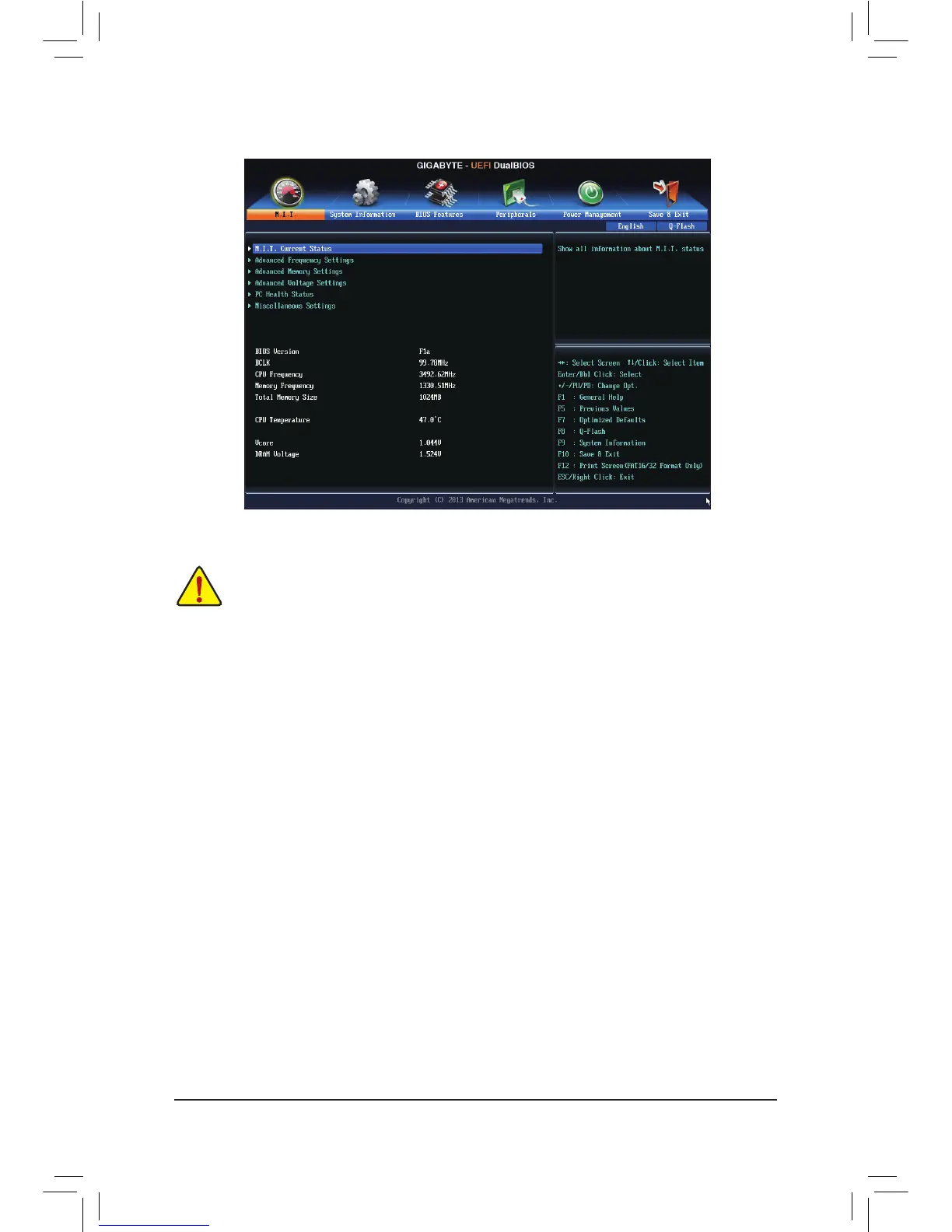2-2 M.I.T.
Whether the system will work stably with the overclock/overvoltage settings you made is dependent
onyouroverallsystemcongurations.Incorrectlydoingoverclock/overvoltagemayresultindamage
to CPU, chipset, or memory and reduce the useful life of these components. This page is for advanced
users only and we recommend you not to alter the default settings to prevent system instability or
other unexpected results. (Inadequately altering the settings may result in system's failure to boot. If
this occurs, clear the CMOS values and reset the board to default values.)
This section provides information on the BIOS version, CPU base clock, CPU frequency, memory frequency,
total memory size, CPU temperature, Vcore, and memory voltage.
` M.I.T. Current Status
This screen provides information on CPU/memory frequencies/parameters.
` Advanced Frequency Settings
& Performance Upgrade
(Note)
Providesyouwithvedifferentoverclockingcongurations.Optionsare:20%Upgrade,40%Upgrade,
60%Upgrade,80%Upgrade,100%Upgrade.(Default:Auto)
& Processor Graphics Clock
Allows you to set the onboard graphics clock. The adjustable range is from 400 MHz to 4000 MHz. (Default: Auto)
& CPU Upgrade
(Note)
Allows you to set the CPU frequency. Options may vary depending on the CPU being used. (Default: Auto)
& CPU Clock Ratio
Allows you to alter the clock ratio for the installed CPU. The adjustable range is dependent on the CPU
being installed.
& CPU Frequency
Displays the current operating CPU frequency.
(Note) This item is present only when you install a CPU that supports this feature. For more information about
Intel
®
CPUs' unique features, please visit Intel's website.
- 19 -
