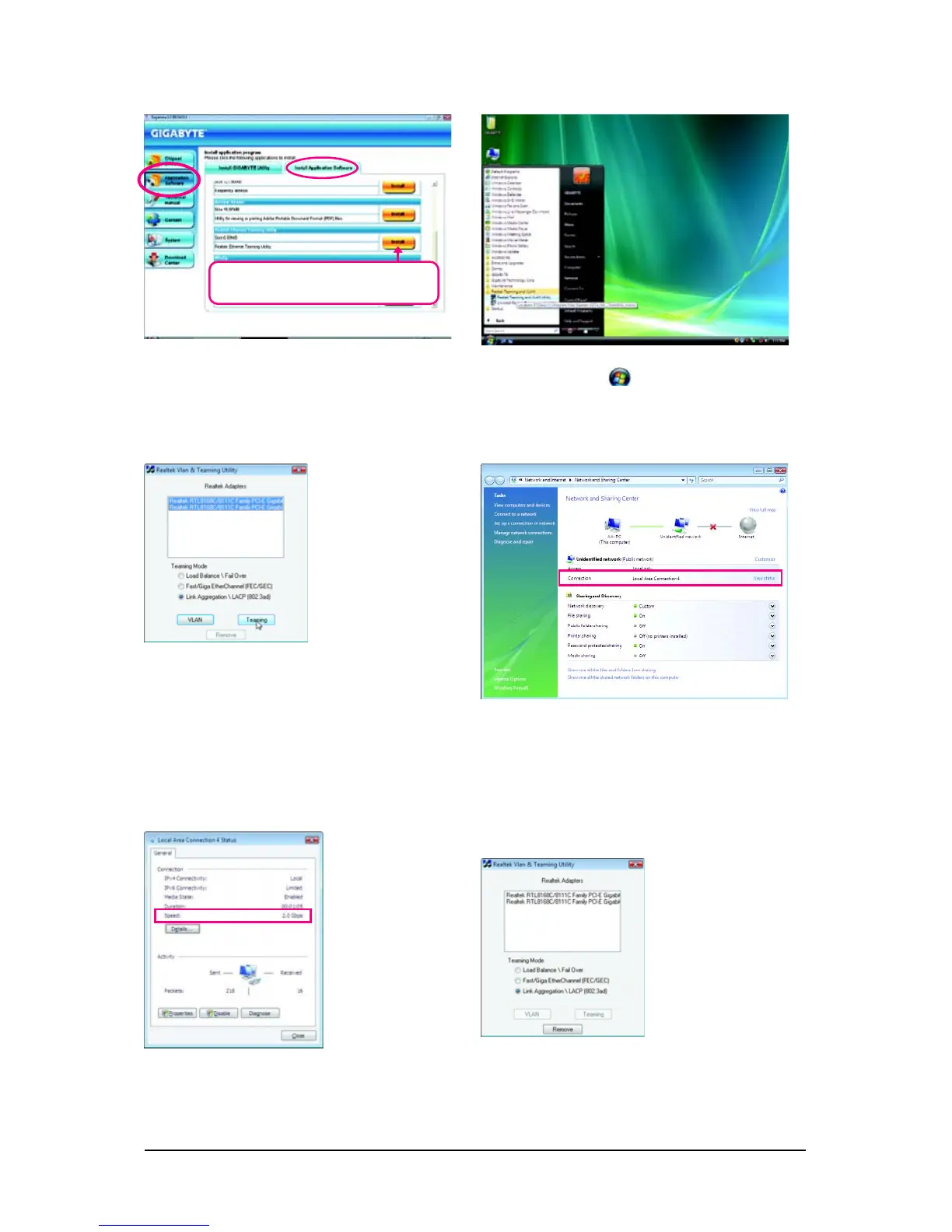Unique Features- 85 -
B. Enabling Teaming Functionality in Windows Vista:
Step 1:
Insert the motherboard driver disk and select Appli-
cation Software, Install Application Software.
Click Install under Realtek Ethernet Teaming Util-
ity for installation. Restart your system when completed.
Step 2:
Click the Start icon . Point to All Programs,
Realtek Teaming and VLAN, Realtek Teaming
and VLAN Utility to access the utility.
Step 3:
Select the two adapters and set up the Teaming
mode based on your hub's specifications. Then
click the Teaming button. (Two dialog boxes
will appear during the setup process, click OK to
continue). When the Create Virtual Adapter
For Teaming Complete dialog box appears,
click OK to complete.
Step 4:
After the Teaming is created, you will see only
one connection in Network and Sharing Center.
Step 5:
Click View status in Network and Sharing
Center and you will see the connection speed is
2.0 Gbps.
If you want to remove the existing Teaming,
access the Realtek Vlan & Teaming Utility
and click the Remove button.
Removing the Existing Teaming:
Select Realtek Ethernet Teaming Utility and
click Install.
