
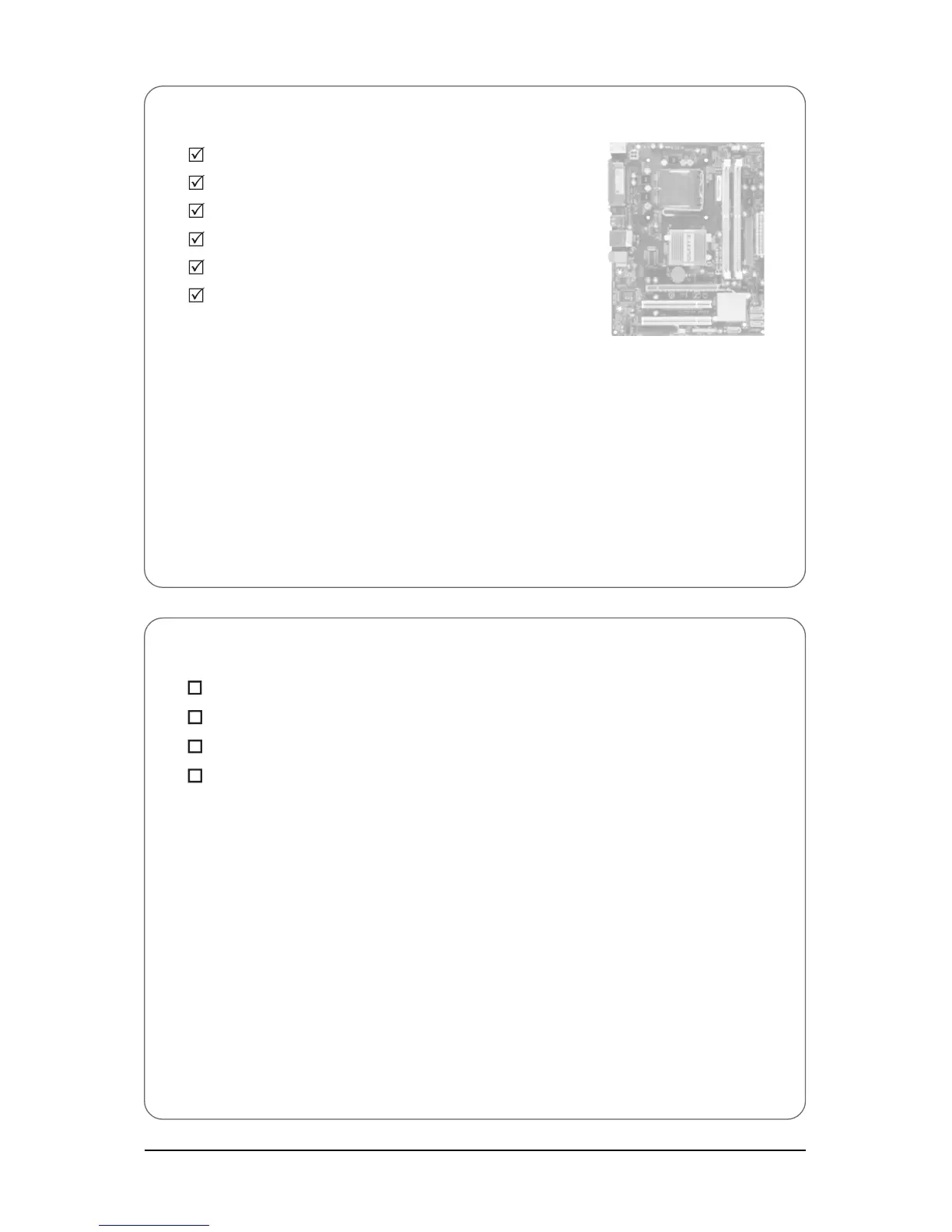 Loading...
Loading...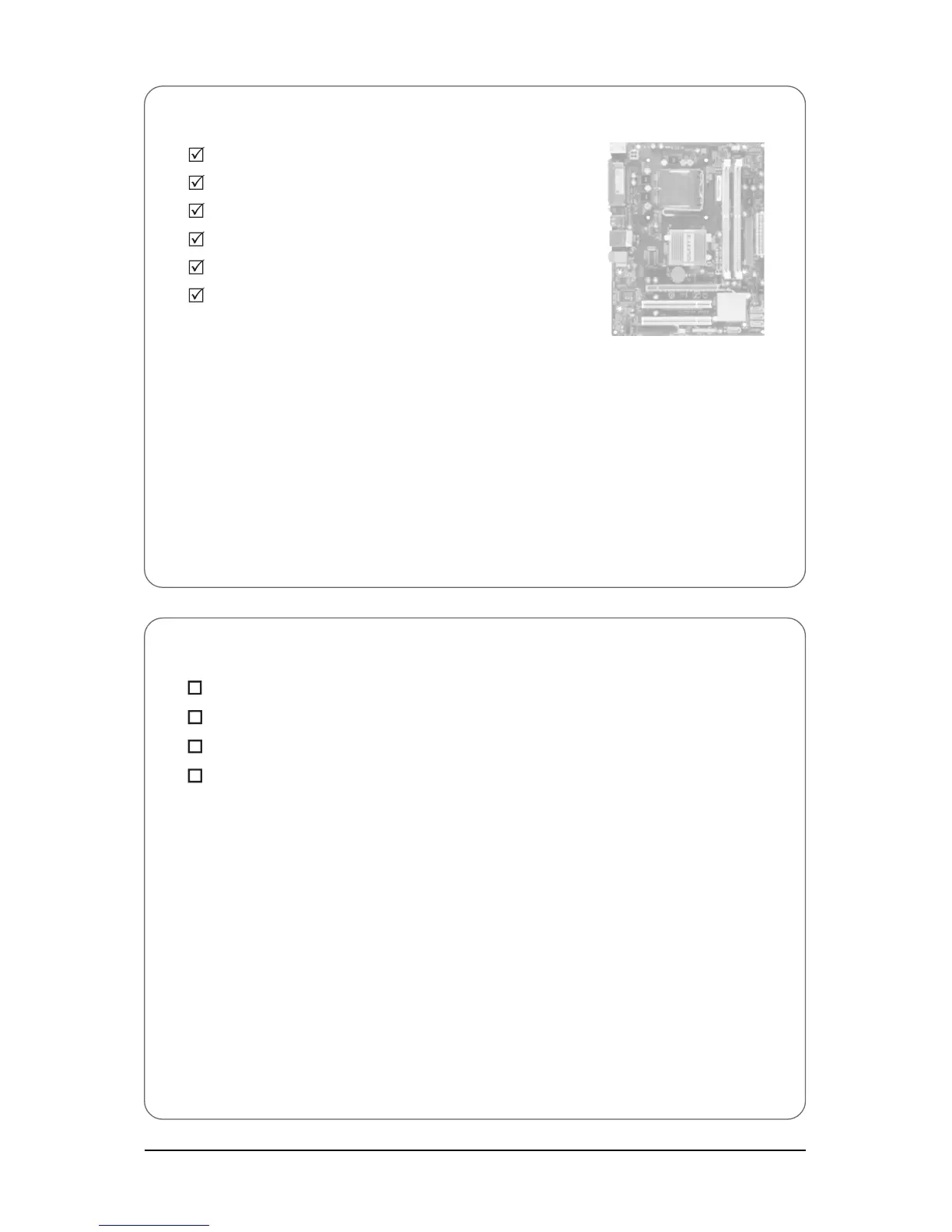
Do you have a question about the Gigabyte GA-G31M-ES2L and is the answer not in the manual?
| Memory voltage | 1.8 V |
|---|---|
| Number of memory slots | 2 |
| Maximum internal memory | 4 GB |
| Processor socket | LGA 775 (Socket T) |
| Processor manufacturer | Intel |
| USB 2.0 connectors | 8 |
| Power fan connector | Yes |
| Number of SATA connectors | 4 |
| Number of Parallel ATA connectors | 1 |
| S/PDIF out port | No |
| Headphone outputs | 3 |
| USB 2.0 ports quantity | USB 2.0 ports have a data transmission speed of 480 Mbps, and are backwards compatible with USB 1.1 ports. You can connect all kinds of peripheral devices to them. |
| Firewire (IEEE 1394) ports | 0 |
| Audio chip | Realtek ALC883 |
| Power source type | ATX |
| Audio output channels | 7.1 channels |
| Motherboard form factor | micro ATX |
| Compatible operating systems | Microsoft Windows Vista, XP |
| BIOS type | AWARD |
| LAN controller | Realtek RTL8111C |
| Networking features | 10/100/1000 Mbit |
| Trial software | Norton Internet Security |
| Depth | 194 mm |
|---|---|
| Width | 244 mm |
Safety and handling guidelines before installation.
Detailed technical specifications of the motherboard.
Instructions for installing the CPU and its cooler.
Guide for installing RAM modules into the motherboard.
Instructions for inserting PCI/PCIe cards into expansion slots.
Description of ports located on the motherboard's rear panel.
Identification and function of internal motherboard headers.
Overview of the screen displayed during system boot.
Introduction to the main BIOS setup interface and navigation.
Configuration of basic system settings like date, time, and IDE devices.
Settings for boot order, CPU features, and display options.
Configuration for onboard devices like SATA, USB, and LAN.
Options for managing system power states and ACPI features.
Monitoring of system temperatures, voltages, and fan speeds.
Advanced settings for CPU, memory, and voltage tuning.
Saving BIOS changes and exiting the setup utility.
Process for installing essential system drivers.
Details on included utilities and software.
Information on accessing guides and documentation.
Links to GIGABYTE website for updates.
Utility for system backup and restoration.
Tools for updating system BIOS.
Software for system tuning and overclocking.
Guide to setting up audio jacks and features.
Steps for setting up and using microphone input.
Guidance for resolving system issues.
Compliance and environmental information.











