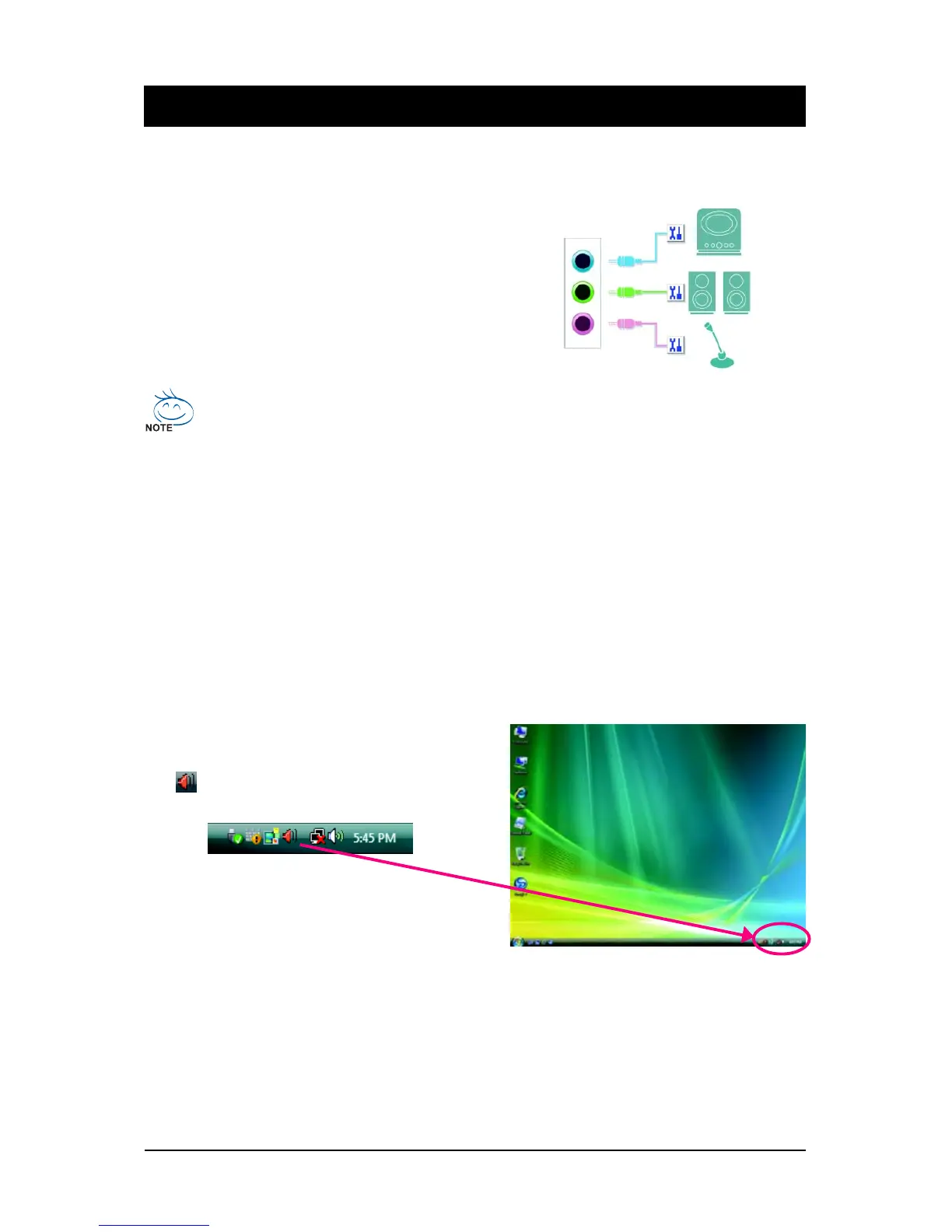Appendix- 69 -
Chapter 5 Appendix
5-1 Configuring Audio Input and Output
5-1-1 Configuring 2/4/5.1/7.1-Channel Audio
The motherboard provides three audio jacks on the back
panel which support 2/4/5.1/7.1
(Note)
-channel audio. The pic-
ture to the right shows the default audio jack assignments.
The integrated HD (High Definition) audio provides jack
retasking capability that allows the user to change the func-
tion for each jack through the audio driver.
Line In
Front Speaker Out
Mic In
• To install a microphone, connect your microphone to the Mic in jack and manually configure
the jack for microphone functionality.
• Audio signals will be present on both of the front and back panel audio connections simultaneously.
If you want to mute the back panel audio (only supported when using an HD front panel audio
module), refer to instructions on page 71.
High Definition Audio (HD Audio)
HD Audio includes multiple high quality digital-to-analog converters (DACs) that support 44.1KHz/
48KHz/ 96KHz/192KHz sampling rate. HD Audio features multistreaming capabilities that allow multiple
audio streams (in and out) to be simultaneously processed. For example, users can listen to MP3
music, have an Internet chat, make a telephone call over the Internet, and etc. all at the same time.
A. Configuring Speakers:
(The following instructions use Windows Vista as the example operating system.)
Step 1:
After installing the audio driver, the HD Audio Manager
icon will appear in the notification area. Double-
click the icon to access the HD Audio Manager.
(Note) 2/4/5.1/7.1-Channel Audio Configurations:
Refer to the following for multi-channel speaker configurations.
• 2-channel audio: Headphone or Line out.
• 4-channel audio: Front speaker out and Rear speaker out.
• 5.1-channel audio: Front speaker out, Rear speaker out, and Center/Subwoofer speaker out.
• 7.1-channel audio: Front speaker out, Rear speaker out, Center/Subwoofer speaker out, and Side speaker out.
