
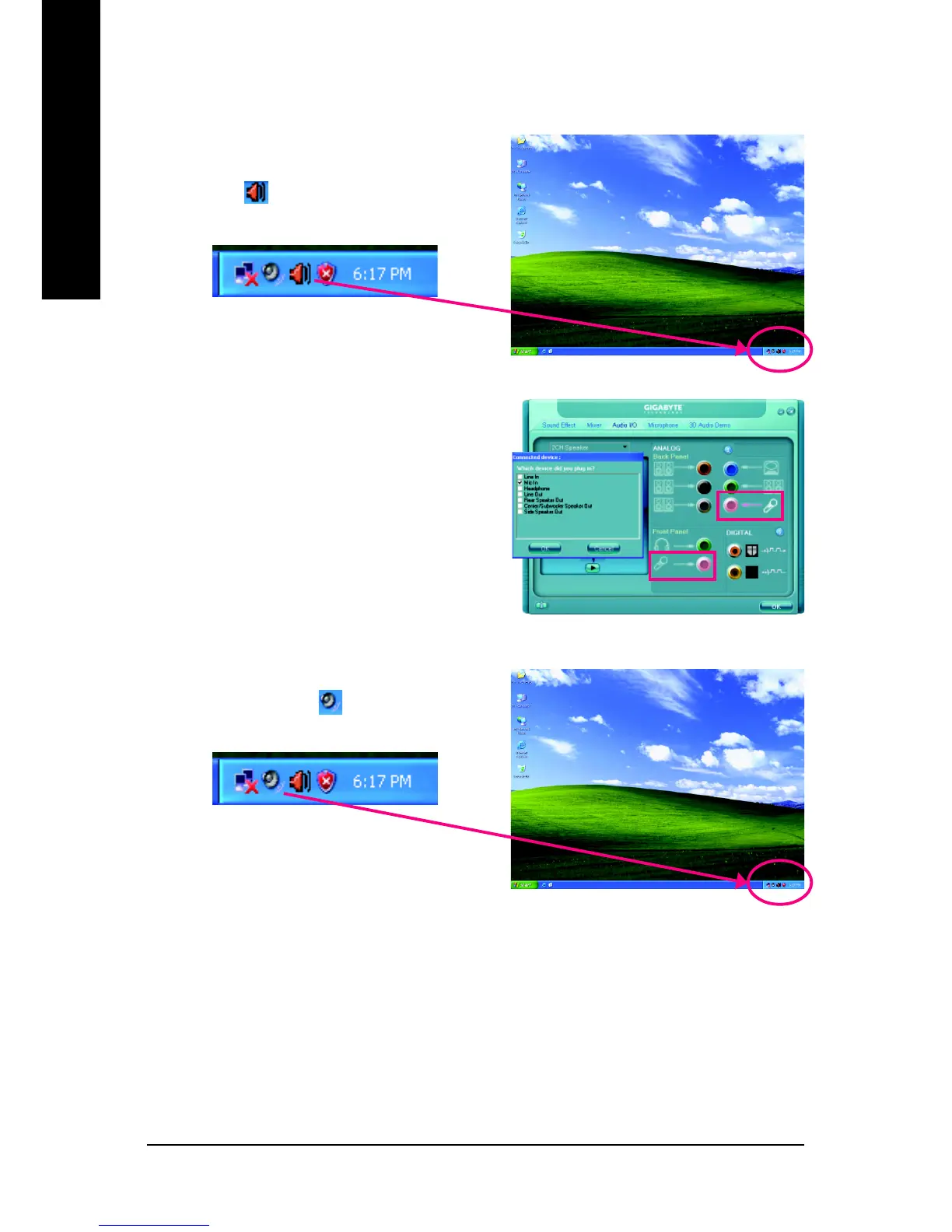 Loading...
Loading...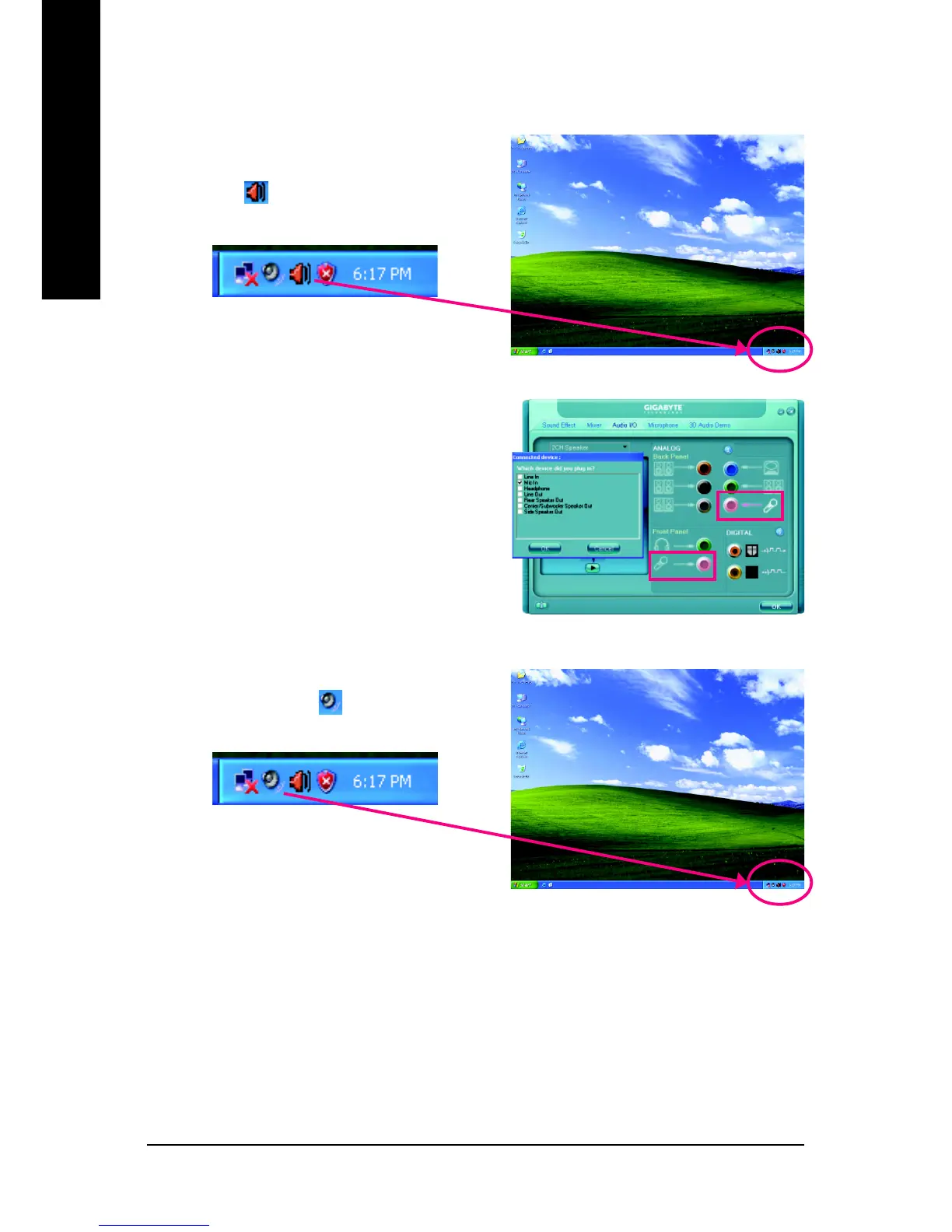
Do you have a question about the Gigabyte GA-P35-DS3L and is the answer not in the manual?
| Number of memory slots | 4 |
|---|---|
| Maximum internal memory | 8 GB |
| Processor socket | LGA 775 (Socket T) |
| Processor manufacturer | Intel |
| Power fan connector | Yes |
| Dimensions (WxDxH) | 305 x 210 mm |
| PS/2 ports quantity | 2 |
| USB 2.0 ports quantity | USB 2.0 ports have a data transmission speed of 480 Mbps, and are backwards compatible with USB 1.1 ports. You can connect all kinds of peripheral devices to them. |
| Audio chip | Realtek ALC888 |
| Motherboard form factor | ATX |











