
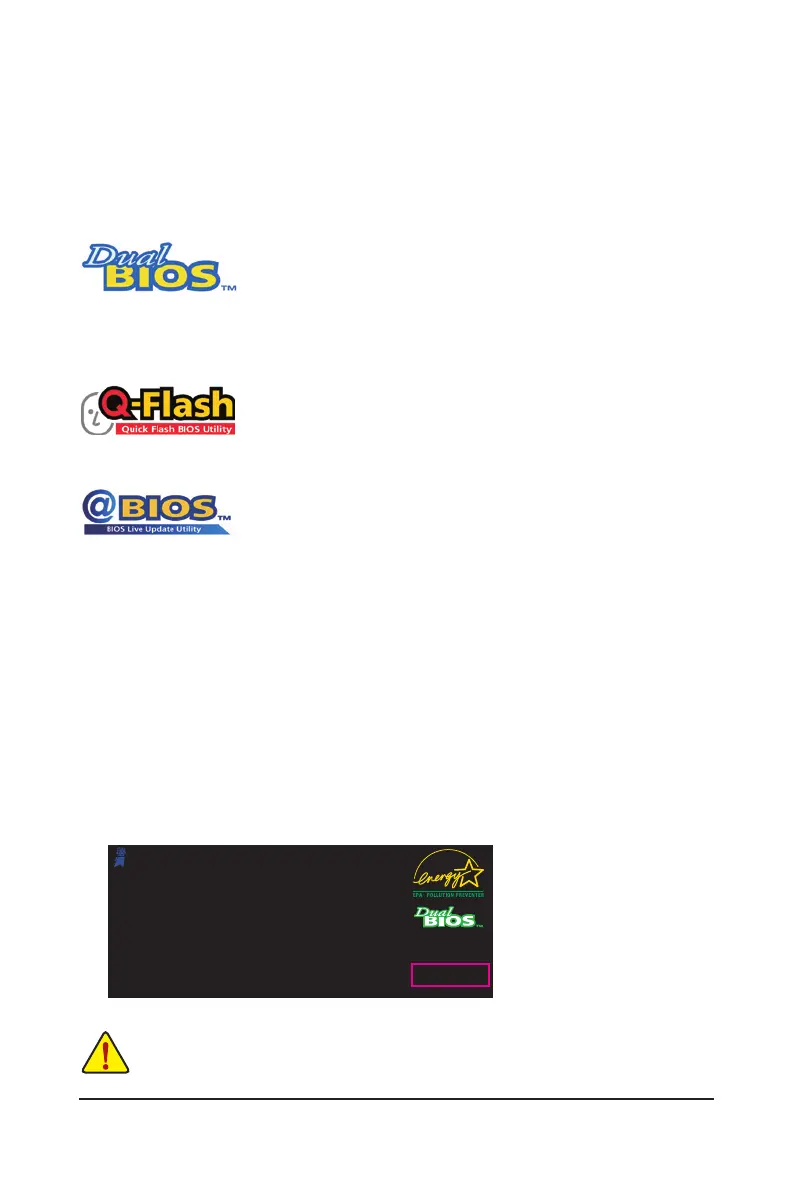 Loading...
Loading...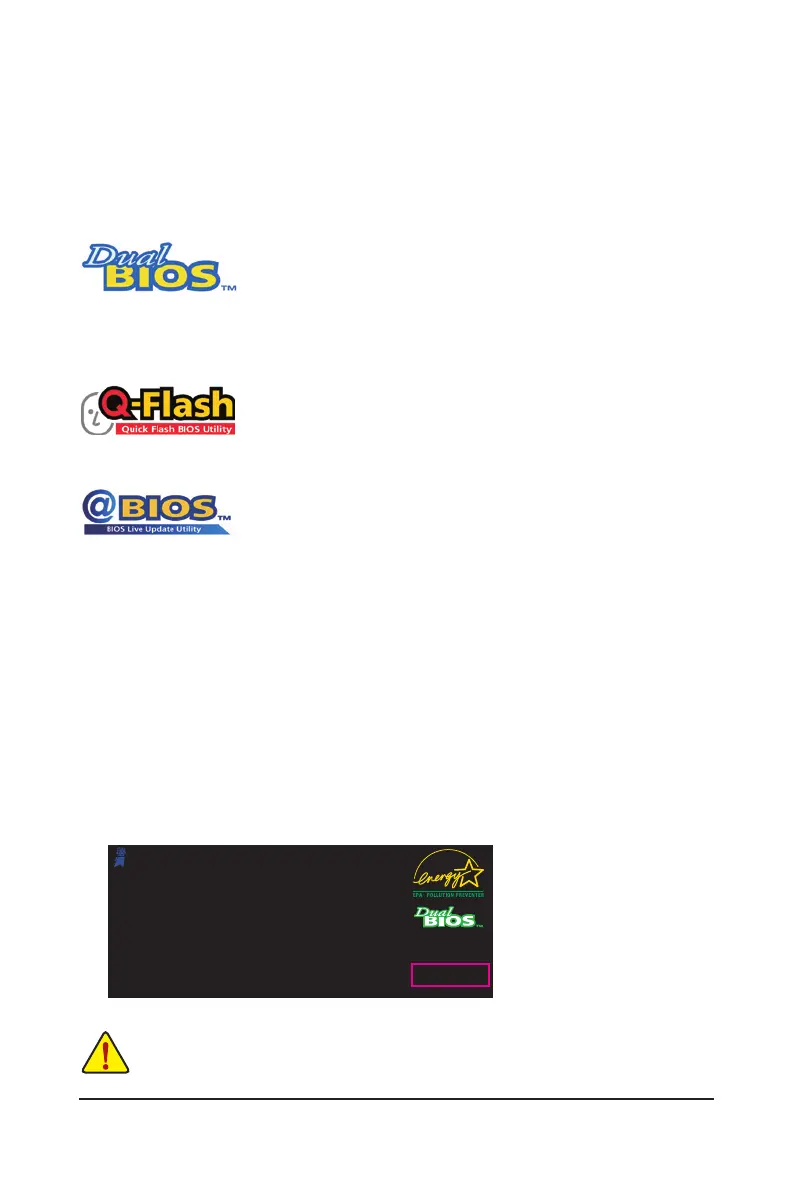
Do you have a question about the Gigabyte GA-P55-USB3 and is the answer not in the manual?
| Non-ECC | Yes |
|---|---|
| Memory voltage | 1.5 V |
| Number of memory slots | 4 |
| Maximum internal memory | 16 GB |
| Processor socket | LGA 1156 (Socket H) |
| Processor manufacturer | Intel |
| USB 2.0 connectors | 2 |
| Number of SATA connectors | 8 |
| Number of EATX power connectors | 1 |
| Controller interface type | iTE IT8720 |
| Headphone outputs | 6 |
| USB 2.0 ports quantity | USB 2.0 ports have a data transmission speed of 480 Mbps, and are backwards compatible with USB 1.1 ports. You can connect all kinds of peripheral devices to them. |
| Firewire (IEEE 1394) ports | 0 |
| Audio chip | Realtek ALC888 |
| Motherboard chipset | Intel® P55 |
| Audio output channels | 7.1 channels |
| Motherboard form factor | ATX |
| Compatible operating systems | Windows 7/Vista/XP |
| PCI slots | 3 |
| RAID levels | 0, 1, 5, 10, JBOD |
| Networking features | Gigabit Ethernet |
| BIOS memory size | 32 Mbit |
| Depth | 244 mm |
|---|---|
| Width | 305 mm |
Guidelines for safely installing components to prevent damage from ESD and improper handling.
Detailed technical specifications of the motherboard's CPU, memory, ports, and features.
Step-by-step guide for installing the CPU and its associated cooling solution.
Instructions for installing RAM modules, including dual channel memory configuration.
Procedure for installing expansion cards into available slots on the motherboard.
Description of ports and connectors located on the motherboard's rear I/O panel.
Identification and purpose of internal headers and connectors on the motherboard.
Displays the screens that appear when the computer boots, including logo and POST screens.
Overview of the BIOS Setup main menu and key navigation controls for accessing settings.
Settings for CPU, memory clock, frequency, voltage, and overclocking adjustments.
Configuration of system date, time, and detection of IDE/SATA devices.
Settings for boot order, boot options, system security, and performance enhancements.
Settings for onboard devices like SATA, USB, LAN, and Audio, and serial/parallel ports.
Configuration of ACPI sleep states, wake-up events, and power-on behavior.
Displays system voltages, temperatures, and fan speeds for monitoring hardware health.
Resets BIOS to the safest and most stable factory default settings for system stability.
Resets BIOS to optimal factory default settings for system performance.
Allows setting passwords for BIOS access, system boot, and user privilege control.
Saves current BIOS settings to CMOS and exits the BIOS setup utility.
Exits BIOS Setup without saving any changes made to the configuration.
Procedure for installing essential chipset drivers from the motherboard driver disk.
Lists and describes GIGABYTE utilities and free software available for installation.
Provides access to application guides, driver disk content, and motherboard manuals.
Information on how to contact GIGABYTE support offices worldwide.
Displays basic system information such as BIOS version, CPU details, and memory size.
Links to GIGABYTE's website for downloading the latest BIOS, drivers, and applications.
Provides quick links to GIGABYTE's latest developed utilities for easy installation.
Utility for compressing, backing up, and restoring system data to a recovery partition.
Tools like Q-Flash and @BIOS for updating the motherboard BIOS safely and easily.
Software for fine-tuning system settings, overclocking, and voltage adjustments in Windows.
Technology for unparalleled power savings and enhanced power efficiency via software control.
Tool for easy and convenient data sharing between computers on the same network.
Suite of 6 innovative software utilities for system performance, security, and recovery.
Tool to enable system power savings by using a Bluetooth cell phone as a security key.
Utility to quickly configure RAID-ready systems and expand RAID array capacity.
Steps to install SATA drives, configure controllers, and set up RAID arrays.
Setup for multi-channel audio configurations, jack retasking, and audio connections.
FAQs and procedures to diagnose and resolve common system startup and hardware issues.
Information regarding RoHS, WEEE, and other environmental and safety compliance.











