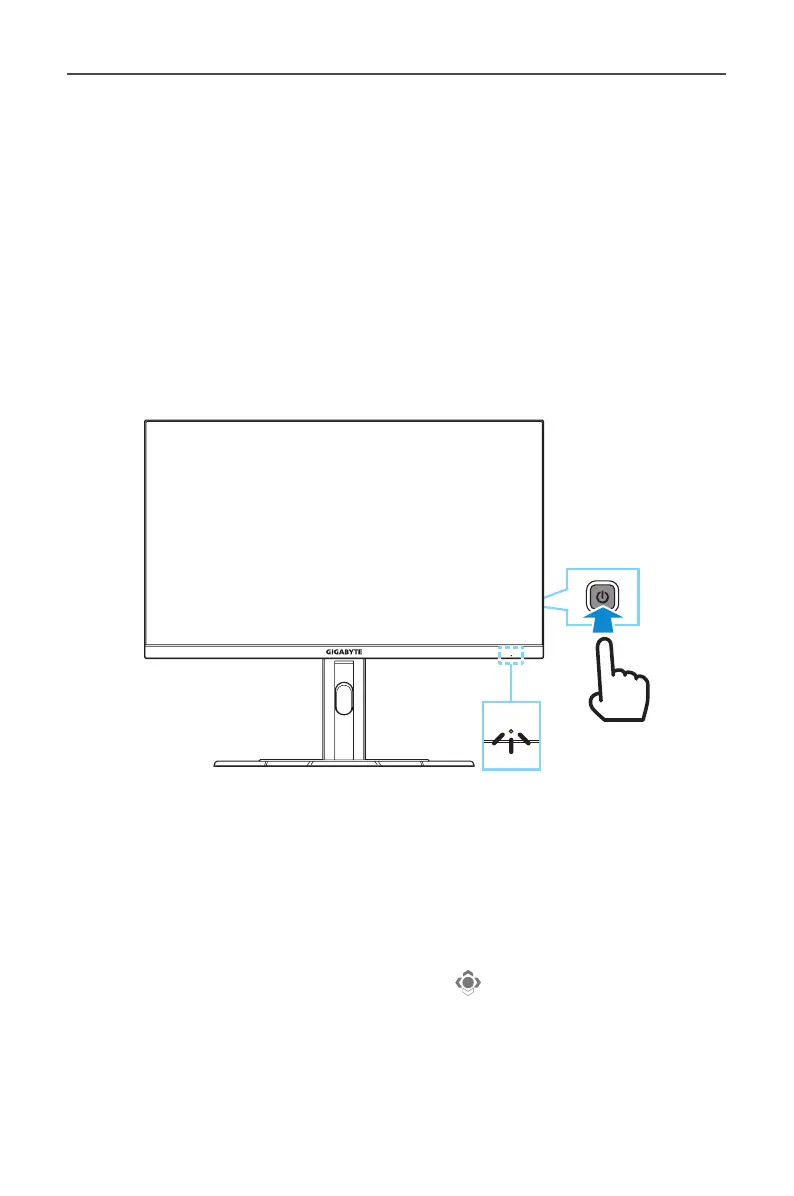 Loading...
Loading...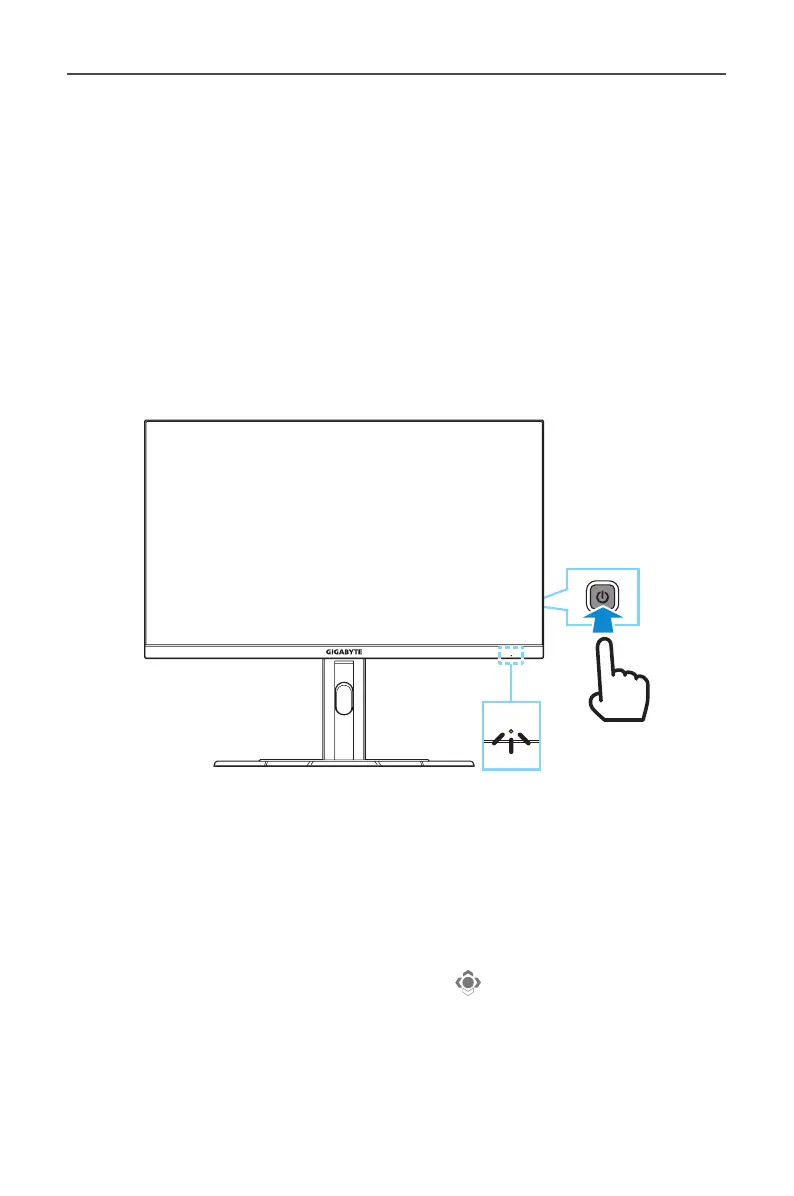
Do you have a question about the Gigabyte M27F and is the answer not in the manual?
| Color | black |
|---|---|
| Screen Type | led |
| Tiltable | yes |
| Wall Mount | 100mm x 100mm |
| Webcam | no |
| OS Compatibility | apple ios, windows, not applicable, mac |
| Screen Size | 27 inches |
| Panel Type | ips |
| Aspect Ratio | 16:9 |
| Resolution | 1920 x 1080 |
| Refresh Rate | 144hz |
| Response Time | 1 milliseconds |
| Brightness | 300 candela per square meter |
| Contrast Ratio | 1000:1 |
| Synchronization | freesync premium (amd adaptive sync) |
| HDR | yes |
| Built-In Speakers | no |
| Interface Connectors | 1 x displayport 1.2, 2 x hdmi |
| HDMI Ports | 2 |
| USB Ports | 2 x usb-a 3.0, 1 x usb-c 3.0 |
| USB Type B Ports | 1 |
| Display Port Inputs | 1 |
| Headphones Output | yes |
| Width with Stand | 24.2 inches |
| Net Weight without Stand | 13 pounds |











