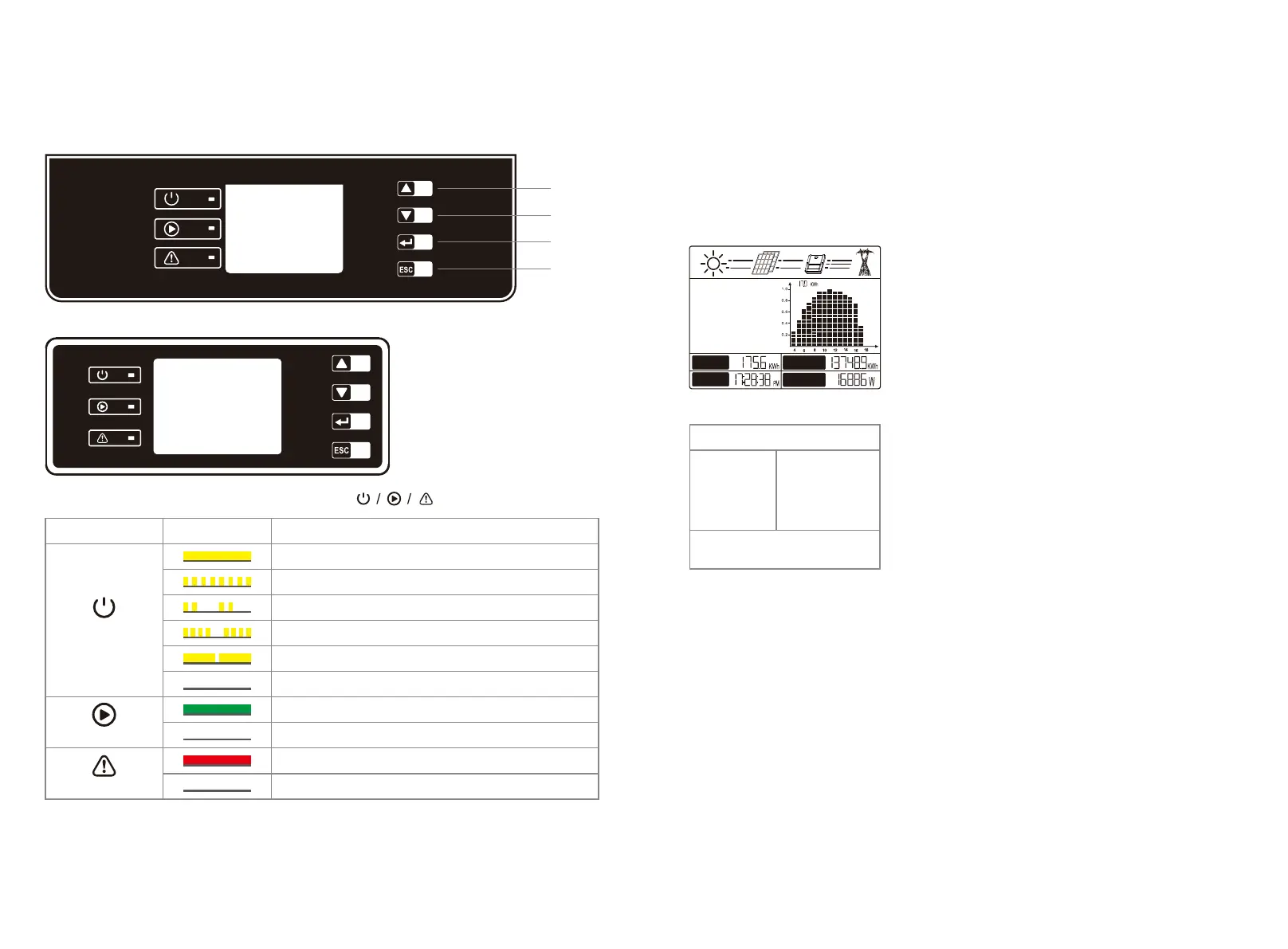5 System Operation
5.1 LCD Panel
5.1.1 Indicator Lights
DT series.
SDT series.
Up
Down
Enter
ESC
Yellow / green / red light respectively corresponds to:
Explanation
ON = WiFi connected/active
BLINK 1 = WiFi system resetting
BLINK 2 = Not connect to router
BLINK 3 = WiFi server problem
BLINK = RS485 connected
OFF = WiFi not active
On = Inverter is feeding power
OFF = Inverter is not feeding power at the moment
On = Fault occurred
OFF = No fault
StatusIndicator
Power
Run
Fault
5.2 User Interface And System Configuration
5.2.1 Set safety country
If display shows "Configure Safety", then long press the button to enter the second level menu.
Short press to browse the safety country list available. Choose suitable safety country according
to the location of installation. The inverter will store the chosen safety country after 20 seconds if
no further operation is performed.
5.2.2 LCD
The figure of LCD display screen is shown as follow:
Area ①
Area ④
Area ② Area ③
Display area is divided as follows:
Area①一Flow of Power Generated:
Area① indicates the flow of energy. Full line(—)between inverter and the grid means the grid is
available but inverter is not yet feeding power at the time. Flashing dashing lines(---)mean
inverter is feeding power to grid. No line means grid is not available. Flashing dash lines between
the sun, modules and inverter means there is energy from the PV to modules and then from
modules to inverter.
Area②-Status Information:
Area② displays inverter power generation status. Different inverter status like languages & time
settings, error logs, historical power information etc could all be switched and displayed here
through button operations.
Area② has 3 levels of menu. Please refer to the diagram below.
Normal
2020-01-01
E-DAY
E-TOTAL
TIME
POWER
2019
