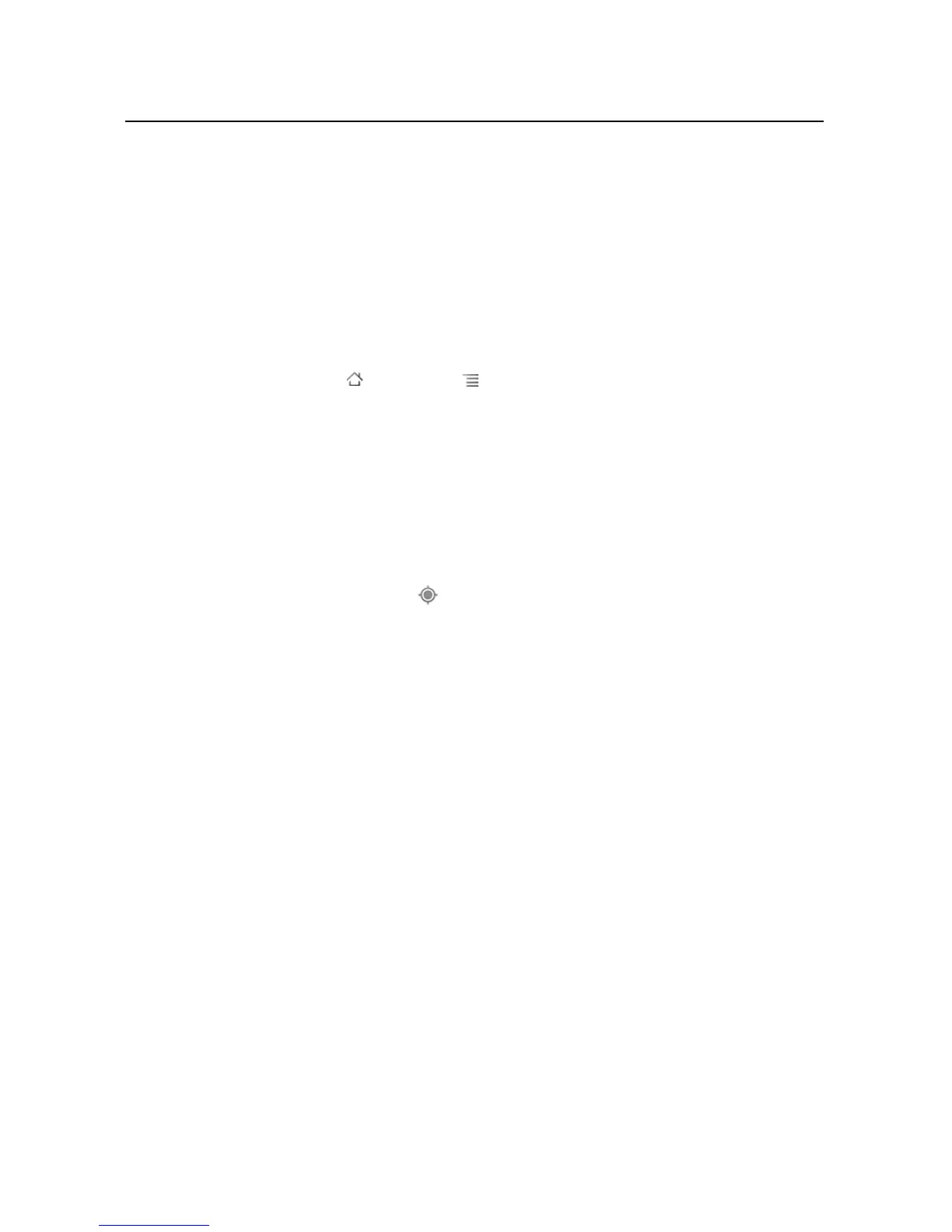Maps, Navigation, Places, and Latitude 255
AUG-2.3-103 Android User’s Guide
Viewing My Location and location services
The My Location feature on Google Maps lets you center the map on your current
approximate location using a variety of methods to determine where you're located.
Enable location services
You must have location services turned on to view your location in Maps and to use
your location to find local resources.
1 Press Home , press Menu , and touch Settings > Location & security.
2 Check the My Location options that you want to use.
Check Use wireless networks to allow the phone to determine your
approximate location by using Wi-Fi and mobile networks.
Check Use GPS satellites to allow your phone to determine your location to
street-level accuracy. (GPS works best when you have a clear view of the sky.)
View your location
S Touch the My Location icon in the search bar.
The map centers on a blue arrow that indicates your location. A blue circle around
the arrow indicates that your actual location is within the circle.