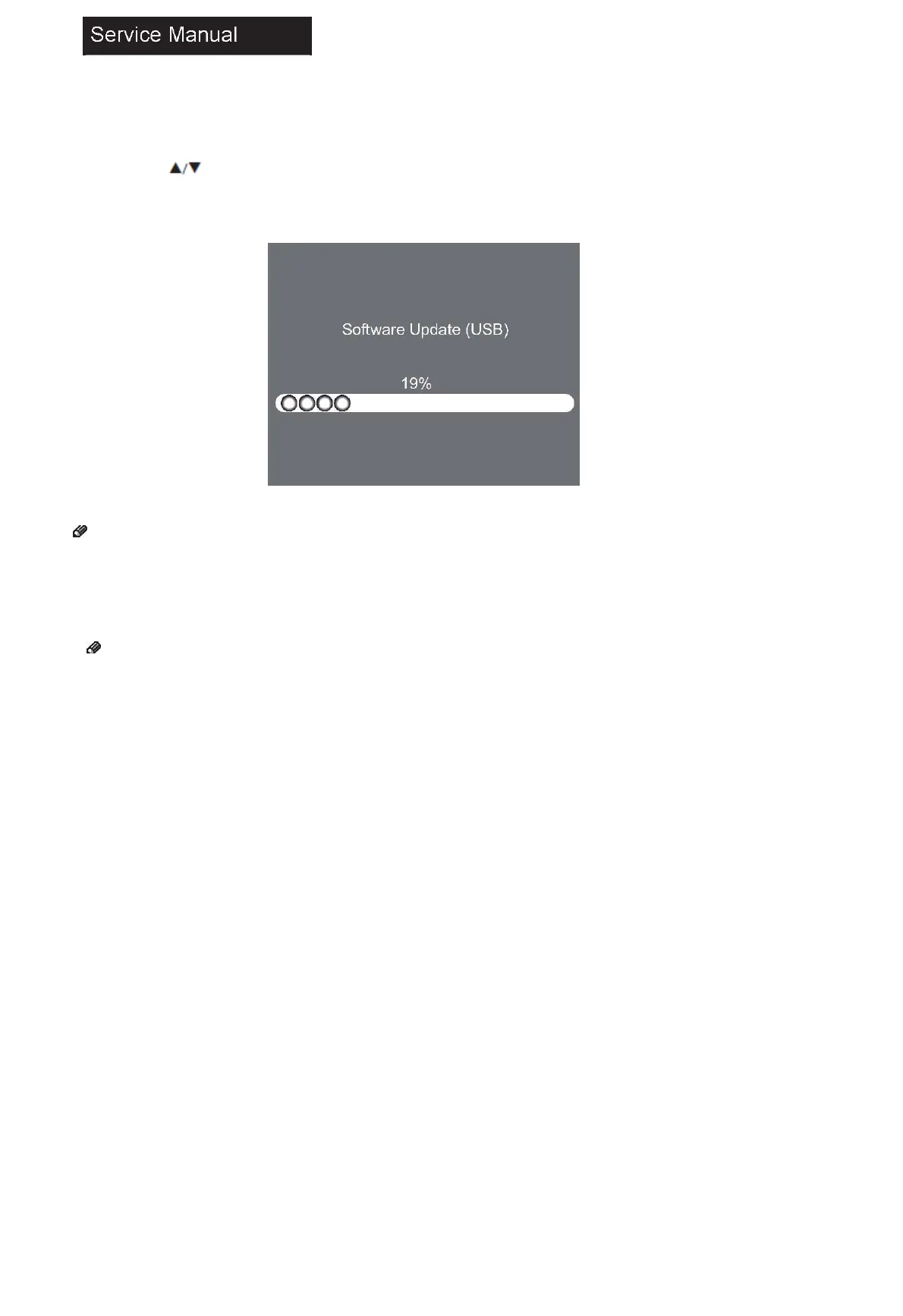41
9-3 Software Update
1 Insert the USB device containing the software update file to the USB port on the back of the TV.
2 Press MENU, then 8893 on the remote control to open the Factory Setting menu.
3 Press to select Software Update (USB), then press OK.
4 Software updating will start and the progress bar will be displayed.
5 When the update is completed, the TV will turn off and on again automatically.
Note
• Before performing software update, check the version of the current software and the update file first.
9-4 Hotel Mode
Hotel mode allows user to set certain default settings, limit access to certain controls and adjustments so that settings
cannot be altered by other people. See “Hotel Mode” on page 40 for more information.