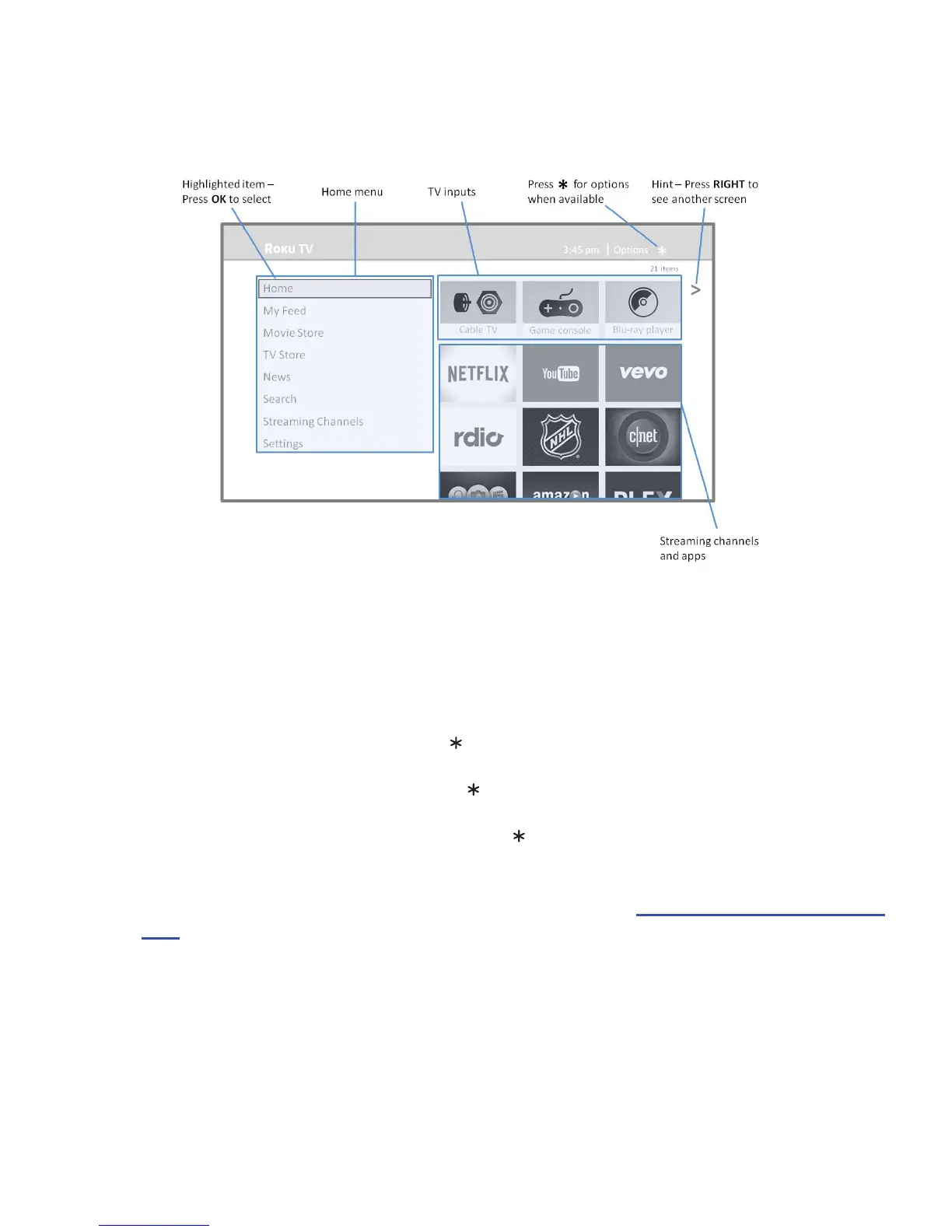24
Connected Haier • Roku TV Home Screen
Here is a typical Home screen from a Roku TV that’s connected to the Internet and paired with a Roku account.
Connected Home Screen
Personalize your Home screen
You can do a lot to personalize your Home screen and make it just right for you and your family:
• Add streaming channels by using the Streaming Channels menu opon to browse the Roku Channel Store.
• Remove a le by highlighng it and pressing . Then highlight Remove input or Remove channel and press
OK.
• Reposion a le by highlighng it and pressing . Then highlight Move input or Move channel and press
OK. Use the arrow buons to move the le, and then press OK to lock it in its new locaon.
• Rename a TV input le by highlighng it and pressing . Then highlight Rename input and press OK.
Highlight a new name in the list, and then press OK to assign that name to the le.
• Change the screen theme by going to Sengs > Themes to nd and pick one to suit your mood.
• Hide Movie Store, TV Store, or News, (US models only) as explained in “Blocking Movie Store, TV Store, and
News” on page 50 .