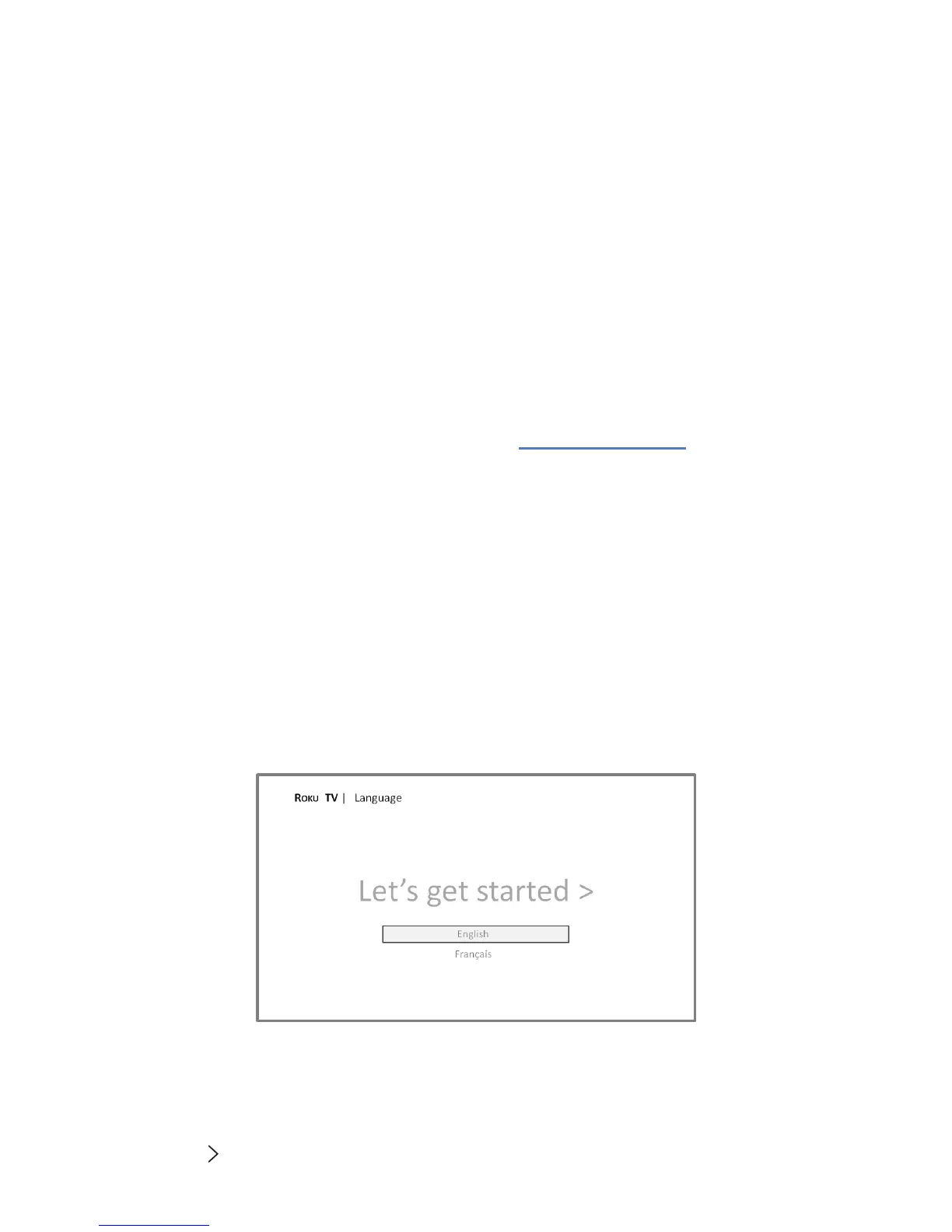18
Guided setup
With the preliminaries out of the way, it’s me to turn on your Haier • Roku TV. As the TV starts for the rst me, it
leads you through Guided Setup, which congures the TV before you start to use it.
During Guided Setup, you’ll:
• Answer a few quesons
• Provide network connecon informaon
• Get a soware update
• Link your Roku TV to your Roku account.
• Connect devices such as a DVD player, game console, or cable box.
Note
: Guided Setup only runs the rst me you turn on your Roku TV. If you need to run Guided Setup again,
you’ll have to perform a factory reset, as explained in “Factory reset everything” on page 61 .
Starting guided setup
To start Guided Setup, press the red POWER buon on the remote control to turn on your Roku TV.
When you rst turn on your Roku TV, it will take a few seconds to get itself ready. You’ll noce the following things
happening:
1. The status light blinks every me the TV is busy doing something; in this case it’s powering up and geng
ready for you.
2. The power-on screen appears and the status light blinks slowly for a few more seconds. The power-on screen
displays a Roku TV logo while the TV starts up.
3. Aer a few seconds, Guided Setup starts:
Setting up your Haier • Roku TV
With the rst Guided Setup screen on your TV, follow these steps to set up your TV:
1. Press OK or on the remote control to go to the next screen: