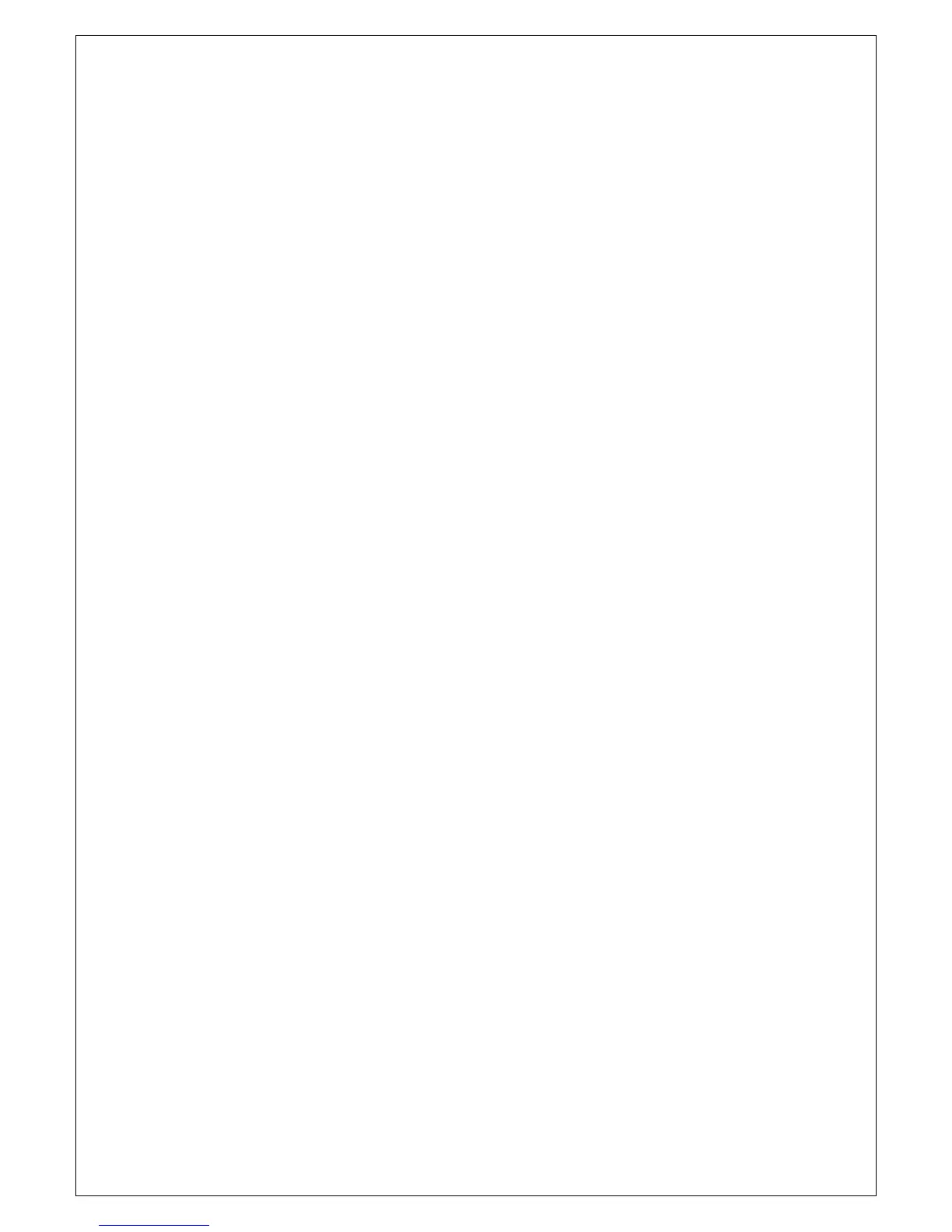eXtendo
®
Thermal Printer Family
HENGSTLER
Part No. D 684 124 Mod. No. 4 080812 LEV page 20 of 38
print driver. This print driver, which is unique for each printer, translates what is on the screen
as a graphic into graphic Native Commands to be sent to the printer. Everything printed
through a print driver prints as graphics. It takes a lot more data to transmit graphics than
to transmit ASCII. In our 40 character example, assuming a 12 x 20 pixel character, the
Hengstler X-80 printer would require 1,600 bytes to print one line. (Please note that these are
estimates, and that various compression routines also impact the print speed.)
The advantage of Graphic printing, then, is the ability to print anything; pictures, text, photos,
etc. exactly as you see it on your screen. The disadvantage is that to do so, much more data
(40 times as much data in our example) must be sent over the interface.
As a practical matter, then, it comes down to this. If you are doing ASCII printing, you can
use USB or a serial interface. Both are fast enough to handle the smaller amount of data
being sent. But if you are doing Graphic printing, USB is a far better choice due to its higher
speed, and serial may increase the time to complete a printout to an unacceptably long
period.
4. Unpacking
Care should be taken when unpacking your eXtendo
®
printer to preserve the packing material
for possible future use. eXtendo
®
packing is specifically designed to protect the printer from
damage in the harsh environment of trucks and aircraft. Please be sure to use this packing if
it ever becomes necessary to reship your eXtendo
®
unit.
5. Major Options
5.1. Sleep Mode
eXtendo
®
printers can be supplied with an optional Sleep Mode feature, which will cause the
printer to enter a very low current “standby” mode. This reduces current consumption when
not printing. This feature is most often used when operating from batteries or when printing is
done very infrequently.
There are two additional connectors available with the Sleep Mode Option. First, power is
connected to the Sleep Mode board’s power connector rather than to the main control board
power connector. This is to allow the Sleep Mode board to disconnect the power from the
rest of the printer to greatly reduce the power consumption. The connector on the Sleep
Mode board is the same one as is used for the main control board. Just plug the same
connector as specified under the “Power” section above into the Sleep Mode Power
Connector rather than into the main Power Connector.
The second connector is an RJ-45C connector. It is can be used to both make a serial
connection to the printer and to provide a hardware “wake up” line for the sleep mode. The
RJ-45C pinout is as follows.