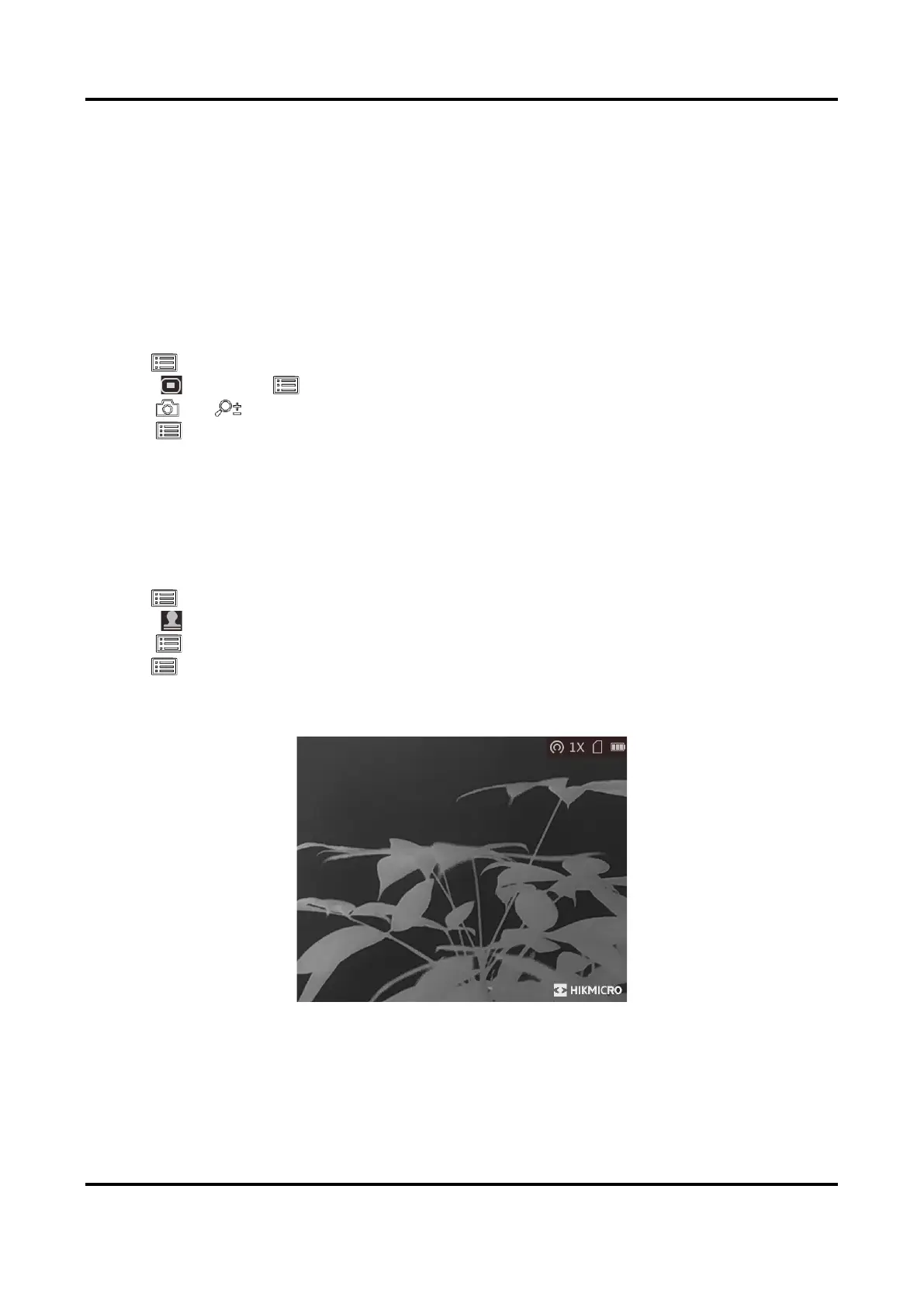Thermal Monocular User Manual
17
Chapter 5 General Settings
5.1 Set OSD
This function can display or hide the OSD information on the live view interface.
Steps
1. Hold to show the menu.
2. Select , and press to enter the OSD setting interface.
3. Press or to select the OSD information you want to display or hide.
4. Press to enable or disable the selected OSD information.
5.2 Set Brand Logo
You can add brand logo on the live view interface, captures, and videos.
Steps
1. Hold to show the menu.
2. Select .
3. Press to enable Brand Logo.
4. Hold to save the settings and exit.
Result
The brand logo is displayed at the bottom right of the image.
Figure 5-1 Brand Logo Display
