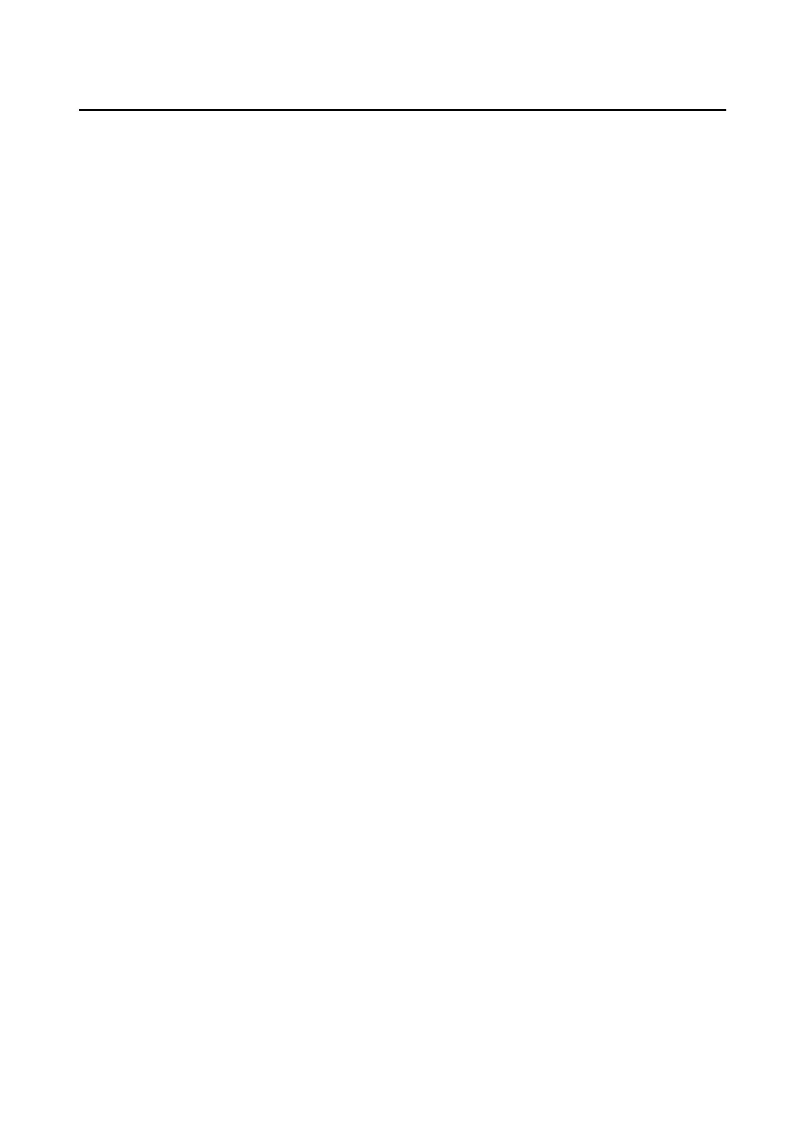Click Remote
Collecon
Take the person's photo with the collecon device.
3.
Issue the c
ard for the person.
1) Click Credenal → Car
d .
2) Click + to pop up the Add Card dialog.
3) Select Normal Card as Card Type.
4) Enter the Card No.
5) Click Read and the card(s) will be issued to the person.
4.
Add ngerprints to the person.
1)
Click Credenal → Fing
erprint .
2) Click + to pop up the Add Fingerprint dialog.
3) Select Collecon Mode.
4)
Select Fingerprint Recorder or Device.
5) Click Start to collect the ngerprint.
6) Click Add.
Import and Export Person Informaon
The person informaon can be imported and exported in batch.
St
eps
1.
Exporng Person: You can export the added persons' informaon in Excel format
t
o the local PC.
1) Aer adding the person, you can click Export Person to pop up the following
dialog.
2) Click ... to select the path of saving the exported Excel le.
3) Check the checkboxes to select the person informaon to export.
4)
Click OK to start exporng.
2.
Imporng Person: You can import the Excel le with persons informaon in
ba
tch from the local PC.
1) Click Import Person.
2) You can click Download Template for Imporng Person to download the
template rst.
3) Input the person informaon to the downloaded template.
Video Intercom 9 Series Indoor Staon
Conguraon Guide
38
