
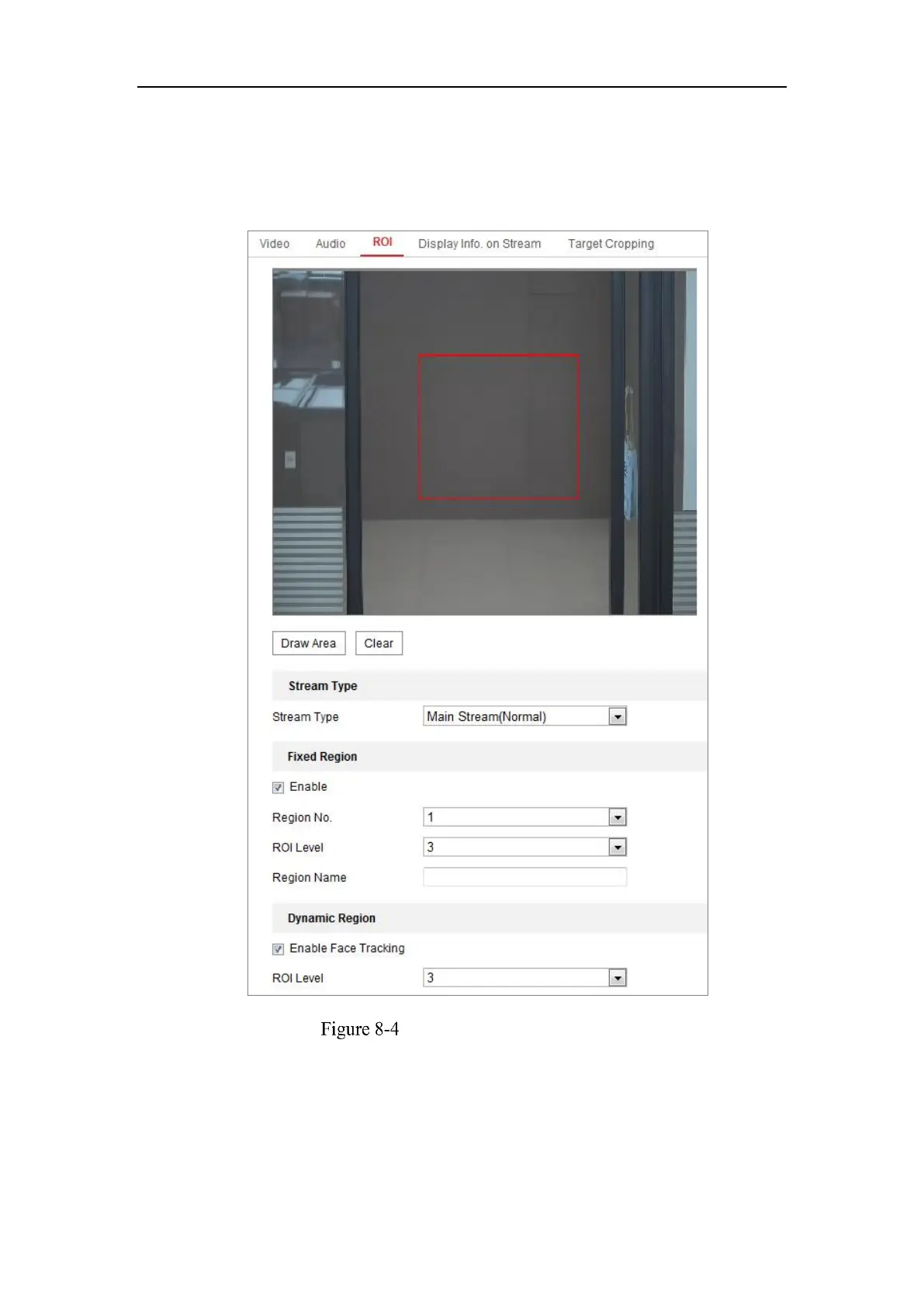
Do you have a question about the HIKVISION DS-2CD1143G0-I and is the answer not in the manual?
| Video streaming | Yes |
|---|---|
| Total megapixels | 4 MP |
| Maximum resolution | 2560 x 1440 pixels |
| Image quality adjustment | Brightness, Contrast, DNR, Saturation, Sharpness |
| Video compression formats | H.264, H.264+, H.265, H.265+, M-JPEG |
| Supported graphics resolutions | 320 x 240, 640 x 360, 640 x 480 (VGA), 1280 x 720 (HD 720), 1920 x 1080 (HD 1080), 2304 x 1296, 2560 x 1440 |
| Sensor type | CMOS |
| Number of sensors | - |
| Optical sensor size | 1/3 \ |
| Type | IP security camera |
| Placement supported | Indoor & outdoor |
| Connectivity technology | Wired |
| Maximum operating distance | 30 m |
| DC output current | 0.4 A |
| DC output voltage | 12 |
| Power source type | DC, PoE |
| Power consumption (max) | 5 W |
| Power consumption (Power over Ethernet (PoE)) | 7 W |
| IK code | IK10 |
| Form factor | Dome |
| Mounting type | Ceiling/wall |
| Product color | Black, White |
| Housing material | Metal, Plastic |
| International Protection (IP) code | IP67 |
| Pan range | 0 - 355 ° |
| Tilt angle range | 0 - 70 ° |
| Camera shutter speed | 1/3 - 1/100000 s |
| Minimum illumination | 0.01 lx |
| Field of view (FOV) angle | 117 ° |
| LED type | IR |
| Infra-red wavelength | 850 nm |
| Wi-Fi | No |
| Number of users | 32 user(s) |
| Networking standards | IEEE 802.3af |
| Ethernet interface type | 10 Gigabit Ethernet, 100 Gigabit Ethernet |
| Supported network protocols | TCP/IP, ICMP, HTTP, HTTPS, FTP, DHCP, DNS, DDNS, RTP, RTSP, RTCP, PPPoE, NTP, UPnP, SMTP, SNMP, IGMP, 802.1X, QoS, IPv6, UDP, Bonjour |
| Ethernet LAN (RJ-45) ports | 1 |
| Operating temperature (T-T) | -30 - 50 °C |
| Width | 111 mm |
|---|---|
| Height | 82.4 mm |
| Weight | 410 g |
| Package weight | 610 g |
Specifies the required operating system versions for using the software.
Details the minimum CPU speed and configuration needed.
Specifies the minimum amount of RAM required for optimal performance.
Defines the minimum display resolution and settings for proper viewing.
Lists compatible web browsers and versions for accessing the camera.
Instructions for connecting and configuring the camera via a Local Area Network (LAN).
Guide to connect and configure the camera using a Wide Area Network (WAN) with static or dynamic IP.
Step-by-step guide to access the camera's interface using a web browser.
Instructions for managing the camera using the iVMS-4200 client software.
Details on setting up Wi-Fi connections in both Manage and Ad-hoc modes.
Explains how to use the Wi-Fi Protected Setup (WPS) for simple connection.
Configuration of IP address settings for wireless network interfaces.
Overview of the live view interface elements and their functions.
Steps to begin viewing the live video feed from the camera.
How to manually record video and capture still images from the live view.
Quickly configure image/video parameters directly from the live view page.
Guide to controlling the camera's Pan, Tilt, and Zoom functions.
Set parameters for live view, recording files, and captured pictures locally.
Configure essential system settings including basic info, time, and security.
Procedures for upgrading, restoring, and managing device logs and services.
Configure authentication, IP filters, and general security services.
Manage user accounts, permissions, and online user activity.
Configure fundamental network parameters like TCP/IP, DDNS, PPPoE, Port, and NAT.
Configure advanced network settings including SNMP, FTP, Email, and HTTPS.
Configure video stream parameters, including resolution, bitrate, and encoding.
Set audio encoding, input source, volume, and noise filter.
Optimize video compression by assigning resources to Region of Interest (ROI).
Configure display of VCA information and target details on video streams.
Specify a target area to display detailed video via a third stream.
Adjust image parameters like brightness, exposure, white balance, and day/night switch.
Customize camera name, time/date format, and display of OSD text overlays.
Set up areas on the live video to be masked for privacy protection.
Overlay custom images or logos onto the camera feed.
Schedule changes to image parameters based on time periods.
Configure fundamental events like motion detection, video tampering, and alarm inputs/outputs.
Configure advanced event detection such as audio exception, scene change, and intrusion detection.
Configure Video Content Analysis features like Behavior Analysis and Camera Calibration.
Set schedules for continuous or event-triggered video recording.
Configure schedules for taking continuous or event-triggered snapshots.
Configure network storage (NAS/SMB/CIFS) for storing recorded files and logs.
Monitor memory card status, health, and set read/write lock.
Optimize storage time by reducing video stream bitrate when no motion is detected.
Analyze and download captured face data, displaying results in various charts.
View and download people counting data, displaying results in different chart formats.
Analyze visit times and dwell times with heat map data, displayed in various charts.
View and download counting data, displaying results in different chart formats.
Analyze queue data for people number, waiting time, and status across multiple dimensions.
Install third-party applications for extended functionality and development.
Overview of SADP software for device search, information display, and basic network configuration.
Instructions for automatically and manually searching for online network devices.
Steps to edit modifiable network parameters like IP address and port number.











