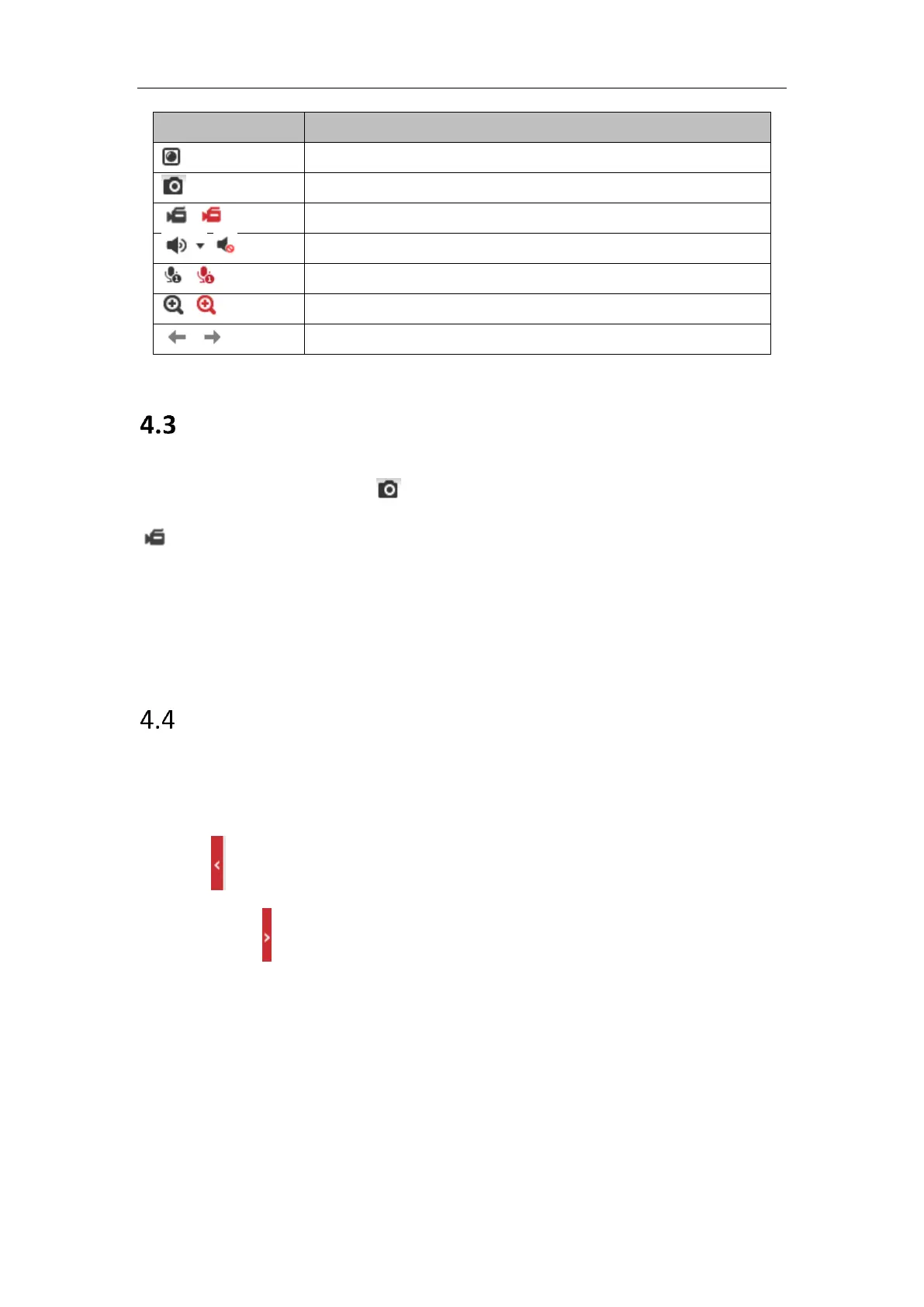Note: The icons vary according to the different camera models.
Recording and Capturing Pictures Manually
In the live view interface, click on the toolbar to capture the live pictures or click
to record the live view. The saving paths of the captured pictures and clips can
be set on the Configuration > Local page. To configure remote scheduled recording,
please refer to Section 6.1.
Note: The captured image will be saved as JPEG file or BMP file in your computer.
Live View Quick Setup
It allows quick setup of image/video related parameters on live view page.
Steps:
1. Click button on the right of the live view window to show the PTZ control
panel. Click to hide it.
2. Specify PTZ, Display, OSD and Video/Audio and VCA resource parameters. For
more settings, go to Configuration > Image and Configuration > Video/Audio.
Display Settings
Scene: Select a scene according to actual installation environment. (Only
certain camera models support.)
