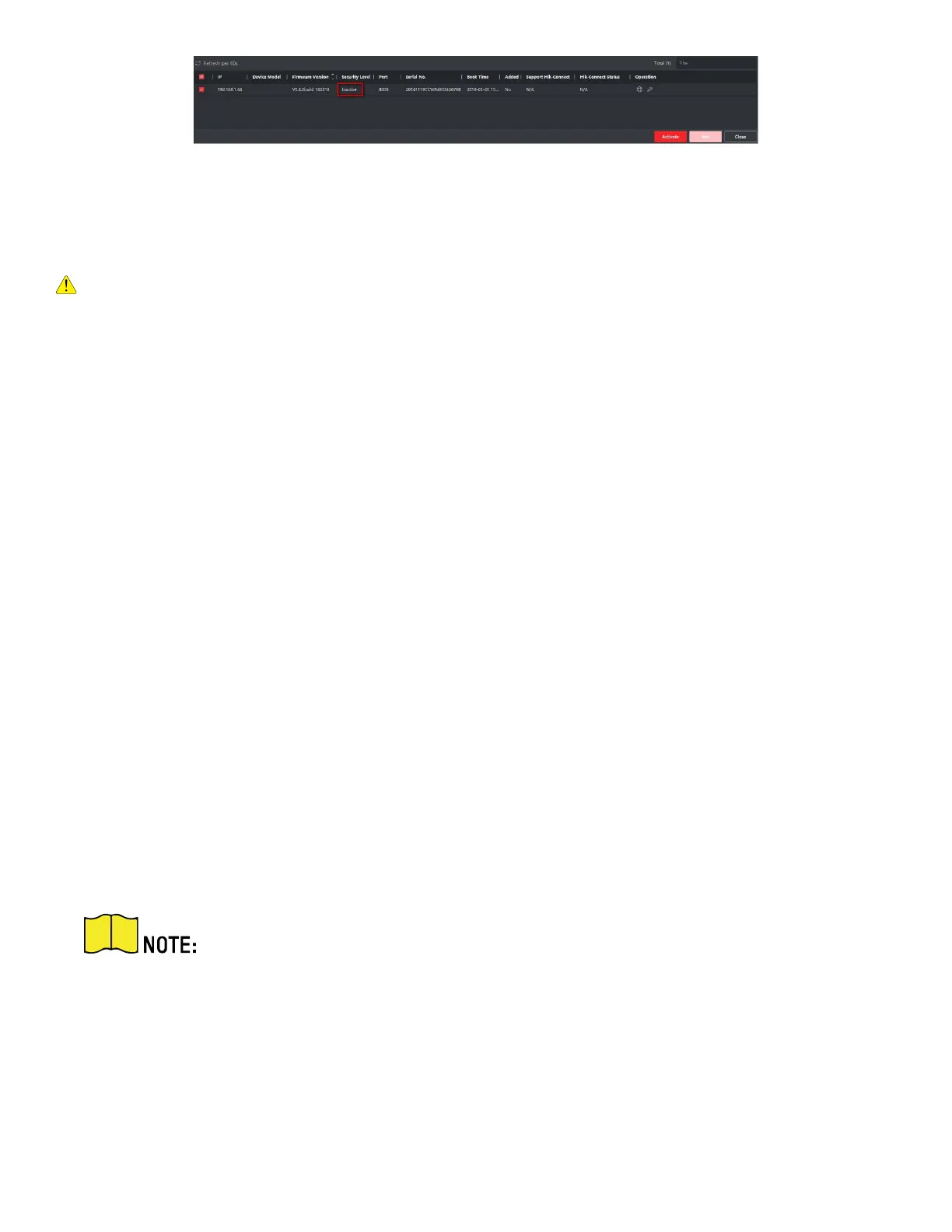DS-3E1xxxP Series 100 Mbps PoE Switches Quick Start Guide
QSG DS-3E1xxxP Switch 012721NA 14
Figure 5-1 Online Inactive Device
5. Click Activate to open the Activation dialog.
6. Create a password in the password field, and confirm the password.
CAUTION
The password strength of the device can be automatically checked. We highly recommend you change
the password of your own choosing (using a minimum of eight characters, including at least three kinds of
following categories: upper case letters, lower case letters, numbers, and special characters) in order to
increase the security of your product. And we recommend that you change your password regularly.
Especially in a high security system, changing the password monthly or weekly can better protect your
product.
Proper configuration of all passwords and other security settings is the responsibility of the installer
and/or end-user.
7. Click OK to activate the device.
6.2 Adding Devices
The client provides various device adding modes, including IP/ domain, IP segment, cloud P2P, ISUP
protocol, and HiDDNS. The client also supports importing multiple devices in a batch when there are large
amount of devices to be added. The section introduces only one mode, namely, adding a detected online
device.
Steps
1. Enter the Device Management module.
2. Click Device tab on the top of the right panel.
3. Click Online Device to show the online device area. The searched online devices are displayed in the
list.
4. Select an online device in the Online Device area, and click Add to open the device adding window.
For the inactive device, you need to create the password for it before you can add
the device properly. For detailed steps, refer to Activating Devices.
5. Enter the required information.
• Name: Enter a descriptive name for the device.
• IP Address: Enter the device’s IP address. The IP address of the device is obtained automatically in
this adding mode.