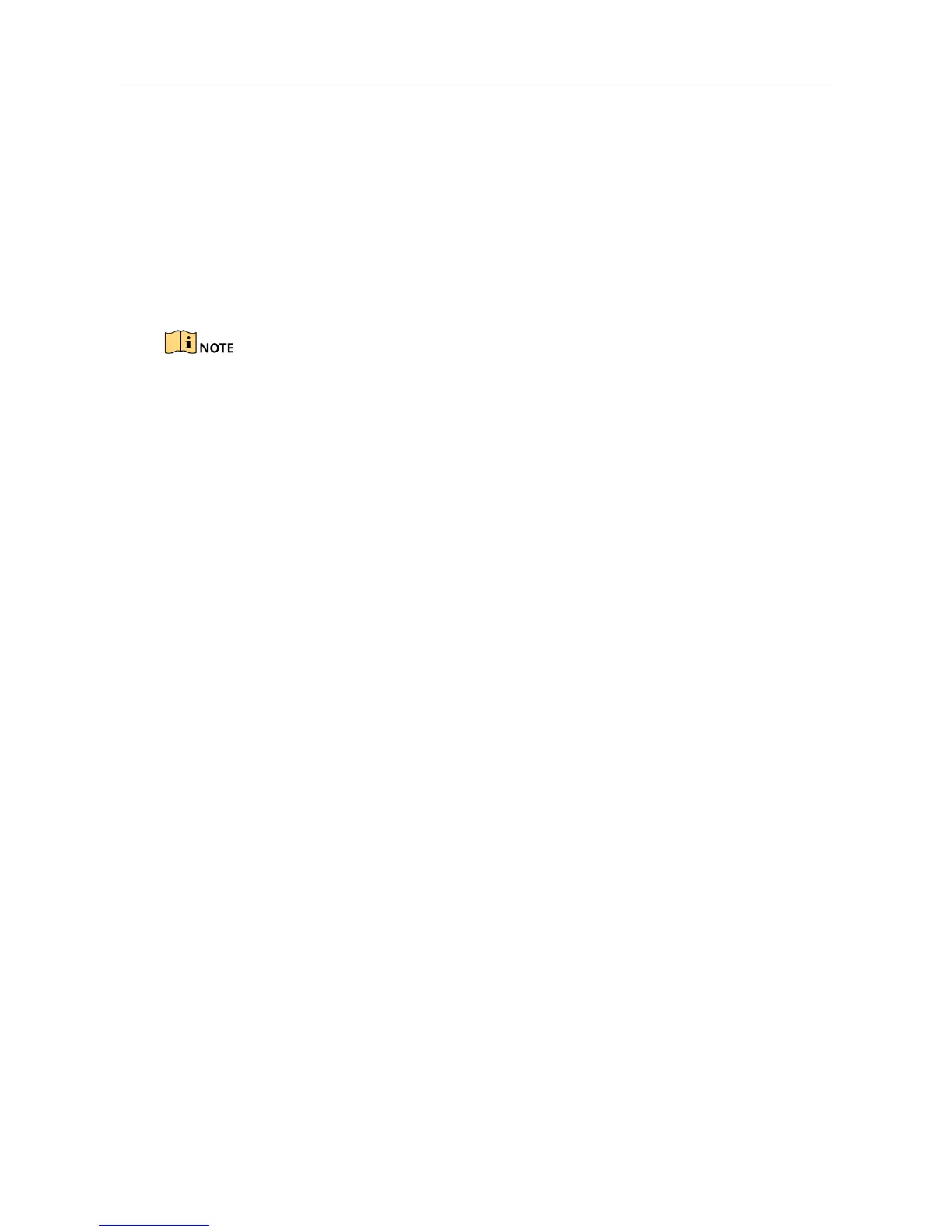Digital Video Recorder Quick Start Guide
34
Step 2 Select the General tab.
Step 3 In the General Settings interface, you can configure the following settings: Working Mode
(applicable for DS-8100HQHI-F/N and DS-7300/8100/9000HUHI-F/N series), NIC Type, IPv4
Address, IPv4 Gateway, MTU and DNS Server.
Step 4 If the DHCP server is available, you can check the checkbox of DHCP to automatically obtain
an IP address and other network settings from that server.
Step 5 After having configured the general settings, click the Apply button to save the settings.
2 self-adaptive 10M/100M/1000M network interfaces for DS-8100HQHI-F/N and
DS-7300/8100/9000HUHI-F/N series. For DS-8100HQHI-F/N series, three working modes are
configurable: multi-address, load balance, network fault tolerance. For
DS-7300/8100/9000HUHI-F/N series, only multi-address and network fault tolerance are
configurable. 1 self-adaptive 10M/100M/1000M network interface or 1 self-adaptive
10M/100Mbps network interface provided for other models.
For -F series DVR, if DHCP is enabled, you can check the checkbox of Enable DNS DHCP or
uncheck it and edit the Preferred DNS Server and Alternate DNS Server.
3.9 Adding IP Cameras
Purpose
Before you can get live video or record the video files, you should add the network cameras to the
connection list of the device.
Before you start
Ensure the network connection is valid and correct, and the IP camera to add has already been
activated. Please refer to the User Manual for activating the inactive IP camera.
You can select one of the following three options to add the IP camera.
OPTION 1:
Step 1 Select the Add IP Camera option from the right-click menu in live view mode or click Menu>
Camera> Camera to enter the IP camera management interface.