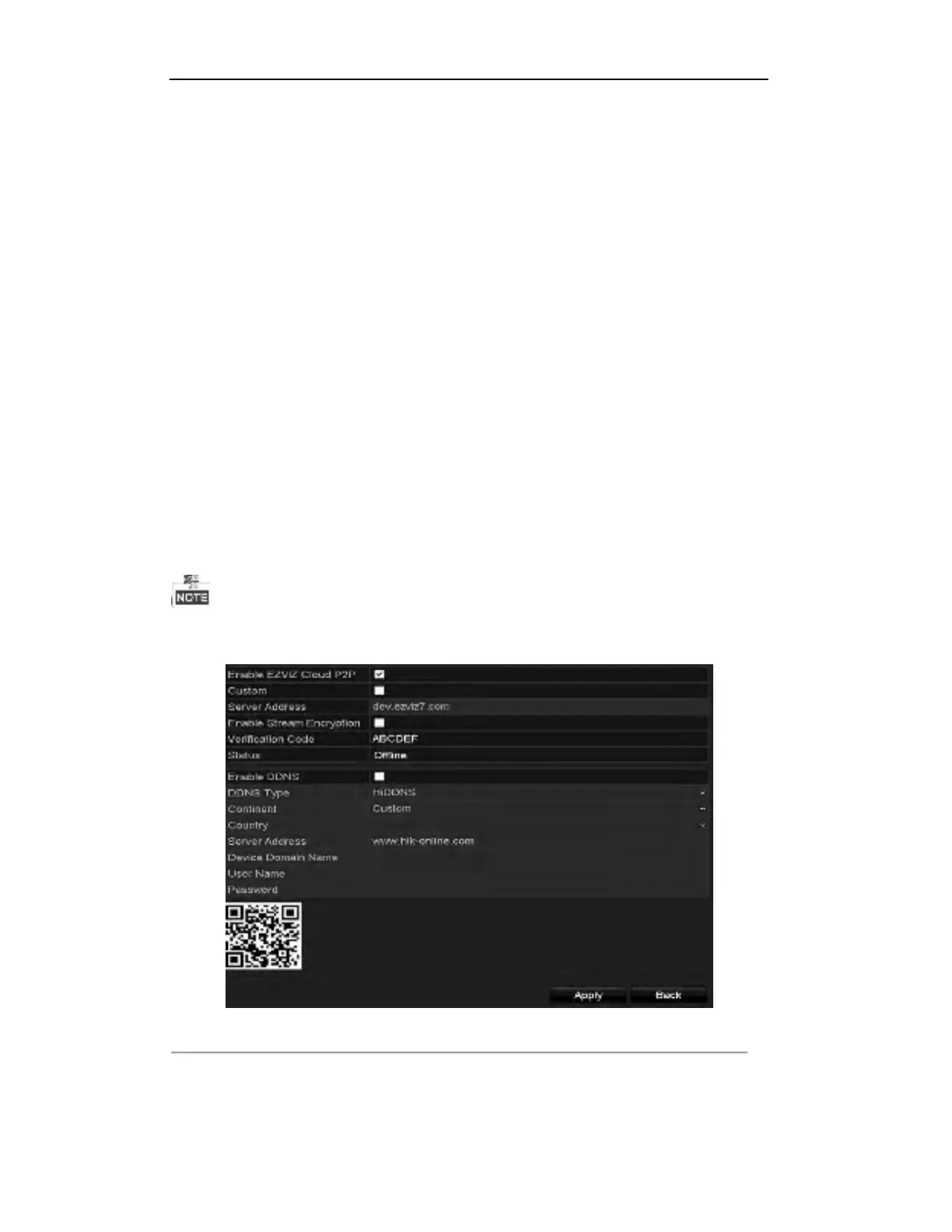147
User Manual of Digital Video Recorder
9.2 Configuring Advanced Settings
9.2.1
Configuring Extranet Access
Configuring EZVIZ Cloud P2P
Purpose:
EZVIZ Cloud P2P provides the mobile phone application and as well the service platform page to access and
manage your connected DVR, which enables you to get a convenient remote access to the surveillance system.
Steps:
1.
Enter the Network Settings interface.
Menu > Configuration > Network
2.
Select the
Extranet Access
tab to enter the EZVIZ Cloud P2P Settings interface.
3.
The default server address is
dev.ezviz7.com
. If you want to customize the server, you can enable the
Custom
and enter the server address in the text field.
4.
Check the
Enable EZVIZ Cloud P2P
checkbox to activate this feature.
5.
If required, check the
Enable Stream Encryption
checkbox to encrypt the video stream.
6.
Enter the verification code of the device.
The verification code consists of 6 capital letters and is located at the bottom of the DVR. You can also use the
scanning tool of your phone to quickly get the code by scanning the QR code below.
Figure 9. 2 EZVIZ Cloud P2P Settings Interface
7.
Click the
Apply
button to save and exit the interface.
After configuration, you can access and manage the DVR by your mobile phone on which the EZVIZ Cloud