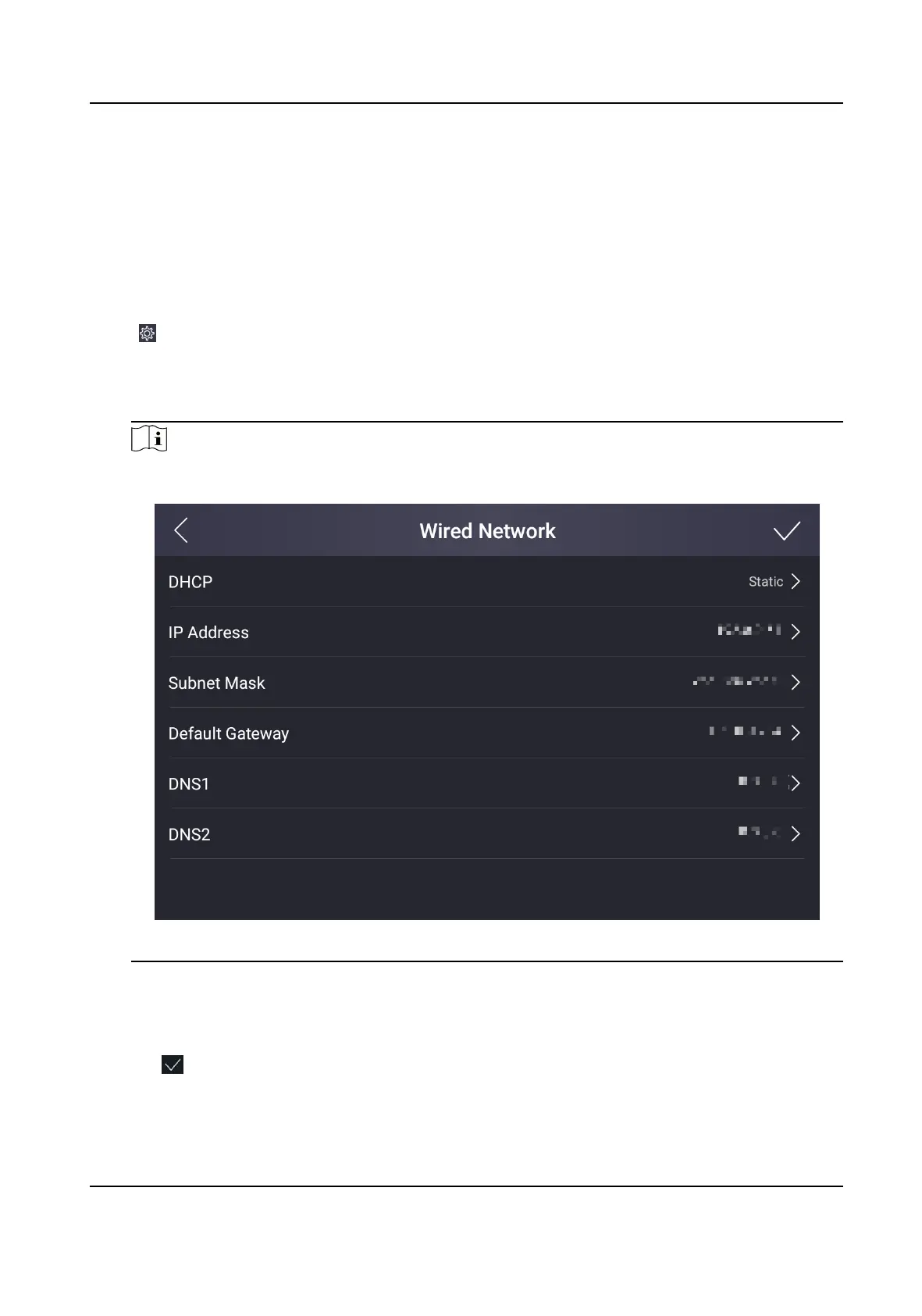7.4.3 System Sengs
Set Network Parameters
You can set wired network or Wi-Fi for the device.
Steps
1.
Tap in the top right corner of the home page. Tap Communicaon Sengs → Wired Network
or Communicaon Sengs → Wi-Fi according to your actual needs.
2.
Set network.
Wired Network
Note
Make sure the device has connected to a network.
Figure 7-22 Wired Network
If enable DHCP, the system will assign the IP address and other parameters automacally.
If disable DHCP, you should set the IP address, the subnet mask, and the default gateway,
DNS1 and DNS2.
Tap
to save the sengs.
Wi-Fi
DS-K5032 Series Visitor Terminal User Manual
40
