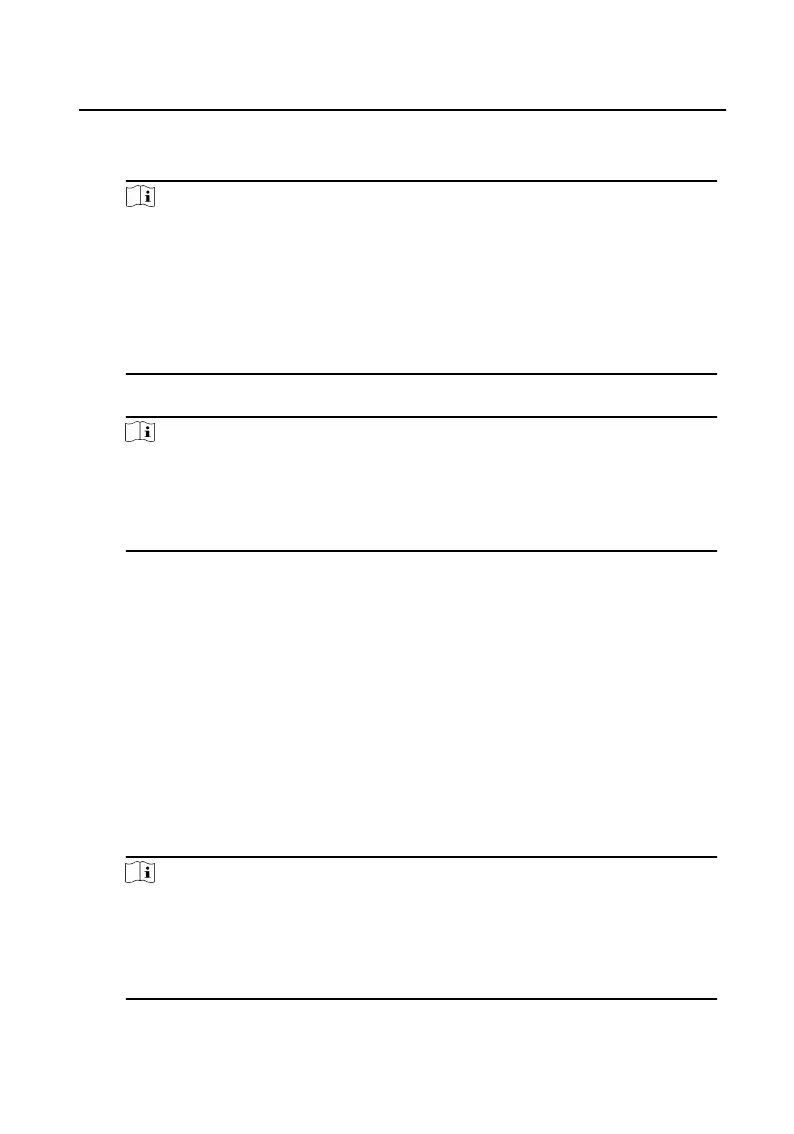3.
Select an inacvated device and click Acvate.
4.
Create a password, and conrm the password.
Note
We highly recommend you to create a strong password of your own choosing
(using a minimum of 8 characters, including at least three kinds of following
categories: upper case leers, lower case leers, numbers, and special
characters) in order to increase the security of your product. And we
recommend you reset your password regularly, especially in the high security
system,
reseng the password monthly or weekly can beer protect your
product.
5.
Click OK to
acvate the device.
Note
•
When the device is not acvated, the basic operaon and remote operaon
of device cannot be performed.
•
You can hold the Ctrl or Shi key to select mulple devices in the online
devices, and click the Acvate buon to acvate devices in batch.
4.3 Edit Network Parameters
To operate and congure the device via LAN (Local Area Network), you need connect
the device in the same subnet with your PC. You can edit network parameters via
iVMS-4200 client soware.
Steps
1.
Select an online
acvated device and click the Modify Nenfo.
2.
Edit the device IP address and gateway address to the same subnet with your
computer.
3.
Enter the password and click OK to save the network parameters modicaon.
Note
•
The default port No. is 8000.
•
The default IP address of the door staon is 192.0.0.65.
•
Aer eding the network parameters of device, you should add the devices
to the device list again.
Video Intercom Villa Door Staon User Manual
12
