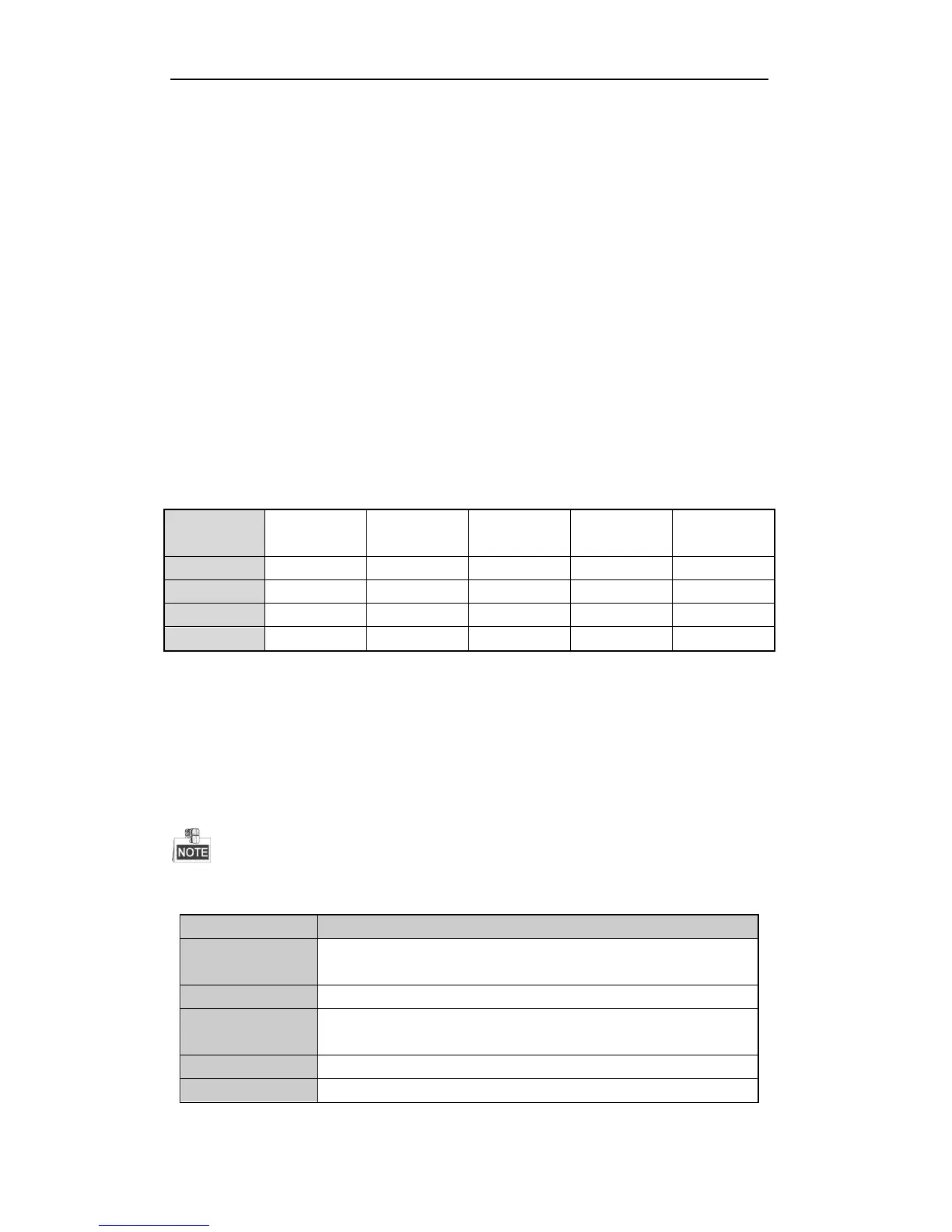User Manual of Digital Video Recorder
44
3.2 Operations in Live View Mode
In live view mode, there are many functions provided. The functions are listed below.
• Single Screen: show only one screen on the monitor.
• Multi-screen: show multiple screens on the monitor simultaneously.
• Auto-switch: the screen is auto switched to the next one. And you must set the dwell time for each screen
on the configuration menu before enabling the auto-switch. Menu>Configuration>Live View>Dwell
Time.
• Start Recording: normal record and motion detection record are supported.
• Quick Set: select the output mode to Standard, Bright, Gentle or Vivid.
• Playback: play back the recorded videos for current day.
• Aux/Main output switch: the DVR checks the connection of the output interfaces to define the main and
auxiliary output interfaces. The priority level for the main and aux output is HDMI>VGA>CVBS. This
means if the HDMI is used, it will be the main output. If the HDMI is not used, the VGA output will be
the main output. See the table below.
Table 3. 2 Priorities of Interfaces
√ means the interface is in use, × means the interface is out of use or the connection is invalid. And the
HDMI, VGA and CVBScan be used at the same time.
When the aux output is enabled, the main output cannot do any operation, and you can do some basic operation
on the live view mode for the Aux output.
3.2.1 Front Panel Operation
This function is not supported by DS-7200HGHI-SH and DS-7100-SH series.
Table 3. 3 Front Panel Operation in Live View