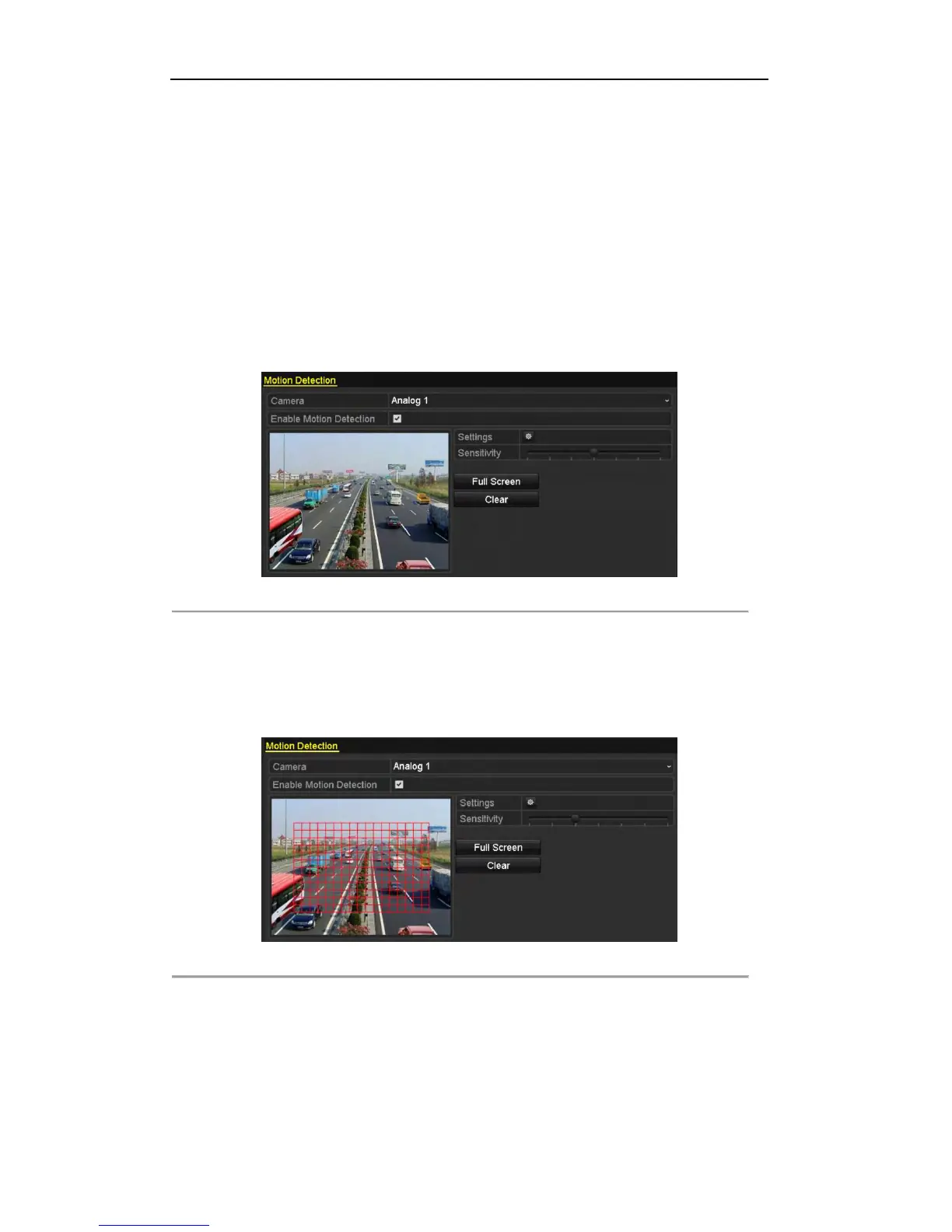User Manual of Digital Video Recorder
72
5.3 Configuring Motion Detection Record
Purpose:
Follow the steps to set the motion detection parameters. In the live view mode, once a motion detection event
takes place, the DVR can analyze it and do many actions to handle it. Enabling motion detection function can
trigger certain channels to start recording, or trigger full screen monitoring, audio warning, notifying the
surveillance center, sending email and so on.
Steps:
1. Enter the Motion Detection interface.
Menu>Camera>Motion
Figure 5. 12 Motion Detection
2. Configure Motion Detection:
1) Choose camera you want to configure.
2) Check the checkbox after Enable Motion Detection.
3) Drag and draw the area for motion detection by mouse. If you want to set the motion detection for all
the area shot by the camera, click Full Screen. To clear the motion detection area, click Clear.
Figure 5. 13 Motion Detection- Mask
4) Click Handling, and the message box for channel information pops up.