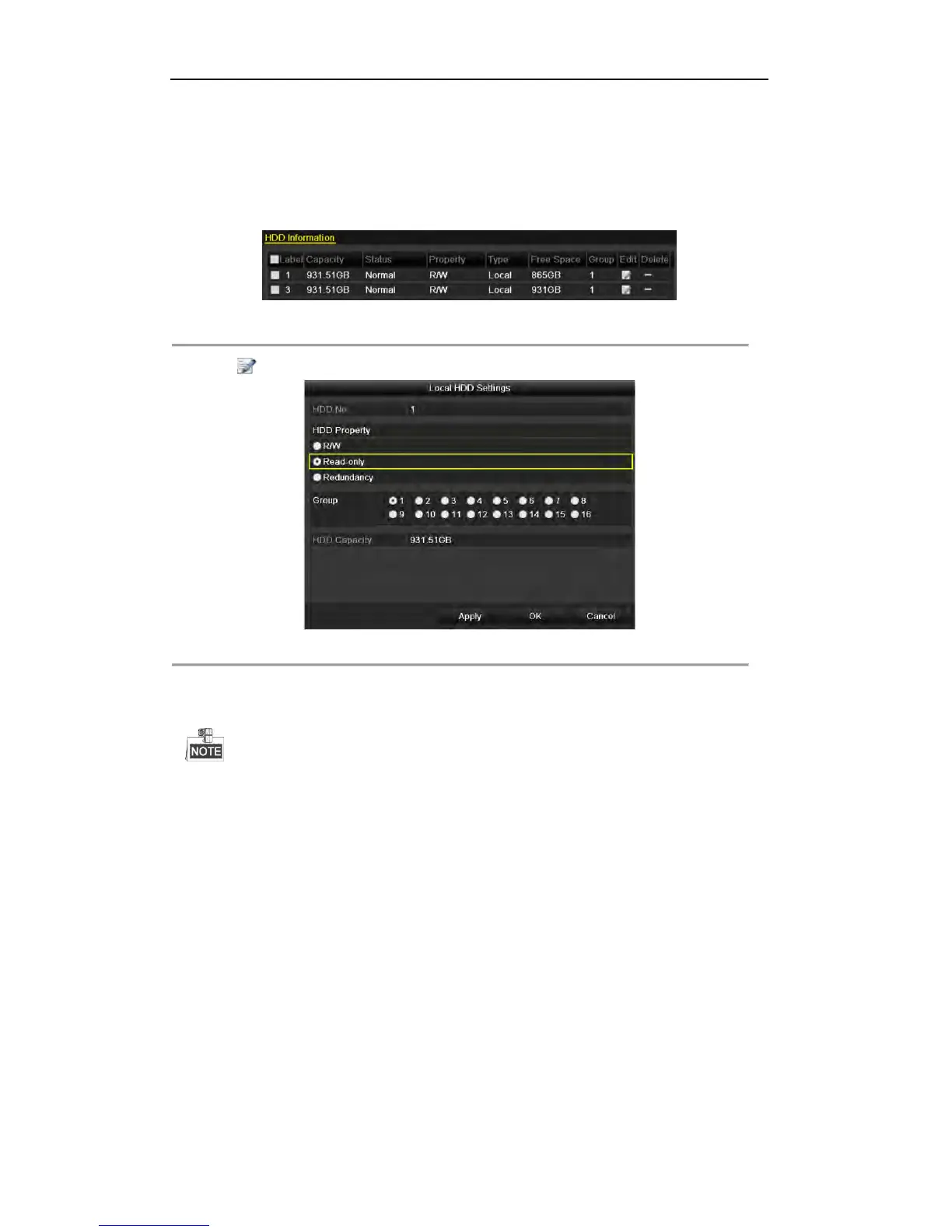User Manual of Digital Video Recorder
83
To edit HDD property, you need to set the storage mode of the HDD to Group. See Chapter 10.4 Managing
HDD Group.
Steps:
1. Enter HDD setting interface.
Menu> HDD
Figure 5. 30 HDD General
2. Click to edit the HDD you want to protect.
Figure 5. 31 HDD General- Editing
3. Set the HDD to Read-only.
4. Click OK to save settings and back to the upper level menu.
You cannot save any files in a Read-only HDD. If you want to save files in the HDD, change the
property to R/W.
If there is only one HDD and is set to Read-only, the DVR cannot record any files. Only live view mode
is available.
If you set the HDD to Read-only when the DVR is saving files in it, then the file will be saved in next
R/W HDD. If there is only one HDD, the recording will be stopped.