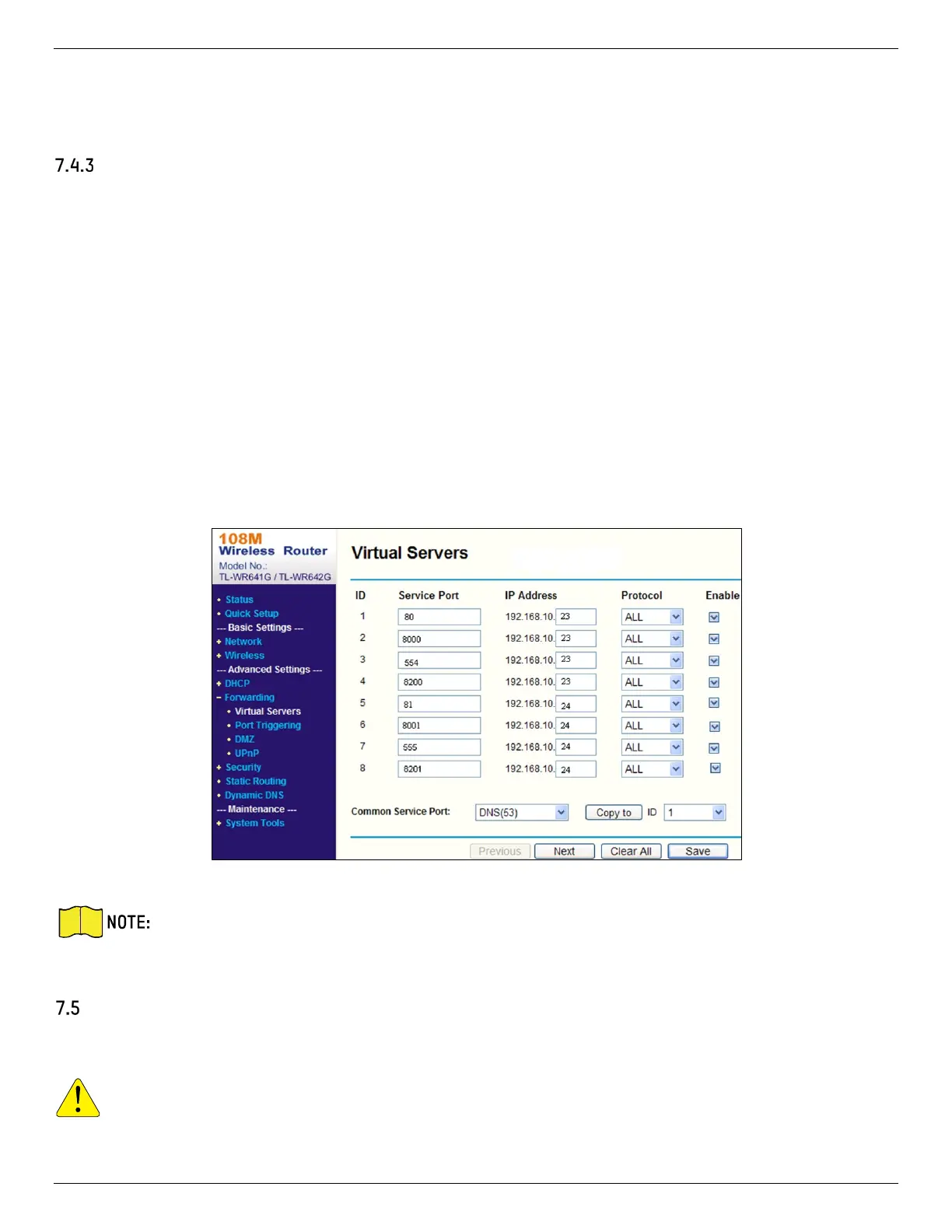iDS-2CD7xxG0-xxxxx Network Bullet Camera User Manual
UM iDS-2CD7xxG0-xxxxx 021021NA 56
What To Do Next
Go to the router port mapping settings interface and set the port number and IP address to be the same as
those on the device. For more information, see the router user manual.
Set Port Mapping on Router
The following settings are for a specific router. Settings vary by router.
Steps
1. Select the WAN Connection Type.
2. Set the IP Address, Subnet Mask and other network parameters of the router.
3. Go to Forwarding → Virtual Servers, and input the Port Number and IP Address.
4. Click Save.
Example: When the cameras are connected to the same router, you can configure the ports of
a camera as 80, 8000, and 554 with IP address 192.168.1.23, and the ports of another
camera as 81, 8001, 555, 8201 with IP 192.168.1.24.
Figure 7-1 Port Mapping on Router
The network camera port cannot conflict with other ports. For example, for some routers the
Web management port is 80. Change the camera port if it is the same as the management
port.
Port
The device port can be modified when the device cannot access the network due to port conflicts.
CAUTION! Do not modify the default port parameters at will, otherwise the device may be
inaccessible. Go to Configuration → Network → Basic Settings → Port for port settings.
