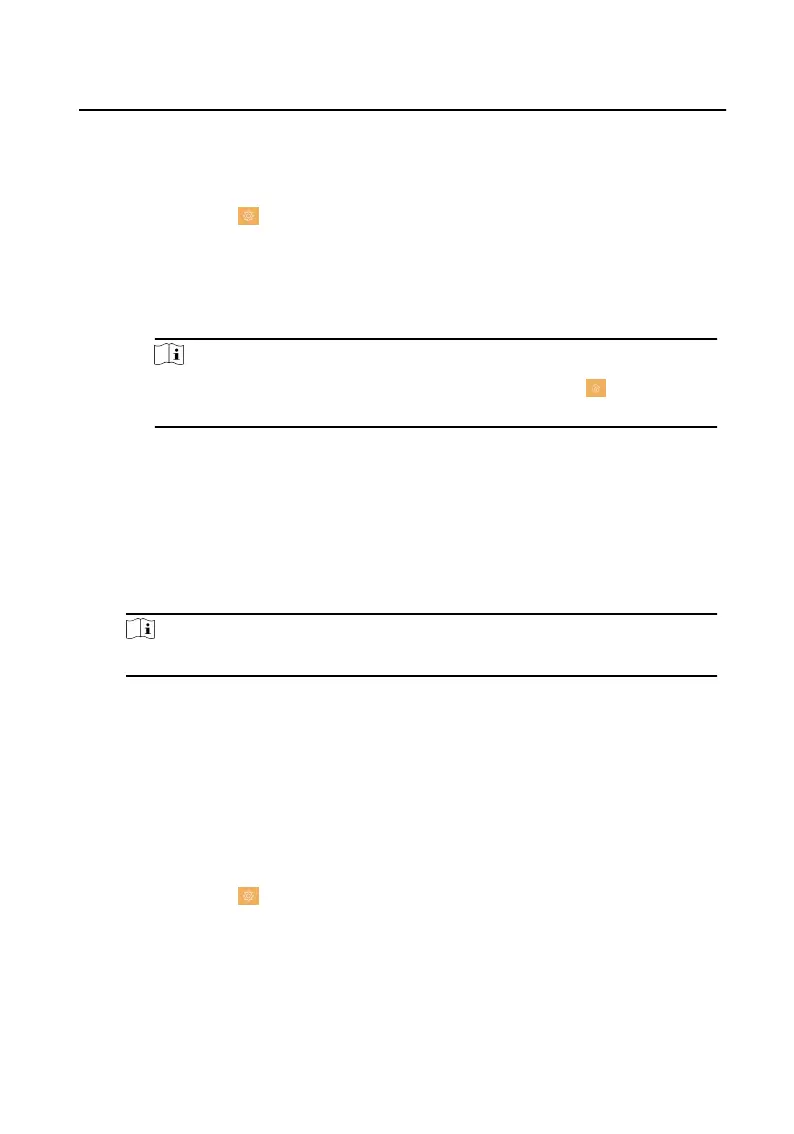You can create and edit the arm/disarm password, duress code and unlock password
of the indoor staon.
Steps
1.
Tap Sengs → → Password to enter the password sengs page.
2.
Tap Arm/Disarm, Unlock or Duress Code to pop up the password sengs dialog
box.
Arm/Disarm
The password is for arming or disarming the zone for the indoor
staon.
Note
By default, the Arm/Disarm page is hidden. Tap Sengs → → Shortcut
Sengs and enable Alarm. And the Arm/Disarm page will be displayed.
Unlock
Create the indoor staon's unlock password. If the device has connected to a
lock, enter the password to unlock.
Duress Code
When you are hijacked and forced to open the door, you can enter the
duress code. An alarm will be triggered to nofy the management center
secretly.
Note
The duress code and the unlock password cannot be the same.
3.
Enter the old password.
4.
Create a new password and conrm it.
5.
Tap OK to save the sengs.
1.4 Synchronize Time
Steps
1.
Tap
Sengs → → Time and Date → Sync Time to enter the me
synchronizaon page.
Network Indoor
Staon Conguraon Guide
9
