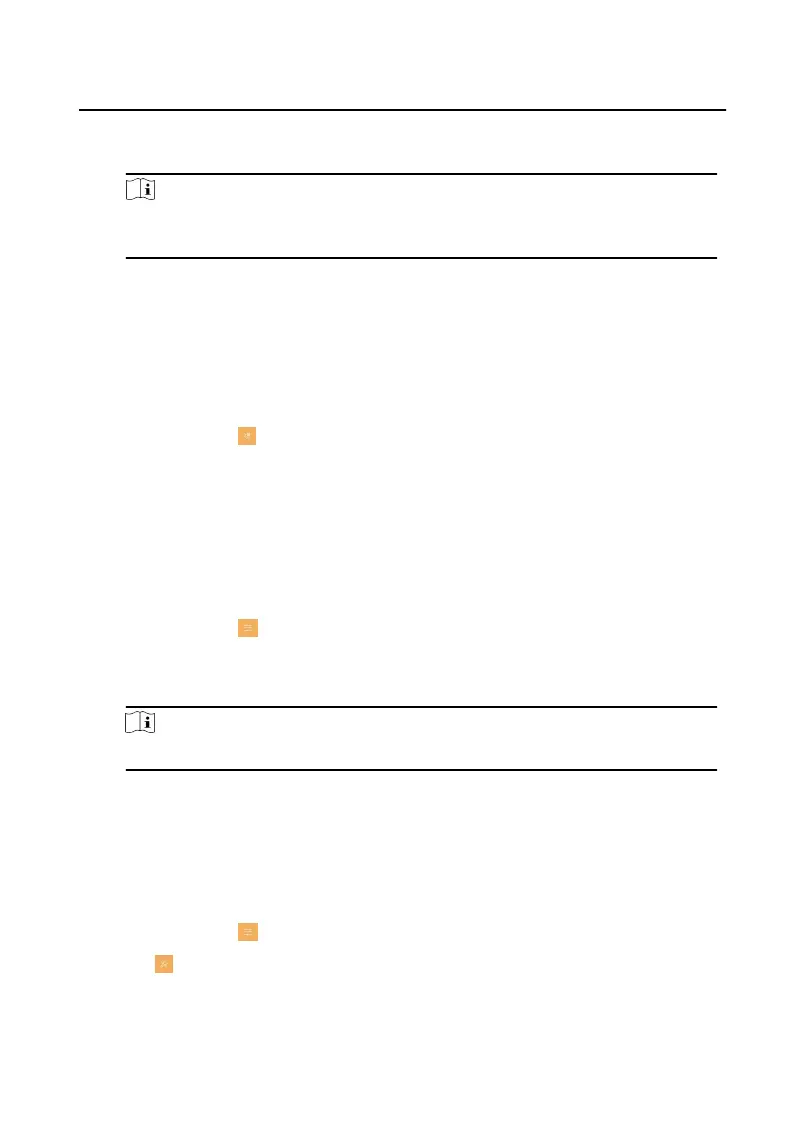me duraon. Within the congured me, this device will not be
disturbed.
Note
Indoor extension does not support the ring duraon sengs, call forwarding
sengs, or auto-answer funcon.
1.5.2 Volume Sengs
Set the microphone volume, prompt sound volume, call volume, and enable touch
sound.
Steps
1.
Tap
Sengs → → Volume Sengs to enter the volume sengs page.
2.
Set the microphone volume, prompt sound volume, and the call volume. You can
also enable Touch Sound to turn on the key sound.
1.6 Link to the Mobile Client
Steps
1.
Tap Sengs → → Hik-Connect Service Sengs to enter the sengs page.
2.
Enable Enable Hik-Connect Service.
3.
Edit LBS server and Vericaon Code.
Note
Vericaon code is used to add the device to mobile client.
4.
Oponal: Scan QR code on the screen to add the device to the mobile client.
1.7 Restore Indoor
Staon
Steps
1.
Tap Sengs → → Conguraon , and enter admin (acvaon) password.
2.
Tap to enter the system maintenance page.
3.
Tap Restore Default Sengs to restore the default sengs and reboot the
system.
Network Indoor
Staon Conguraon Guide
12
