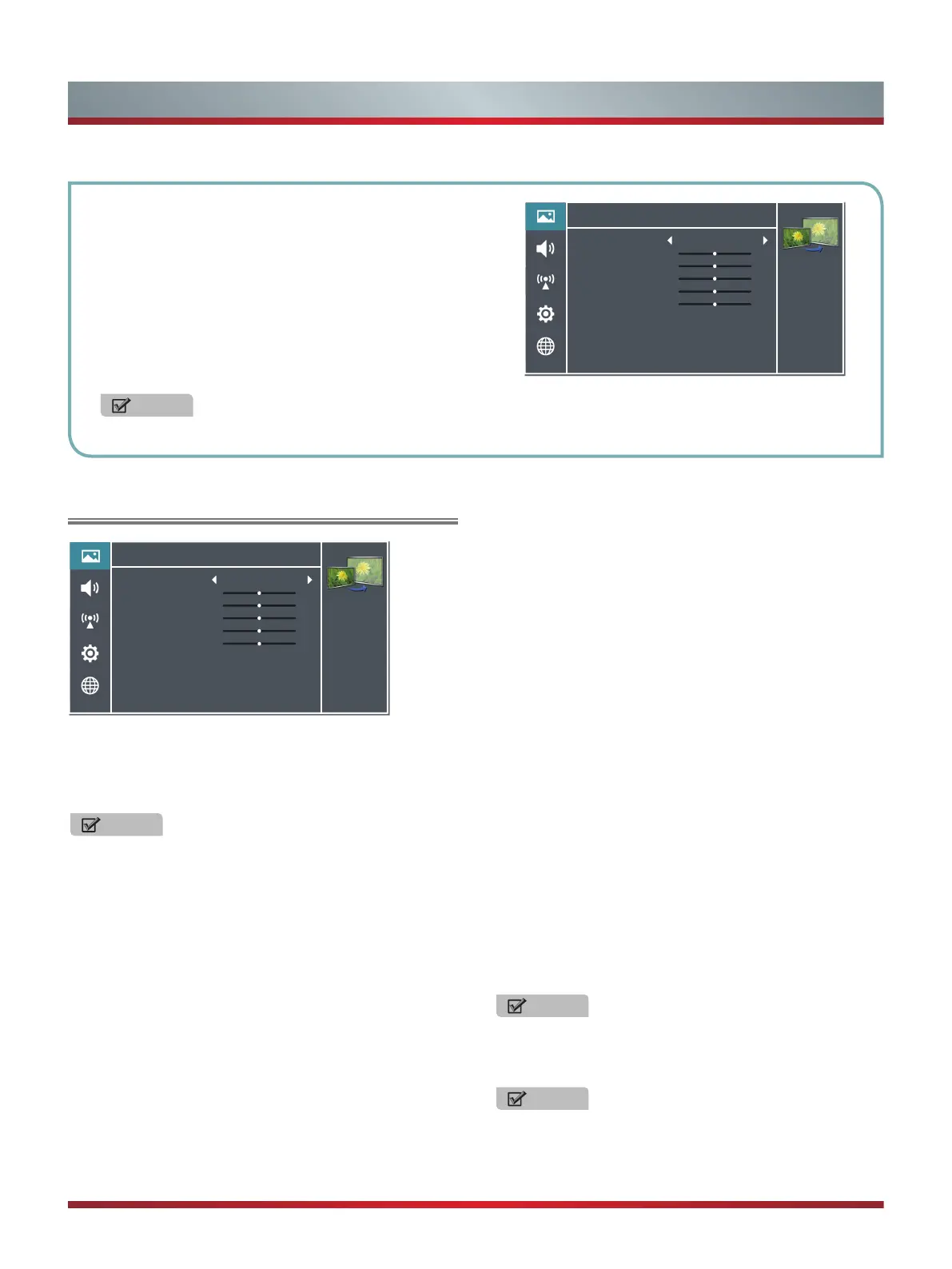12
Using the Picture Menu
You can adjust:
Picture
Mode
- Adjust the Picture Mode. You can select
Vivid, Standard, Energy Savings, Theater, Custom or Game
mode.
NOTE
The option of the Picture Mode is different in different
inputs.
Brightness - Increase or decrease the brightness of the
picture. Increasing the brightness can add more light to dark
areas of the picture, while decreasing the brightness can
add more darkness to light areas of the picture.
Contrast - Increase or decrease the contrast of the picture.
Increase the contrast to adjust the white areas of the picture
or decrease the contrast to adjust the black areas of the
picture.
Color - Adjust the level of color in the picture.
Tint - Adjust the hue of the picture.
Sharpness - You can increase the sharpness level for clearer
images or decrease the sharpness level for smoother images.
Basic Features
To Use the Menu
1
Press the [MENU] button to open the main menu.
2
Press [▲/
▲
] to select a menu option, then press [
▲
/
ENTER] button to enter the menu.
3
In each menu, you can:
Press [▲/
▲
] to select an item
Press [
▲
/
▲
] to adjust the value
Press [
▲
/ENTER] to enter the submenu
Press [MENU] to back the previous menu.
4
Press [EXIT] to exit the menu.
NOTE
The menus in the user manual may vary slightly from the actual screen.
Advanced Video - Access advanced video settings.
UltraSMR or True 120Hz Refresh Rate: Inserts frames
to reduce judder in fast action scenes. You can select
High, Low or Off. (Depending on your TV series and size,
this feature may not be available.)
Noise Reduction: Optimize the picture quality by filtering
signal interference. You can select Off, Low, Auto,
Medium or High.
Dynamic Backlight Control (DCR): Enhances the
contrast ratio between light and dark areas of the picture.
You can select Off, Low or High.
Backlight: Adjust the backlight level to select the
optimum levels of illumination.(May not be accessible,
depend on you TV series and size. )
Adaptive Contrast: Automatically adjusts the contrast
level of the selected input source.
Aspect Ratio: To choose
the screen aspect ration from
Normal, Wide, Zoom, Cinema , Auto and 1:1 Pixel Map.
NOTE
The Aspect Ratio feature differs based on the input.
Overscan: In DTV mode, Select ON to extend the image
beyond the display so the picture edges are not visible.
NOTE
Only available in DTV, HDMI (Except Game mode) and
Component source.
Reset Picture Settings - Resets all Picture settings to the
factory defaults.
Picture
Personalize the
picture to suit your
preferences and
viewing conditions.
Picture Mode
Brightness
Contrast
Color
Tint
Sharpness
Color Temperature
Advanced Video
50
50
50
0
10
>
>
Energy Savings
Reset Picture Settings >
Picture
Personalize the
picture to suit your
preferences and
viewing conditions.
Picture Mode
Brightness
Contrast
Color
Tint
Sharpness
Color Temperature
50
50
50
0
10
>
>
Energy Savings
Advanced Video
Reset Picture Settings >
Color Temperature: Change the color temperature. You
can select a preset color temperature: Cool, Normal and
Warm.
R Gain/ G Gain/ B Gain: Adjust the intensity of red, green
and blue lights to view the true colors of all images in the
picture.